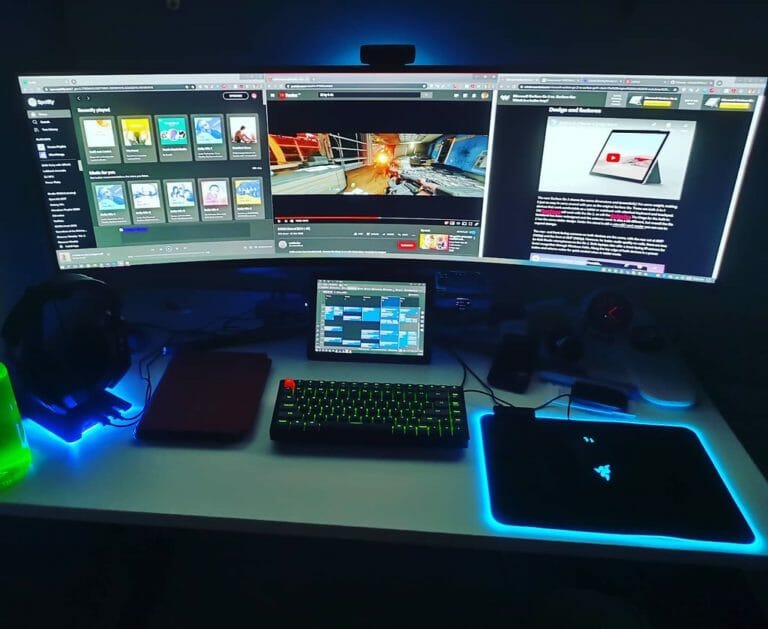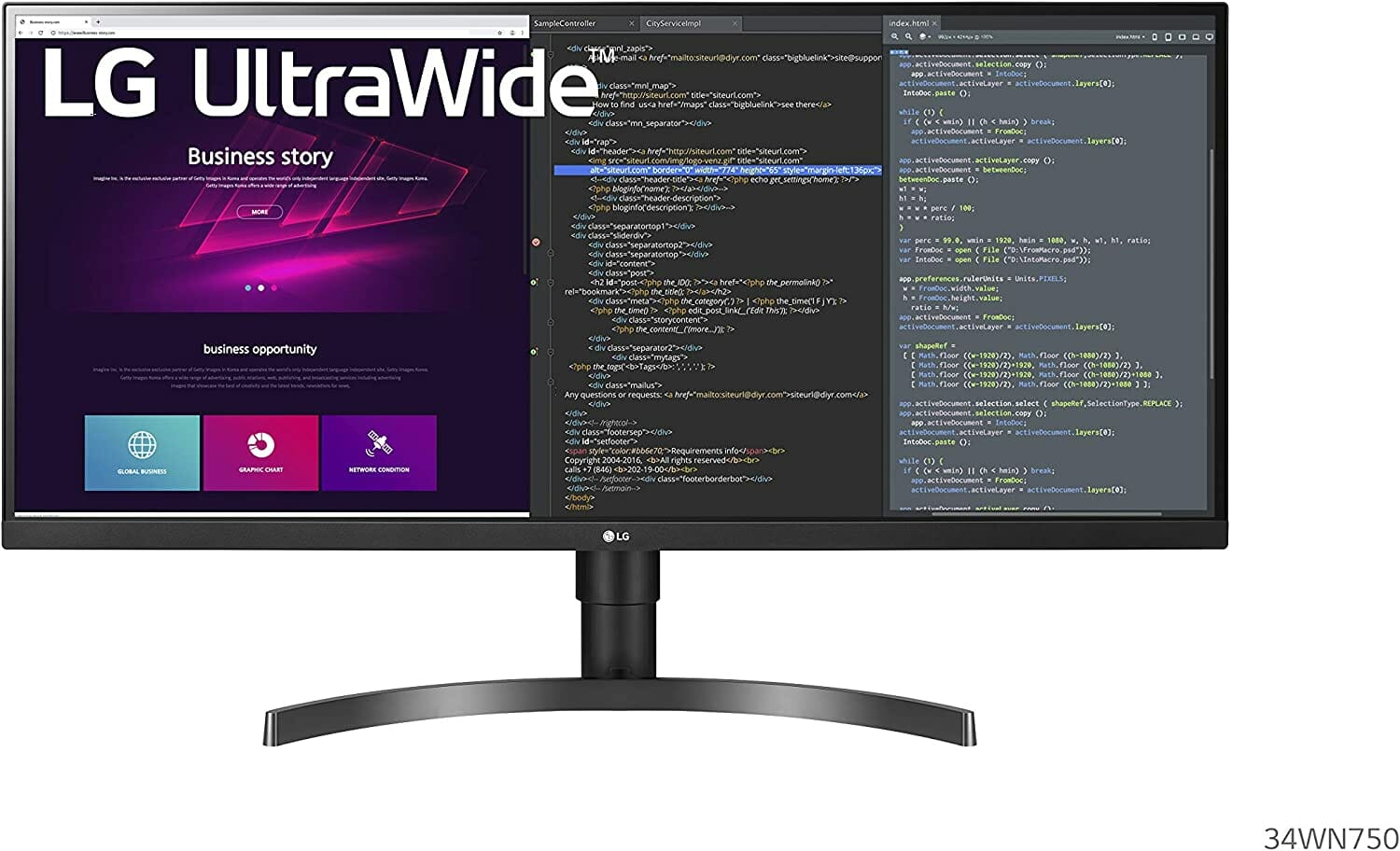7 Top Picks
4 Reviewers
31 Hours of Research
26 Options Considered
As a budget-conscious shopper, I know the struggle of trying to find the best budget ultrawide monitor that won't break the bank. It can be tough because these monitors are known for their seamless operations and premium features, which often come at a higher price. But don't worry, I've done the research and found some options that won't break the bank.
Not only do ultrawide monitors offer an increased field of view compared to a standard 1080p monitor, they are also great for various activities like graphic design, development, gaming, and movie viewing. So if you're in the market for a budget-friendly ultrawide monitor, look no further.
I've got you covered.
3 Top Budget Ultrawide Monitor
It’s rare to find a 2560 x 1080 resolution wide-screen display with a 200Hz refresh rate at the quoted price. Most monitors with similar premium features range between 300-370 $. Typically, Sceptre is the best budget brand. The wide display was enough for me to perform several tasks simultaneously.
2. [Best For The Money]
GIGABYTE G34WQC A 34" 144Hz Ultra-Wide Curved Gaming Monitor
4.9/5
Gigabyte G34WQC A is a 34-inch ultrawide monitor running on VA(vertical alignment) panel. On WQHD, its resolution is 3440 by 1440 with a 21:9 aspect ratio at a 144 Hz refresh rate. It’s quite a masterpiece, especially for immersive gaming sessions.
3. [Best For The High Refresh Rate]
4.8/5
Samsung Odyssey G9 is a curved gaming monitor of 1000R, which is the degree of curvature for the human eye. After several hours of using the display, I found that the curvature reduces eye strain significantly while boosting immersion. The resolution is 5120 by 1440, which eliminates the difficulty of seeing; zero pixelated text.
Best Budget Ultrawide Monitor Reviews
Sceptre C305B-200UN1 is the best ultrawide monitor you can find at the quoted price. Its price range varies in different stores, but you can purchase the monitor for 230-270 $. However, you’ll get more quality features for this cheap ultrawide Sceptre monitor.
It’s rare to find a 2560 x 1080 resolution wide-screen display with a 200Hz refresh rate at the quoted price. Most monitors with similar premium features range between 300-370 $. Typically, Sceptre is the best budget monitor brand. The wide display was enough for me to perform several tasks simultaneously.
Connectivity
Connectivity on the Sceptre 30-inch ultrawide monitor is pretty good. It has three HDMI inputs and one display port. HDMI 1 supports 60, 120, 144, and 160 Hz refresh rates, while 2 and 3 support only 60 and 75 Hz.
You’ll need the display port connection for the 200 Hz refresh rate with a maximum 2560 x 1080 native resolution.
Image Quality
This monitor's image quality is top-tier with immersive gaming and video and photo editing due to its high contrast ratio, peak brightness, and screen split ability. I could comfortably play several AAA game titles, including God of War and Tekken 7.
These features are also significant for multi-tasking and improving overall workflow productivity.
Its picture quality is more vibrant in darkrooms by effectively utilizing its peak brightness.
Specs
Screen Size | 30 inches |
Resolution | 2560 x 1080 pixels (1080p) |
Refresh Rate | 200 Hz |
Dimension | 27.8 in x 16.1 in x 7.4 in |
Aspect Ratio | 21:9 |
Color | Metal Black |
Brightness | 300cd/m2 |
Pros
Cons
[Best For The Money]
2. GIGABYTE G34WQC A 34" 144Hz Ultra-Wide Curved Gaming Monitor
4.9/5
Gigabyte G34WQC A is a 34-inch ultrawide monitor running on VA(vertical alignment) panel. On WQHD, its resolution is 3440 by 1440 with a 21:9 aspect ratio at a 144 Hz refresh rate. It’s quite a masterpiece, especially for immersive gaming sessions.
Its processing speed or performance is 1 ms response time, which I found was pretty fast. Combined with the refresh rate, gaming features are on point. Additionally, this 144 Hz monitor has an aim stabilizer which eliminates motion blur, thus, improving visual clarity for a better aim.
It has a clear sound with built-in speakers of 2W x 2. Moreover, the monitor includes features dedicated to your eye health. It has a low blue light for eye protection and a flicker-free feature that I believe prevented me from experiencing any eye strain.
It is a 1500R curved screen; thus, it provides a better viewing angle than other widescreen monitors. Additionally, it is VESA mount compatible, so you’d make necessary tweaks during setup.
Connectivity
The monitor has HDMI and display ports to allow you a connection to your TV or PC. I found out both ports vary in refresh rates and capabilities. Thus, it is better to check first and establish whether it’ll have any compatibility issues with your devices.
Image Quality
The image quality on this curved gaming monitor measures up to those of top ultrawide monitors. I find its black equalizer amazing, which improved color accuracy when I was playing games or watching movies. The feature highlights dark areas in content without overexposing the whites.
Its peak brightness is the best you’d receive for an affordable ultrawide monitor. At 350 nits, the integrity of the display is maximal regardless of the setup. Unlike lower brightness levels, this monitor can still be suitable even in a well-lit room.
The display has a contrast ratio of 3000:1 and a dynamic contrast ratio of 12M:1. With the display color of up to 8 bits and the contrast ratio, image quality should be the least of your concerns.
Specs
Screen Size | 34 inches |
Resolution | WQHD 3440 x 1440 |
Refresh Rate | 144 Hz |
Dimension | 808.89 x 363.45 x 114.45 mm |
Aspect Ratio | 21:9 |
Color | Black |
Brightness | 350cd/m2 |
Pros
Cons
[Best For The High Refresh Rate]
3. SAMSUNG 49" Odyssey G9 Gaming Monitor
4.8/5
Samsung Odyssey G9 is a curved gaming monitor of 1000R, which is the degree of curvature for the human eye. After several hours of using the Samsung monitor, I found that the curvature reduces eye strain significantly while boosting immersion. The resolution is 5120 by 1440, which eliminates the difficulty of seeing; zero pixelated text.
It is a 240 Hz monitor with super fast refresh of content, and the response time is 1 ms. You’ll get highly dedicated performance to eliminate glitches or slow gaming processing. It integrates NVIDIA G sync, which removes glitches and significantly reduces screen tearing.
Connectivity
The connectivity on Odyssey G9 is top-notch. It supports display ports and HDMI video inputs with different refresh rates and capabilities. It is a HDMI 2.1 monitor that allows you to connect to the latest MacBook Pro for more features. The HDMI 2.1 supports up to 10K resolution at 120 Hz.
Image Quality
It has immaculate QLED technology to give you the deepest blacks and vivid colors. Every frame has pixel-perfect image quality and a quantum dot technology that QLED utilizes to provide more graphic colors with 125% significant color utilization compared to sRGB. Color reproduction is great for ensuring on-screen control for all gaming features.
It is an IPS panel; thus, its color accuracy is unquestionably top-tier at peak brightness on the widescreen display. I had an impeccable experience editing videos and photos.
The contrast ratio is 2500:1, which is significantly lower but not noticeable. The aspect ratio of up to 32:9 is the highest I have personally encountered. The picture quality on Odyssey is none like other monitors.
Specs
Screen Size | 49 inches |
Resolution | 5120 by 1440 native |
Refresh Rate | 240Hz |
Dimension | 16.39 x 45.18 x 21.11" |
Aspect Ratio | 32:9 |
Color | Black |
Brightness | 1000 Cd/m^2 luminance |
Pros
Cons
The 34-inch LG 34WN750-B monitor has a 21:9 aspect ratio and a native resolution of 3440 x 1440. The LG monitor has more lateral pixel value than a regular High Definition screen and is nearly as broad as combined 1080p screens. If you're having trouble with a single screen or want to do away with old dual monitors, the LG is a good choice for improved consistency and workflow.
It's important if you work in artistic applications with linear timeframes, and it's also useful for multiple tasks.
In the case of color-sensitive tasks, it isn't ideal for flawless picture quality. It's an In-plane switching panel with 8-bit coloring rather than 10-bit color, which results in approximately 17 million different hues rather than over one billion. Regardless of HDR10 compatibility, this 1440p monitor isn't bright enough for HDR content.
Connectivity
The LG ultrawide monitor has a decent connective feature, but the downside to the monitor is that it lacks a USB c port. Apart from that, it has 2 HDMI port connectors for connectivity to your PC or TV. Additionally, it has a display port socket and USB 3.2 generation 1 ports. You also get an audio jack for output.
Image Quality
Its 1440p resolution is universally viewed as the most functional since the advent of the Nvidia 3000 G sync. Thus, it can produce concise and vivid images.
In addition to the pixel density, it includes HDR 10, which improves the contrast by providing vibrant colors and deep blacks. Having a bad past experience with most monitors while gaming, I enjoyed the AMD FreeSync Technology, which eliminated screen tearing, softened the visuals of my gameplay.
It maintains its average brightness, with a peak brightness of 300 nits. You are free to use your monitor daily without concern. However, I don’t recommend using the LG 34WN750 if your setup includes harsh lighting, as this will degrade image precision.
Specs
Screen Size | 34 inches |
Resolution | 3440 by 1440 |
Refresh Rate | 75 Hz |
Dimension | 32.2 x 14.4 x 1.8" |
Aspect Ratio | 21:9 |
Color | Metal Black |
Brightness | 300 nits |
Pros
Cons
The Philips 346E2CUAE is the most affordable ultrawide monitor with Type C USB port, DisplayPort, Parallel Mode, and Power Density of 65W.
While it isn't flawless due to the relatively low screen resolution, it provides unique value for the price. It has an extensive RGB color gamut, adaptive sync (FreeSync) up to 75Hz refresh rate, and a height-adjustable stand.
My gaming experience using the monitor was entertaining: its wide color gamut, ultrawide aspect ratio, pristine refresh rate, fast response time, and low 10 ms input stutter, with no noticeable hold ups or prevalent smudging of quick objects.
Connectivity
A 1.2 DisplayPort, two HDMI 2.0 ports, a headphone jack, and a USB type C port with DP 1.2 Alternate Mode and 65W Power Delivery 3.0 are among the connectivity options. Aside from USB Type C, it also supports Type A and B, all of which are generation 1.
You can charge a laptop that supports DP Alt Mode and PD with 65W via USB-C input. Data can also be transferred using the same cable.
Image Quality
The monitor has adequate brightness under ordinary light levels. However, the contrast ratio is not as high as that of VA panel monitors (3,000:1); thus, it lacks deeper blacks. Though I experienced a wider field of view that averted gamma/saturation shifts and image degradation. It is an eye protection feature.
Many users may be put off by the relatively low resolution for a screen of this size, but the pixel density is 82 PPI (pixels per inch), which is the same as a 27-inch screen.
Specs
Screen Size | 34 inches |
Resolution | 3440 by 1440 |
Refresh Rate | 100 Hz |
Dimension | 807 by 367 by 110 mm |
Aspect Ratio | 21:9 |
Color | Metal Black |
Brightness | 300 nits |
Pros
Cons
The OPTIX MAG301RF has a 29.5-inch panel resolution at 2,560 x 1,080 pixels and an aspect ratio of 21:9. It has a swift in-plane switching panel with a 1 ms response time and a peak refresh rate of 200 Hz, which in my experience, is precise enough for a good budget gaming monitor. HDMI-CEC support should simplify the ability to simultaneously power cycle a PlayStation and a monitor.
Because 21:9 panels require more GPU power than 16:9 panels, they have lesser frame rates when playing games unless you disable graphics setup. You could also upgrade your GPU, which is a difficult task.
MSI also included NVIDIA G-Sync, a great color range, and LED visual effects. It also has HDR, blue-light blocking, and a flicker-free backlight for eye protection.
Connectivity
Has HDMI 2.0 ports, which support up to 180 Hz refresh rates at a native resolution of 2560 by 1880, but can also support 4K. On the other hand, the display port is 1.2 and supports up to 200 Hz refresh rates. The monitor has a dual USB 2.0 port which unfortunately only supports type B.
The monitor also has an audio output jack through which you can connect your headphones.
Image Quality
Aside from being gentle on your CPU/GPU, its 2560 by 1080 native resolution yields a respectable density of 94 pixels per inch. Thus, more detailed and acute texts with significant screen real estate.
Moreover, the in-plane switching panel provides a broad 178° field of view for impeccable sharpness irrespective of vantage points.
While watching some videos, I found that colors are vibrant, reliable, and precise, spanning the wide color area with minor overlap (105% sRGB).
Finally, as expected from in-plane switch functionality, the contrast ratio is 1,000:1, with a maximum luminance of 300 nits, which is efficient under normal light levels.
Specs
Screen Size | 30 inches |
Resolution | 2560 by 1080 |
Refresh Rate | 200 Hz |
Dimension | 27.93 by 15.72 by 9.21 inches |
Aspect Ratio | 21:9 |
Color | Black |
Brightness | 300 nits |
Pros
Cons
DELL-U4919DW provides the same screen space as a pair of 27-inch monitors. The 49-inch Dell monitor with a 32:9 aspect ratio has a 5120 lateral resolution, twice as much as basic QHD, and 1440 vertical resolution. It has a fast response time and a minimal input delay with a 60Hz refresh rate. It also offers decent color, versatile correction choices, and a vivid image with high contrast.
After several hours of playing CS:GO on the monitor, I can confidently tell you the Dell UltraSharp monitor is not suitable for gamers.
Connectivity
The monitor's connectivity options include two HDMI 2.0 ports, two upstream and five downstream USB ports, one DisplayPort 1.4, and one USB Type-C port. The latter can charge or power devices such as laptops and transfer data over the cable.
HDMI 2.0 supports up to 4K resolution at Hz, while the display port 1.4 is compatible with 8K at 60 Hz. It can also support HDR through the display port. Additionally, you can view data from two sources simultaneously. Using the integrated KVM switch, you can work on two PCs simultaneously with only one mouse and keypad.
Image Quality
With its width, the Picture-By-Picture (PBP) mode is excellent. You can have two full pixel density Quad hd+ images from various sources next to each other. You can also adjust the contrast of the two sources independently.
I could also program three control buttons to boost accessibility brightness/contrast, picture mode, and feedback source settings. The screen displays sensory data, system software information, and the Dell provider label. You can also factory reset settings with it.
Specs
Screen Size | 49 inches |
Resolution | 5120 by 1440 |
Refresh Rate | 60 Hz |
Dimension | 47.84 by 9.94 by 18.06 inches |
Aspect Ratio | 32:9 |
Color | Black, Silver |
Brightness | 350 nits |
Pros
Cons

What are the Features to look for in Ultrawide Monitor?
A comprehensive ultrawide monitor buyer’s guide entails the following features:
Design
Design is often vital to productivity. It helps improve workflow and passion regardless of purpose. Choose an ultrawide monitor that suit the intended use. The setup should be dedicated to your workflow's theme or gaming experience.
In terms of design, you should consider:
Curved ultrawide monitors are better than flat ones. Such monitors provide a more natural angle of view, reducing eye strain associated with flat screens. Taking in everything is much easier.
As a gamer, a bezelless monitor design provides me with a more immersive gaming experience. The significantly slim bezel offers more screen space, thus, boosting my focus.
Display & Screen Curvature
Display technology varies in many ultrawide monitors. In conjunction with the degree of curvature, it influences ultrawide displays, gaming experience, and viewing angles.
Ultrawide monitors come in two assortments: the IPS(in-plane switching) and the VA panel. The IPS panel is better than the latter as it provides more screen consistency, faster processing, and a better color contrast ratio. Additionally, the display entails more color accuracy and wider viewing angles than the VA panel.
IPS provides a better gaming experience and is significantly exciting for watching movies.
Moreover, the screen curvature should slightly bend inwards, otherwise providing a lower screen radius for more curvature.
Screen Size
The variables in screen sizes offer a variety of choices to choose. Size is only an issue depending on the purpose of the purchase. For immersive gaming and multitasking require larger screens. Thus, workflow is integral when considering which size to spend on.
Moreover, when choosing an ultrawide monitor, I highly recommend considering the size of your workspace. The larger the monitor, the more office space it consumes. 34 to 40-inch ultrawide monitors are ideal for gaming or even watching movies.
Otherwise, both inches provide almost similar features. Compare and contrast to ensure you take the ideal size. I strongly advise against spending more on a larger monitor over smaller sizes for no apparent benefits.
Resolution & Aspect Ratio
Typically, an ideal ultrawide display should settle around 3440 by 1440 resolution for the best viewing quality. This resolution however might not be ideal for gaming features, watching movies, and video editors.
This resolution has a similar sharpness to 2K resolution, otherwise 1440p resolution of a standard monitor. As for an ultra-wide monitor, 1080p resolution is significantly lower and can affect the display quality. Such a resolution makes texts more pixelated and difficult to read.

Connectivity
Connectivity is vital in ensuring that the monitor you purchase will be compatible with most of your devices. Port availability is essential depending on the purpose. The ports available on the monitor can dictate its capacity and compatibility.
It’ll determine the machine’s capabilities towards refresh rate, resolution, and capable features for the connection. An ideal monitor should have an HDMI port and a display port.
Additionally, it should have an audio jack input and output in case monitor's built-in speaker doesn't suit you.
What Type of Cable is Needed to Connect Ultrawide Monitors?
HDMI monitor cable is relevant for connection to TVs, while the display port cable is significant for PCs.
HDMI ports vary as follows:
- HDMI 1.4: it’s compatible with 4K at 24 Hz or at 30 Hz for 3840 by 2160 resolution. Additionally, it can support 1080p at 120 Hz
- HDMI 2.0 can support 4K at 60 Hz while 2.0 versions a and b can even support HDR (high dynamic range)
- HDMI 2.1 is compatible with resolutions up to 10K at 120 Hz. Additionally, it integrates VRR (variable refresh rate) including free sync.
Display Ports vary as follows:
- Display port 1.2 supports 4K at 60Hz with the “a” version capable of integrating AMD's free sync
- Display port 1.3 is compatible with 4K at 120 Hz and 8K at 30 Hz
- Display port 1.4 supports 8K at 60 Hz. It also supports HDR
- Display port 2.0 can bear 16K with HDR at 60 Hz and 10K without HDR at 80 Hz.
An ideal ultrawide monitor should also contain a Kvm switch, which can allow you a connection to two PCs simultaneously. Additionally, the feature can enable you to switch between the connected USB devices. A great ultrawide monitor should also have a USB data port whether a type B or USB C port.
Luminance & Image Quality
The peak brightness of an ultrawide monitor influences whether to dub it good for gaming, multitasking, or not. A brightness of up to 1,400 nits is ideal enough for favorable viewing. However, the brightness you need depends on your setup and purpose.
Monitors for gaming and watching movies should have higher peak brightness and pristine color accuracy. This is also relevant for those intended for photo and video editing.
Refresh Rate & Adaptive Sync
Refresh rate, usually measured in hertz, determines how often in every second the widescreen display can refresh its content. Typically, a monitor should at least support a 60Hz refresh rate for precise functioning. However, higher refresh rates of up to 200 Hz make scrolling and gaming features seamless.
In my experience, higher refresh rates with adaptive sync such as AMD free sync make processing much faster. It helps eliminate glitches and screen tearing. Nonetheless, this feature is complementary to connectivity, especially with TVs and PCs. Thus, ensure the available ports can support your connections and the refresh rate it’ll entail.

FAQs
What is the Best Radius For an Ultrawide Curved Monitor?
The best radius for an ultrawide monitor also serves as the recommended maximum viewing distance. Because the human eye has a range of about 1,000R, anything closer to this curvature is preferable. The most recent curvature is 1,500R, which is more effective than 1,800R and thus the most ideal.
How to Split Screen on the Ultrawide Monitor?
To split screen on the ultrawide monitor follow these instructions. 1) Please go into the program now! Steps. Click on the system to switch to multiple tasks. Steps: 4) On the slider “Snap Windows”.
Is an Ultrawide Monitor Good for Gaming?
Yes, an Ultrawide monitor is good for gaming. It offers a gaming experience and delivers accurate and vivid colors. They also feature high-quality screens that must be compatible with all game apps.
What are the Advantages of Using Ultrawide Monitors?
The advantages of ultrawide monitors are vital during photo and video editing for excellent color accuracy. Additionally, their width, refresh rates, and fast response times are adequate for an extreme gaming experience. Plus, they provide impeccable visual qualities for watching movies.