Table of Contents
Are the updates from your current operating system annoying and disruptive? Can you breathe easy while using your current OS, knowing that your personal information and online activities are safe?
Every time you browse the internet, there are tons of hungry hackers, spyware, and other types of virus seeking to steal your personal identity, passwords, contacts, etc. The stolen information is then sold to advertisers or used in committing different types of cybercrimes.
Operating systems come with their own security features. Even before installing an antimalware for Chromebook such as one of these or anti-spyware, or any other software to protect your device from virus attacks, the chrome OS features help protect your device.
So, what security features do Chromebooks and Chrome OS offer? How do you ensure your Chromebooks device is secure?

Handy Yet Hidden Chromebook Security Features
Chromebooks chrome OS devices feature multiple layers of protection using the "defense in depth" principle.
When one security layer is bypassed, you still have access to other layers that ensure your device is good and protected. As such, you can surf the internet with privacy and confidence that your device is secure from all types of virus attacks and hackers. Also, you may read about third-party safety app in our Trend Micro Maximum Security review and Spectrum Security Suite review.
So, what features does the Chromebook OS offer?
Automatic Updates
One way of ensuring your computer and any other android gadget is secure is by ensuring every software is up-to-date. Thus, you are sure you are using the latest security features.
One issue that users of the Windows 10 OS have is that the updates are annoying and disruptive. They require you to apply the updates immediately or soonest possible and restart your gadget, which can disrupt your work or other activities. They also have a history of rendering devices unusable and breaking programs.
On the other hand, Chrome OS and other android apps installed updates are automatic and happen in the background. You won't even realize it as they happen since they are not disruptive, and they apply in the background when you boot your Chromebook device. All the updates that come after you boot your Chrome OS device are applied automatically without disruption.
The Chromebooks google security update is seamless, painless, and efficient. All you need is to use your Chromebook computer, turn it off after use, and the updates will apply when you turn it back on.

Sandboxing
With the Chrome OS, each app and webpage operates in an isolated environment known as a "sandbox" that doesn't share resources with anything else.
If a malicious code gets into a sandbox, it is restricted and can't get out to infect the operating system or other apps. If you open any tab that contains malware, it gets in the restricted sandbox. When you close the tab, the danger disappears.
Sandboxing is an exclusive feature of the chrome gadget that protects your downloads and other web activities.
Verified Boot
Assuming a malicious code or virus download escapes from its own sandbox, does that mean your Chromebook gadget is exposed to attacks?
Well, not really. Every time your Chromebook gadget boots, Google compares the operating system with the latest verified version. If there are any threats, Google replaces the operating system with the latest and up-to-date version.
Note, the verified boot process only happens if you shut the Chromebook down. If you were using the Windows operating systems, you might have gotten used to putting the gadget in sleep mode. This saves you time when you come back to use the device.
You should make sure you turn the Chromebook down and then reboot it to enjoy the verified boot process.

Data Encryption
When you browse the internet using web apps on the Chromebooks machine, the essential data is saved in the cloud. Thus, in case of any eventuality, you can still recover your data from the cloud. Certain file types, such as downloaded files, cookies, and browser cache files, may remain on the computer.
The Chromebook device encrypts the essential user data using tamper-resistant hardware, making it impossible for anybody else to access it.
Recovery Mode
Chromebook OS is famous for its advanced security settings that protect your gadget from any attacks. However, even with the advanced features, no operating system is 100% secure.
So, what happens if the security features fail and your Chrome device is exposed? You can powerwash it, which is also known as recovery mode.
The recovery mode is what Google refers to as the factory settings.
The recovery mode cleans the Chrome device's hard drive and installs a new and latest version of the operating system. This ensures your gadget is still in good condition and protected from further damage.
Plus, you don't have to reinstall any apps after the powerwash. Before using the recovery mode, make sure to back up the apps. After completing the process, you'll only need to reload the programs and apps.

How to Make Your Chromebook as Secure as Possible
Make Sure You Secure Your Google Account
The security of your Chromebook is as strong as the password of your Googles' account.
Therefore, your Google account(s) should have a unique and strong password to keep it safe. Apart from the strong password, it will also help if you apply the two-factor authentication process by Google.
You can enable the two-factor authentication (2FA) by visiting your Google account(s) security page. Follow the prompts on the page to change the settings. You will also require a two-factor authentication mobile application such as Authy.
You can also use the secure account tool to revoke an app password for a gadget you no longer use.
The best action you can take for your Google account is to get a strong password.
Configure Chrome
Apart from the Chrome OS, the chrome browser also offers some settings.
You should make sure you change the browser default settings and enable the following:
- Safe browsing
- With your browsing traffic, send a "Do not track" request.
Also, disable:
- Allow sites to check if you have any payment method
- Use a prediction service to load pages more quickly
It is also essential that you prevent your browsing history from syncing with your Google account. Go to the sync setup by typing chrome://settings//syncsetup and then disable the setting on history.

Make Sure the Chrome OS Is Up-to-date
Why should you bother with updates?
There are new features for every update the Chrome OS releases, and it also patches loopholes that it may have identified in its operating system.
Having the latest updates reduces your vulnerability.
The updates should apply soonest possible as soon as the gadget detects that you have an active internet connection.
Download Google Find My Device From Google Play Store
The next step in securing your Chromebook involves installing Google Find My Device from the Google Play store.
After installing the app, choose the Google account to use and then enter your Google account password. Next, allow the app permission to access the location of the gadget.
If you misplace the Chromebook, go to Google Find My Device site and search for the gadget. Give it a little time if it doesn't locate the gadget immediately.
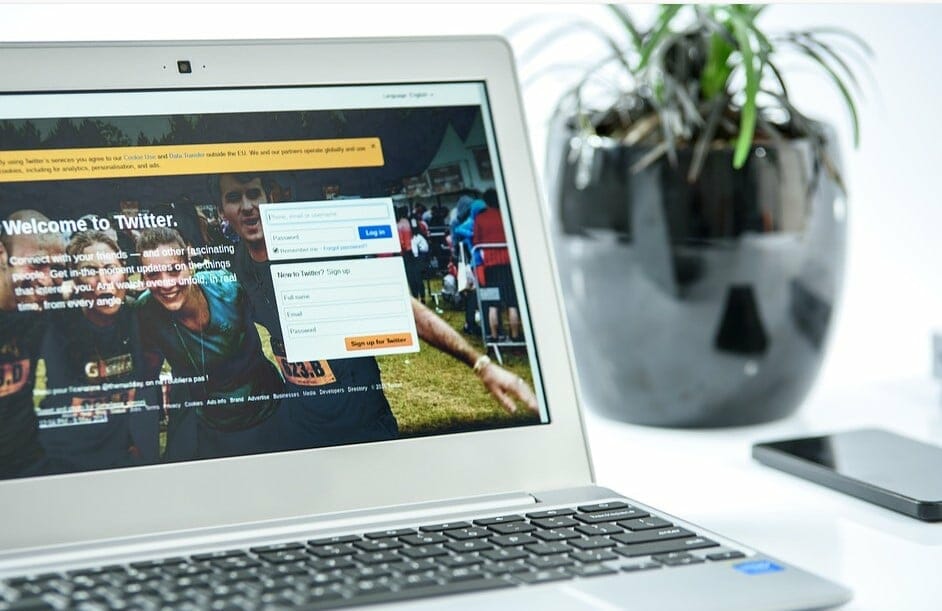
Be Cautious with Chrome Extensions
Chrome extensions or Chrome addons seem to make it easy for users to operate. For that reason, some users become overzealous with extensions, and they will install extensions from any source.
However, some of the addons are not safe, and they compromise the security and can gain access to your personal data and online activities. Some installed extensions can even steal users' data.
Thus, you should not install every other extension that you see. Only install addons that you need for your work, and you should vet the addons thoroughly before using them.
Use Sleep Locking
How do you carry your Chromebook after some work?
Most users close the lid and then carry the machine. But once you open the lid again, you realize that you are allowed access without passwords. This makes you vulnerable to attacks as it means other prying eyes can also track you.
It would be helpful if you used the safe Show Lock Screen Waking From Sleep Option. It is the safest route, but it is tucked away. If you want to use it, go to Settings/ People/ Screen Lock/ Show Lock Screen While Waking From Sleep.
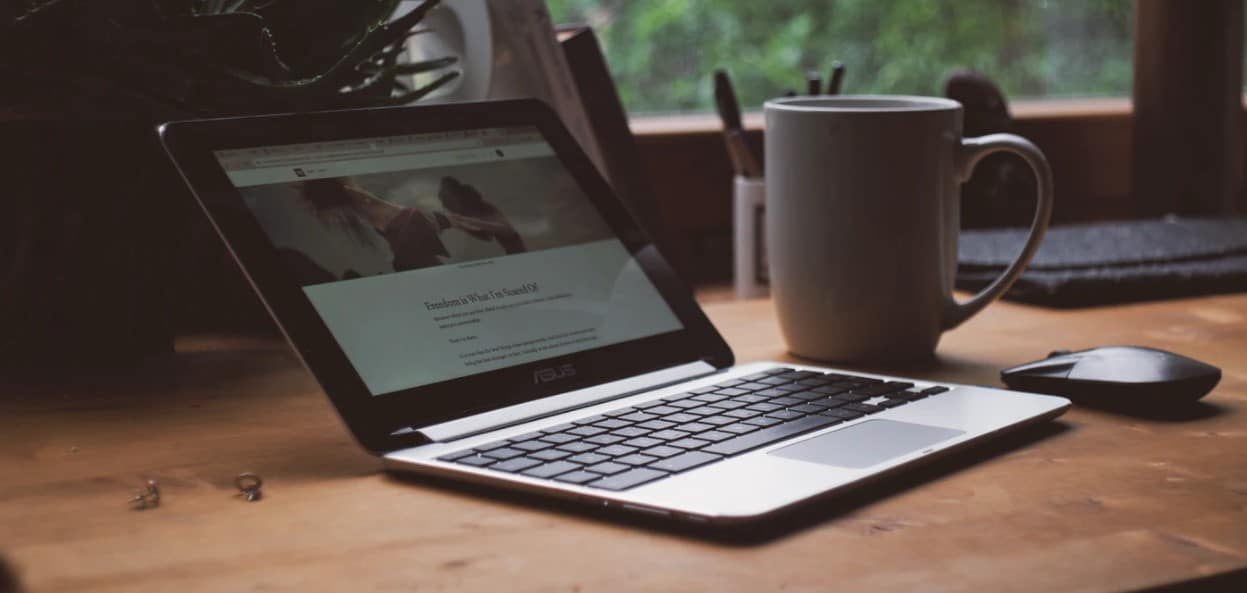
Conclusion
Chromebook employs a "defense in depth" principle, which ensures your safety and privacy as you surf the internet. It also comes with security features that enable you to breathe easily as you surf. The features include sandboxing, automatic updating, among others. Above are handy tips that you can employ to enhance your Chromebook security.
FAQs
1. Is Chromebook safe on public wifi?
Chromebooks are more secure against malicious programs, viruses, and malware. However, the data you share over the network is nearly identical whether you're using Windows or ChromeOS. Therefore, a solid VPN will considerably lower the chance of data loss on either of those operating systems.
2. Does Chromebook have built-in virus protection?
Chromebooks are extremely fast to operate and do not degrade over time. They include built-in protection, which safeguards you from viruses and malware. Chromebooks self-update: all of your apps remain current, and you always have the most recent version of the operating system.
3. Is a Chromebook safe for online banking?
The answer is straightforward: yes. Thus, whether you're using a browser to conduct online banking, there is no functional difference. It's just as secure as using your Windows 10 PC or MacBook to conduct online banking. Indeed, a Chromebook maybe even safer.
4. Is a Chromebook safer than a laptop?
Chromebooks should provide a higher level of security than Windows computers. They are more restrictive in terms of the apps that may be installed, have default security settings that keep you safe, and have substantially fewer exploitable faults than Windows PCs.
5. Does Chromebook have a firewall?
Are Chromebooks required to have a firewall? Chromebooks include a built-in firewall. Nothing is required of the end-user to enable or modify it. Due to the way Chromebooks operate, there is little reason to alter the firewall.


