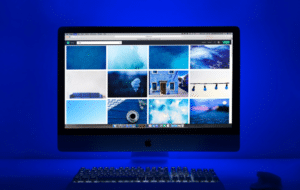Table of Contents
Is your computer powering-up randomly at strange times? If your computer turns on by itself after shutting it down, it can freak you out a little bit and make you think of hackers. Don’t worry, I am here to help.
No matter whether your device is connected to a budget monitor like the under $200 ones here, or a top-shelf gaming monitor, I will give possible causes for this problem and give ways of fixing it in this guide.
Why does my Computer keep Turning on after I Shut it Down?
It is creepy when you wake up in the morning and discover your computer connected to a brand new Xbox monitor is already turned on and you’re 100% sure that you had put it to sleep.
Many users have experienced this problem. In fact, many did not know that a computer turns on by itself without pressing its power button on a PC case. The uncontrolled waking has something to do with one of these;
- Power management settings that are currently allowed
- Missing or corrupt drivers
- System failure updates or scheduled windows update
- Your task scheduler
- A BIOS issue
- Stuck-up or hold the power button
- Power surge
- It could be a Virus or other malware
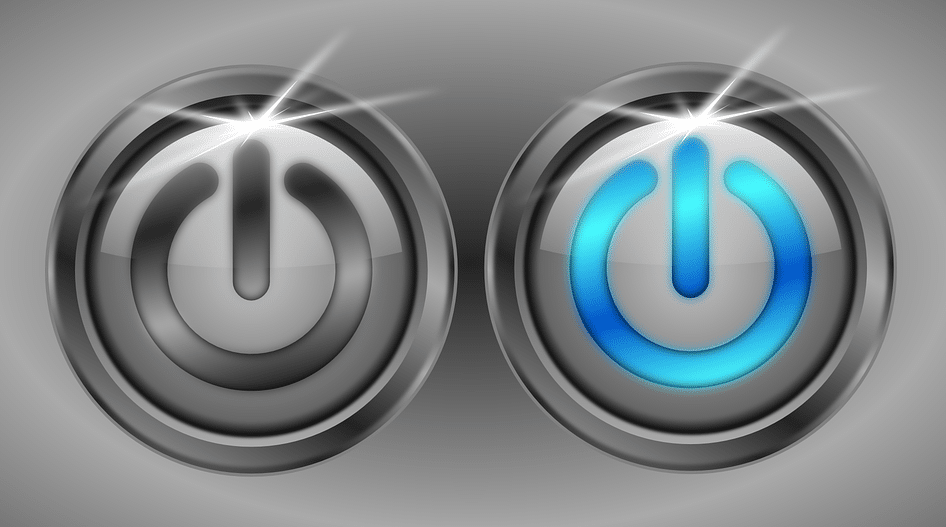
How do I Stop the Computer from Turning Itself On?
When a computer turns on by itself, most users think that this is a hardware problem only to discover that it’s also a software issue or setting.
There are a number of ways to solve this issue but first, make sure to check which devices brought your computer out of sleep mode. Occasionally, some devices such as a keyboard can send a wake-up signal or make your computer turn on by itself.
Run Administrator Command Prompt
To figure out which hardware devices woke your computer from standby mode, make sure to follow these steps;
- Click the start icon on your windows operating system
- Next, type cmd into the search box
- You will see a command prompt or CMD in the windows search result
- Using your mouse, hover over the result command prompt and right-click
- Click on run as administrator. Double click ok.
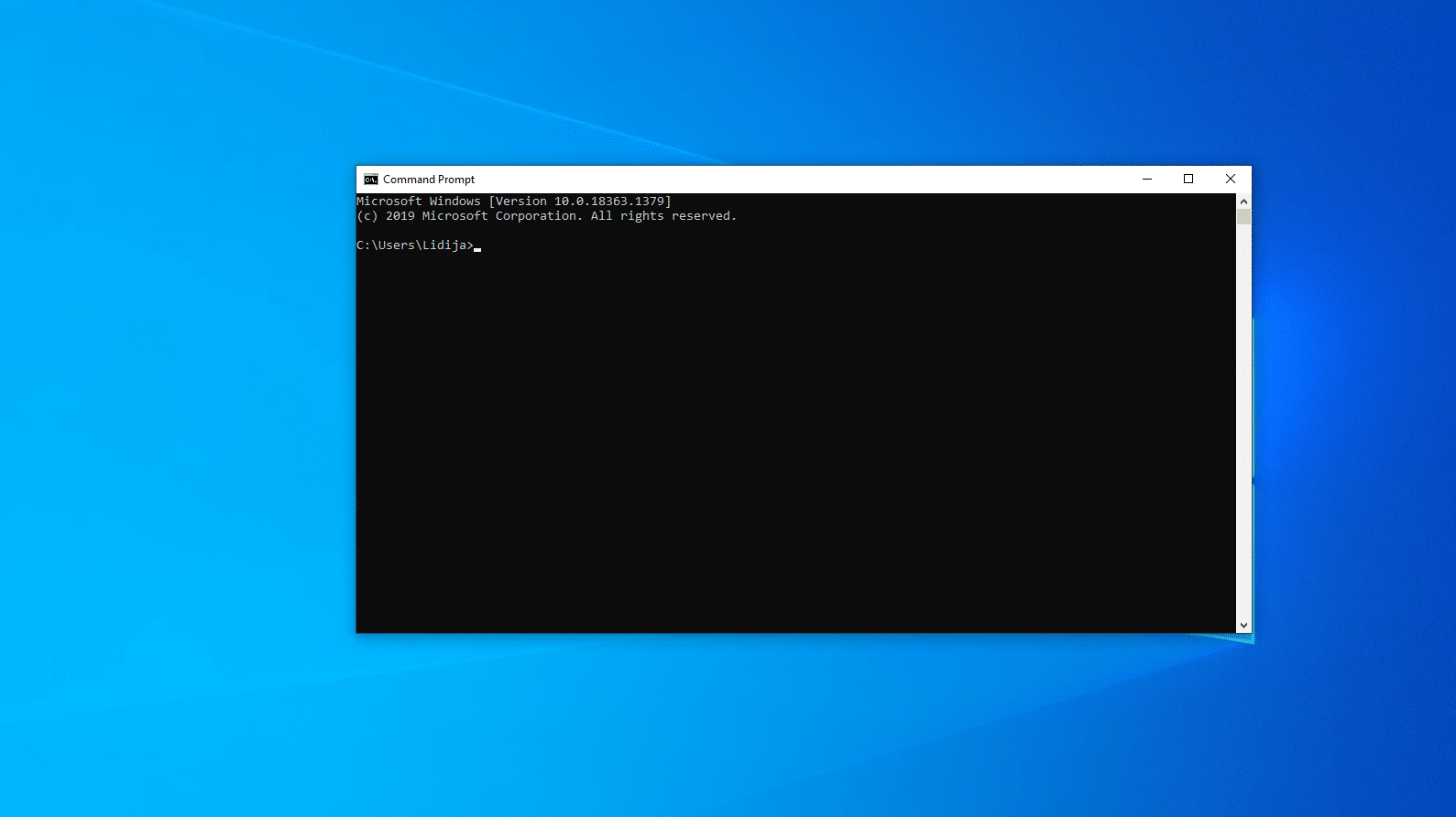
1. Powercfg –Devicequery Wake_from_Any
The above command will display hardware devices that are capable of making your device wake up. Powercfg devicequery wake armed-I also use this command to lists all devices that wake up my computer. However, in most scenarios, the operating system naturally ignores start-up prompts from most of the hardware.
2. Powercfg -Devicequery Wake_Armed
Run this command to see which hardware peripherals are responsible for waking your computer paired with the best LED monitor like the ones in this review, or the top vertical display from this post.
This Powercfg Devicequery Warmed cmd command generates a much shorter list compared to Powercfg –Devicequery wake-from-any. The possible devices to be found in this list are;
- the keyboard
- mouse
- or network adapters
To find your culprit, you can disable these devices one by one until you find the one that is responsible for waking up your computer.
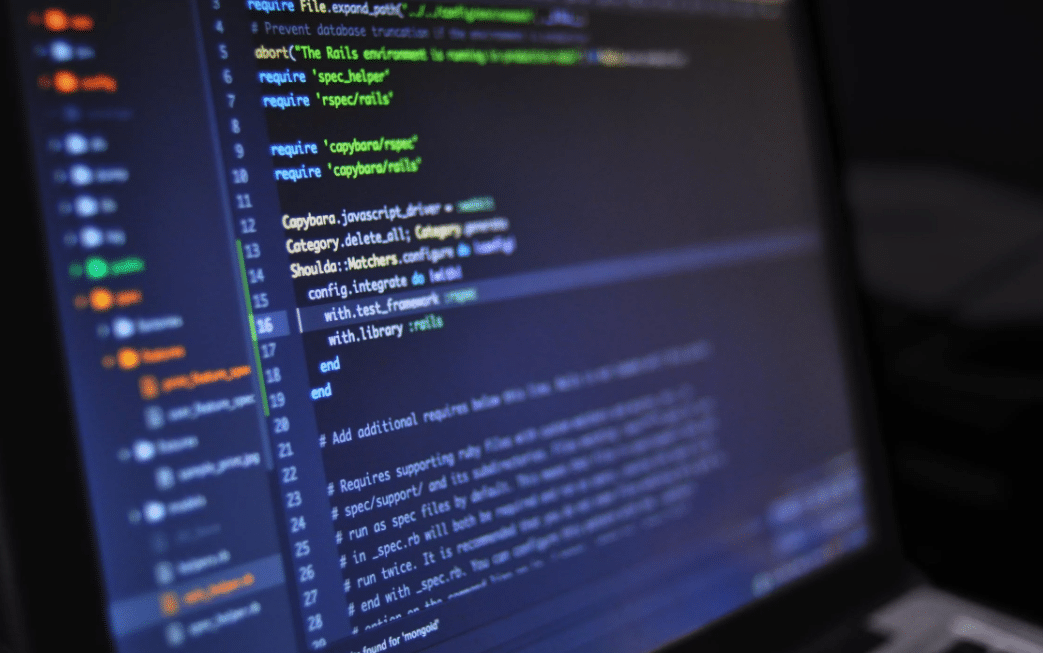
3. Powercfg Lastwake
The Powercfg Lastwake tells you the reason why your computer turns itself on the last time. Windows 10 has a regular maintenance task scheduler that requires waking or turning on the computer from sleep mode.
It helps to keep your computer utilities running as smoothly as possible by proactively installing the system and drivers’ updates or perform scans when idle. On the other hand, monitors, no matter whether they are easy on the eyes like these fine examples here, meant for work as the ones in this post, or the cheapest G Sync ones we also reviewed, are most probably not the source of the problem.
4. Powercfg –Devicedisablewake “device name”
Once you find the device or hardware that is causing your computer to turn itself-on, make sure to disable it using the above command prompt command.
Just in case you had disabled other devices in the process of troubleshooting, you can still enable them using this command power –Deviceenablewake “device name”.
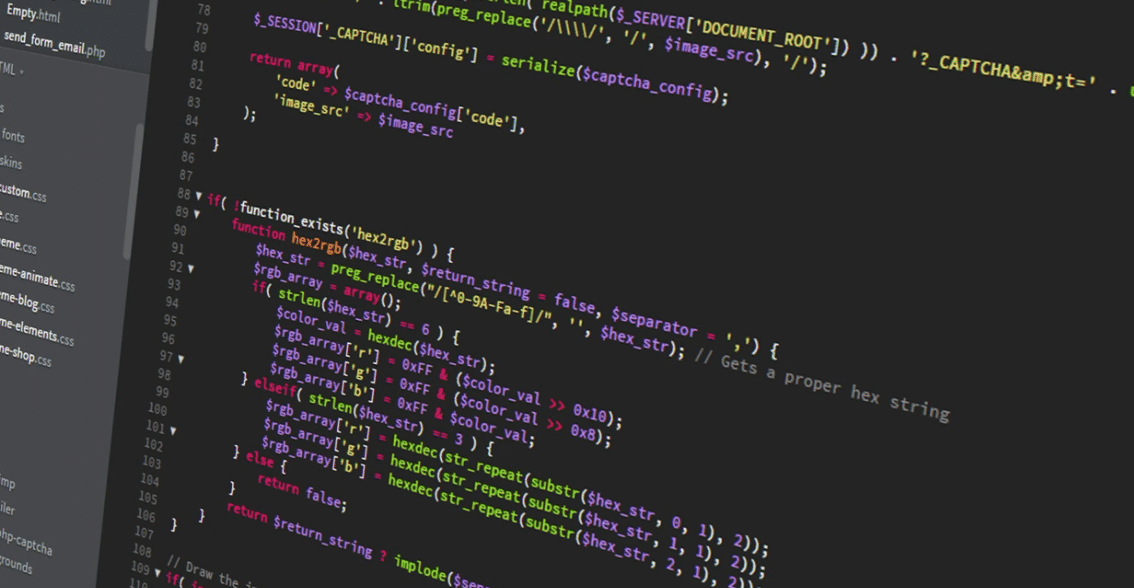
Stop Mouse and Keyboard from Waking your Computer Device to Wake
- Search for device manager and left-click it from the search results
- Scroll down to mouse and other pointing devices and expand the selection
- Right-click on the first option and open properties
- In the power options window, scroll down to where it is written “allow this device to wake the computer “just uncheck that and click ok or click Save to apply the changes and your problem will be sorted.
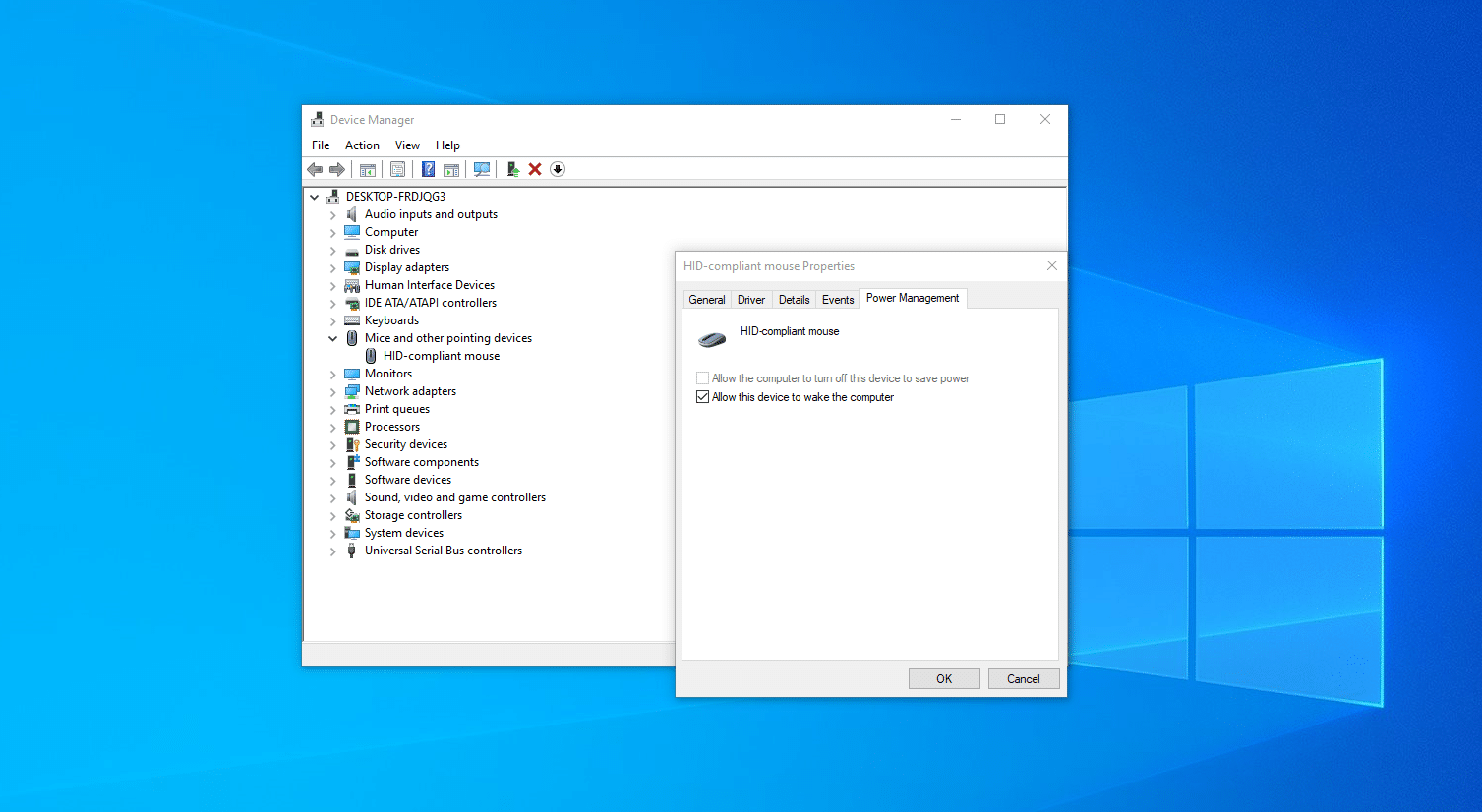
How do you Stop the Computer from Turning On By Itself?
It can completely mind bothering when your computer suddenly power up during the night or day and you are sure that you had put it on sleep or standby mode. You take a brake from gaming for example, only to find out your 32'' monitor like the ones in this article, is turned on.
Many Windows users have reported this issue of computers doing an automatic restart due to scheduled maintenance tasks.
Disable Automatic Maintenance in your Task Scheduler
Windows automatically runs scheduled tasks on a daily basis when you’re not using your computer. Some of these tasks include system and security diagnostics, software, and a windows update.
In case your computer is in use during the time it’s scheduled to run automatic maintenance, it will automatically opt to run the scheduled tasks next time when you will not be using your computer.
To turn off the task scheduler, you need to navigate to your computer’s windows control panel. These are the steps to perform;
- Click settings then navigate to the control panel.
- Alternatively, you can right-click on the Microsoft Windows icon (bottom left corner) and select the control panel from the list that pops up.
- Also, if you are using Microsoft Windows 10, click on the search box at the bottom left side of your screen and type the control panel.
- A new window will pop with your search results
- Once you are in the control panel, you’re going to click on security and maintenance.
- Select action center and then click maintenance
- Scroll down to automatic maintenance.
- Click on Change maintenance settings.
- Under automatic maintenance you will see a field labeled “run maintenance tasks daily at”.
- Disable automatic maintenance by unchecking the box beside this text “allow scheduled maintenance to wake the computer at the scheduled time”
- Then Hit the save button to apply the changes
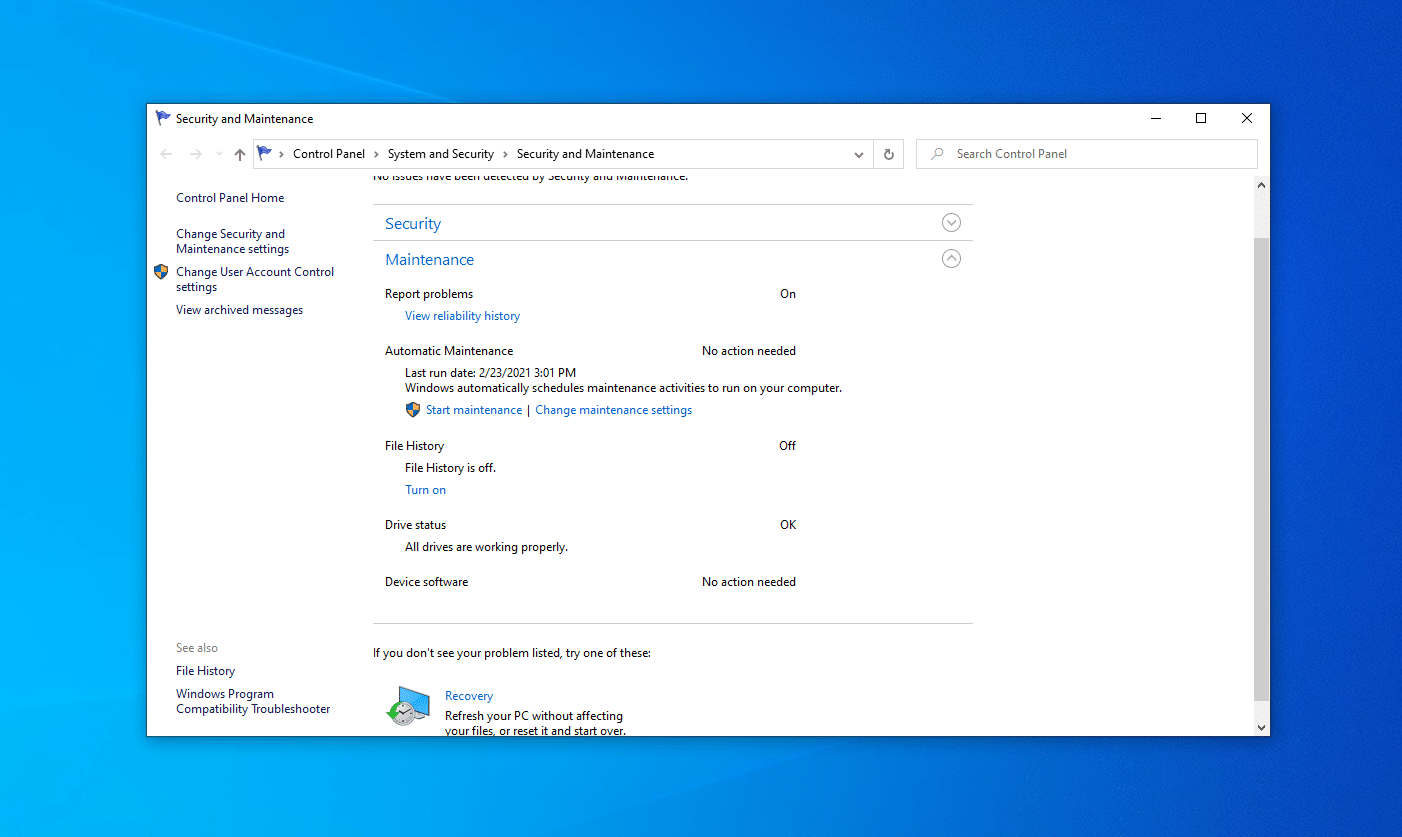
Why does my PC Randomly turn on from Sleep?
Your laptop or computer turns on by itself when it’s running windows updates. This can occur even if you had disabled this option through the device manager. However, even if you have disabled it in the past, sometimes it’ll mysteriously be enabled and your monitor with in-built speakers - check out these - lets out a sound. Why does this happen?
Often, when windows 10 is running a major Windows update, it re-enables the service regardless of the admin’s control settings. Luckily, you can disable it within the windows settings (see also post on how to disable Microsoft Security Essentials in Windows).
Change Advanced Power Settings
As I said earlier, there could be several reasons why your computer turns on without user action. Let’s see how changing allow wake timers feature solves this problem.
- If you’re using Windows 10, go to search results and type in the control panel
- A list will appear
- Left click on power management options where you will see choose or customize your computer's power options
- Navigate down to and then click change plan settings
- You will see another window with change settings for the plan
- Scroll down to change the advanced power settings of your windows and click
- From the advanced settings window, select the power plan that you want to customize and then choose settings depending on how you want your computer to manage power.
- In this case look for the sleep tree, and expand it using the (+) sign, and then expand allow wake timers to access its settings.
- In the settings field click the dropdown menu to access setting options so as to disable them. Click ok to save changes.
- That will be able to resolve the issue.
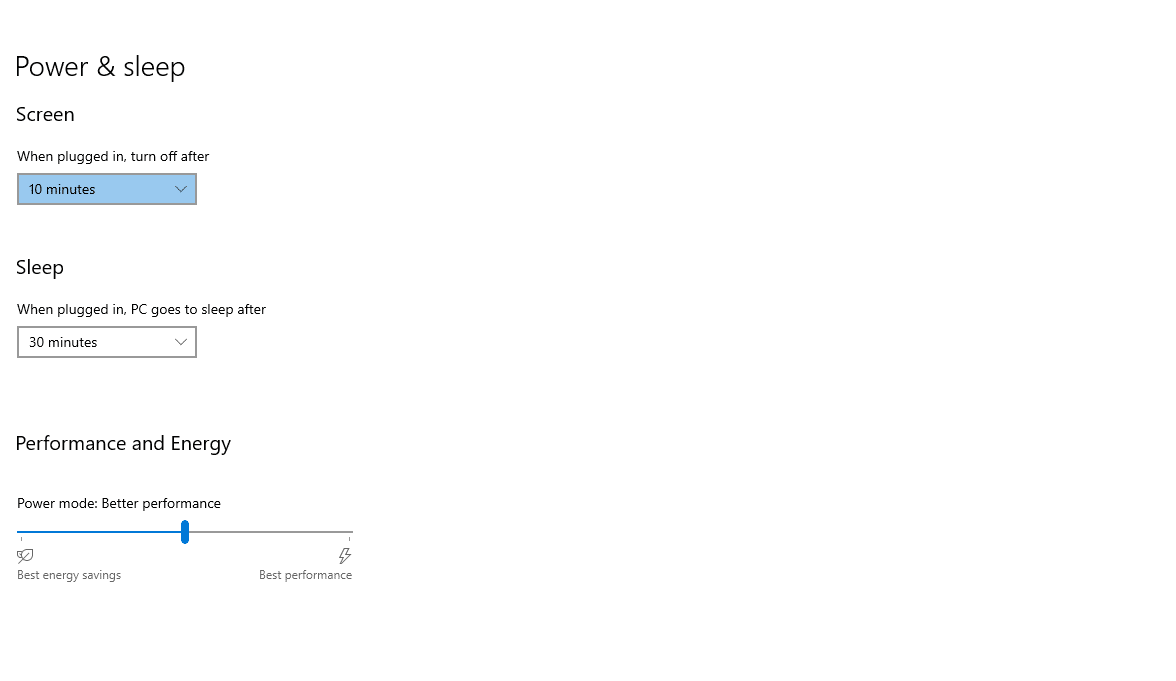
How do I stop Windows 10 from Turning Itself on?
The easiest way to stop your computer turning on by itself is to unplug it from the power source if you are using a PC or remove the battery if you are using a laptop. That is a temporary solution; the only way to solve this issue permanently is to access the power management tab and change plan settings.
Disable Automatically Restart
When windows encounter a serious error, it automatically restarts your machine. You can disable this function by following these steps;
- Type “system” in the search box
- Click on the system from the search results
- Click on advanced system settings
- From the advanced system settings top menu, click on the advanced tab
- Then move to startup and recovery section and click on settings
- Hover your mouse to system failure and uncheck automatic restart. Hit ok. That should disable automatic restart of your machine and solve the issue.
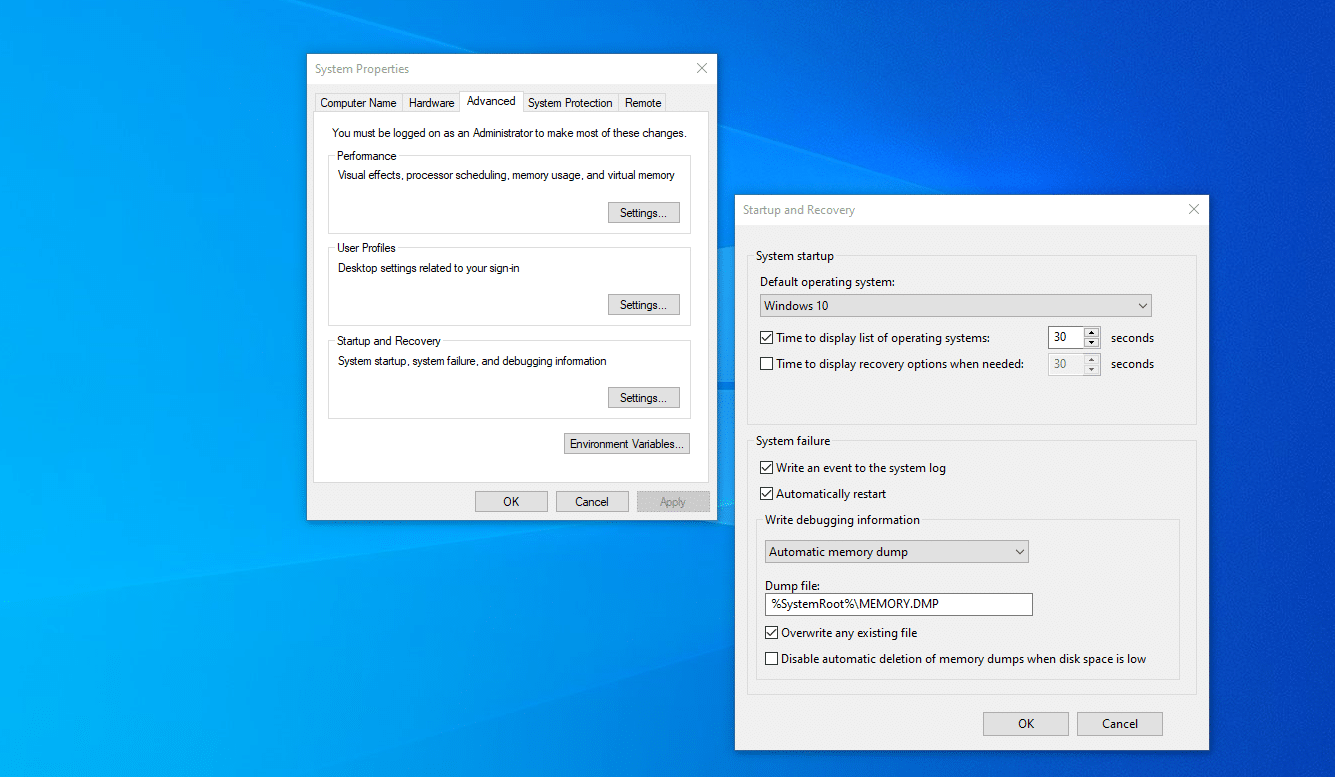
Disable wake on LAN BIOS Settings
Bios refer to (basic input/output system). It’s software or firmware built into your computer’s motherboard that controls almost all functions of a computer. When you start your computer, the bios is the first software that runs.
Its job is to identify your computer’s hardware, configure it, test it and proceed to connect it to the operating system for more instructions also known as the boot process.
The BIOS power settings for your computer can be used to disable or reduce power to different computer functions and features. Using wake on LAN, you can typically turn on any PC remotely with its network adapter as long as it is in the same local area network.
Accessing the Bios setting for each PC might be different; some may require you to press the F10 or delete button repeatedly during the boot-up process to access the Bios setting. This is how you disable wake on LAN BIOS settings;
- Go to your computers Bios window
- Go to the advanced tab then APM(advanced power management tab)
- Scroll down to where its written “power on by PCI)”
- And click on disable.
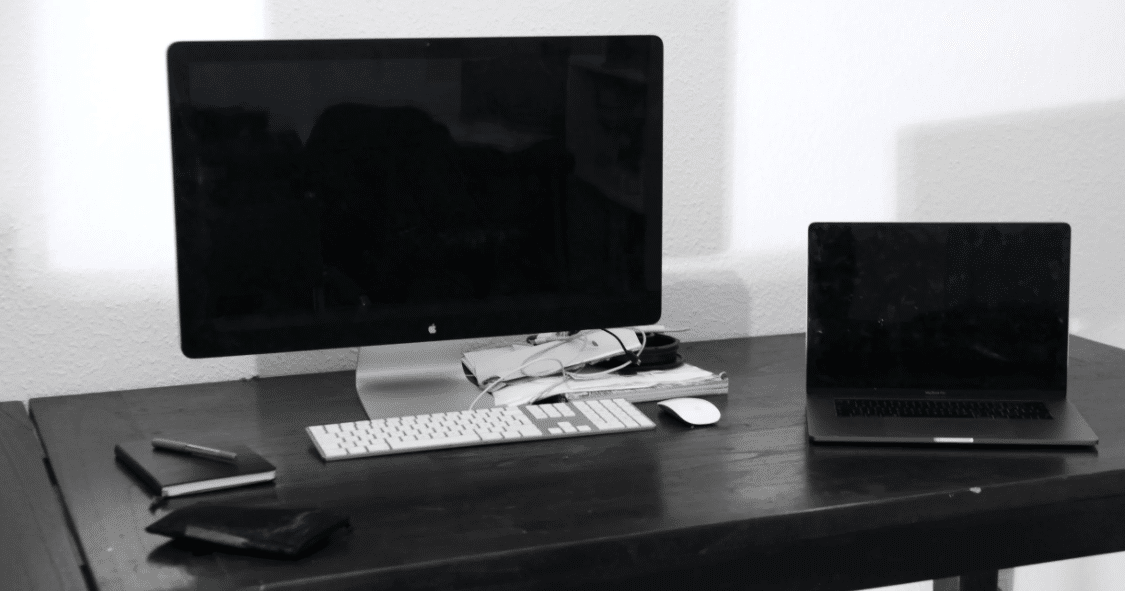
FAQs
1. Why does my Windows 10 computer turn on by itself?
There could be many reasons why your Windows 10 computer turns on by itself. One possibility is that an update is scheduled to install automatically and it triggers the computer to turn on. Another possibility is that there is a bug in the software that causes the computer to turn on randomly. Additionally, there could be a problem with the hardware or power supply that is causing the computer to turn on without being prompted.
2. Why does my computer turn on by itself after shutdown?
The computer is likely booting up again because of a power surge that occurred while it was turned off. This can happen when there is a sudden change in voltage or when the power goes out and then comes back on.
3. Why does my computer wake up from sleep by itself Windows 10?
Your computer wakes up from sleep mode due to a power management feature called wake on lan. This feature allows your computer to be woken up remotely by another device on your network. The windows 10 part of the question is asking what version of windows you are using. This question is not specific to any particular version of windows, but the answer would be the same for all versions.
4. Why does my computer turn on by itself in hibernate?
There are a few reasons why your computer might turn on by itself after entering hibernation mode. One possibility is that the power settings for hibernation and sleep are set to the same time interval, so your computer will automatically enter hibernation mode after a certain amount of time has passed. If your computer is not in a stable environment, it might also enter hibernation mode as a way of protecting its internal components.
5. How do I fix my computer from automatically powering?
Configure Auto-Restart.
- Navigate to the BIOS settings menu on your computer.
- Locate the description of the Setup function key.
- Within the BIOS, locate the Power Settings menu item and toggle the AC - Power Recovery or similar setting to On. Look for a power-management setting that confirms the PC will restart when power is restored.