Table of Contents
If you use a laptop, you need to be power-conscious, especially when running on a battery, which is always the case, even with the best travel laptop. Some people choose to turn down their computers the moment they step away. For others, they prefer to leave the machine running 24/7.
Key Takeaways
- It takes longer to resume from hibernate than sleep, but hibernate uses much less power than sleep
- Hibernate mode will be an excellent option for a work trip where you may want to go for a few hours without power but then resume your work immediately
- Sleep Mode could gradually drain the battery
- Hibernation is better than sleep and when it comes to computer security
- Allowing a computer to hibernate for one day or multiple days will not hurt the computer
Whichever option you take, whether hibernation or sleep mode, each has its advantages and disadvantages.
For instance, if you go for the shutdown method, your computer or laptop will close down all the programs and your operating system and there's very little power consumption. However, when you want to use the machine again, you'll have to go through the whole startup process, waiting for all programs to initialize and launch. Also, those who do not primarily use laptops as monitors can check out our 'How to Close a Laptop and Use a Monitor' guide.
The boot-up process can take a few seconds to a few minutes, depending on your computer or laptop. Having mentioned laptops, we also look into whether the best thin laptops or the best gaming laptops under 2000 bucks deal well with this dilemma?
So, should you hibernate or leave your computer in sleep mode?
Hibernate
It is not unlikely to look at hibernating and sleep mode as similar at first glance. Although the two modes are similar, they also have some key differences that may cause you to choose to hibernate in certain circumstances.
If you hibernate your computer, you shut it down entirely, and there is not any power consumption at all. The hibernation packages all your open data, progress, and running software in a hibernation file which is stored in the hard drive.
The hibernate option helps save all the progress on your device and resume your work on the exact screen you were using before you hibernated the machine.
The most significant difference between the sleep vs. hibernate modes is in the time it takes for the computer to come back to life and how much power it uses to get there. While the sleep mode is instant, it will take a few seconds or minutes for a hibernated machine to come back to life.
Advantages of the Method
Disadvantages
When to Use the Hibernate Mode
Hibernation is an excellent choice for your business laptop as your computer doesn't draw any power at all. It is the best option if you know you won't be using your machine for a while, but you don't want to save the files you were working on or reopen all the programs.
You can also go for the hibernate mode if you know you won't plug your computer or laptop into a power outlet for an extended period. This is helpful if you want to retain your progress as it is.
Hibernate mode will be an excellent option for a work trip where you may want to go for a few hours without power but then resume your work immediately.
Although the hibernate mode shuts down the systems entirely, it is not as effective as a shut down in clearing the computer memory and help the device run faster. It doesn't help to wipe the slate clean.
However, hibernate mode is not the best option when you want a short break from work. It can be frustrating going through the extended boot-up period repeatedly.
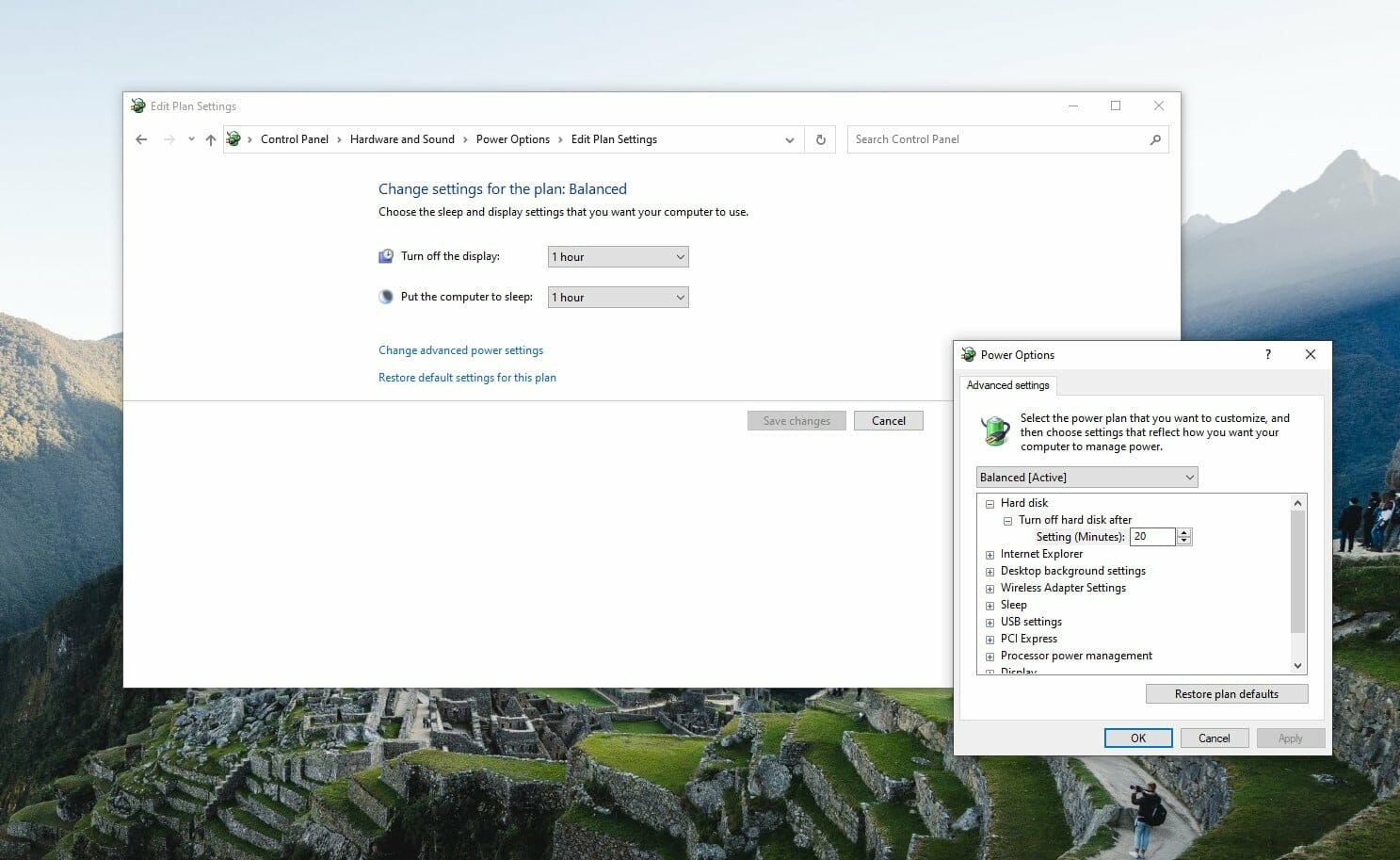
The hibernate mode is not only available for Windows 10 machines but also for Mac laptops and Macbooks. However, it is quite a challenge enabling the mode, and it may not be necessary. As a Mac user, you may be ok using the safe mode or safe sleep mode, which is an automatic hibernation when your machine battery is low.
If you want to hibernate your PC, use the following steps:
For Windows 10 users, select the start button and then go to change settings. Then go to the system, power, and sleep, and finally to the additional power settings. You can then select power>Hibernate or shutdown or sign out > Hibernate.
If you are a Windows 8.1 or Windows RT 8.1, swipe from the screen's edge and tap Search. If you are using a mouse, point it to the upper-right corner of your device screen and then move the mouse pointer down. After that, click Search. In the search box, enter power options and then click on the power settings options.
For Windows 7 users, click the start button and then click the control button. Go to systems and security and then click on power options. Click on the power button and then choose the hibernate option.
Sleep Mode
Sleep mode is a universal option in most modern computers, whether you use a Mac laptop or a PC.
Sleep mode is the most convenient energy efficiency option, and most laptops activate sleep mode after closing the lid.
Sleep mode is a power-saving mode that stores all your files and open files, it doesn't change settings that are currently open, or any other data in the computer's main memory or RAM. The other parts of the computer shut down with the sleep mode, including the hard drives, processor, and attached files. However, the RAM will stay awake during the sleep mode and draw power from the battery or outlet.
While everything is safely secured in the RAM during the sleep mode, it is instantly recalled when you wake your computer with just the touch of the power button.
Advantages of the Sleep Mode
Disadvantages of Sleep Mode
When to Use Sleep Mode
Sleep mode is an excellent option when you wish to take a short break from work and get back to it instantly.
You can choose to put your computer in sleep mode when you want to take a meal, step away from your workstation for your computer to sleep itself in sleep mode, or change your working location.
Most computers require you to open the lid or touch the power button to restore your screen to where you left it.
However, sleep mode is not the best option if you don't have access to a power source. The sleep option requires less power usage which can gradually drain your battery. However, most computers will enter into a hibernation mode after a while in the sleep mode. The option helps to preserve your laptop battery and also back up your work.
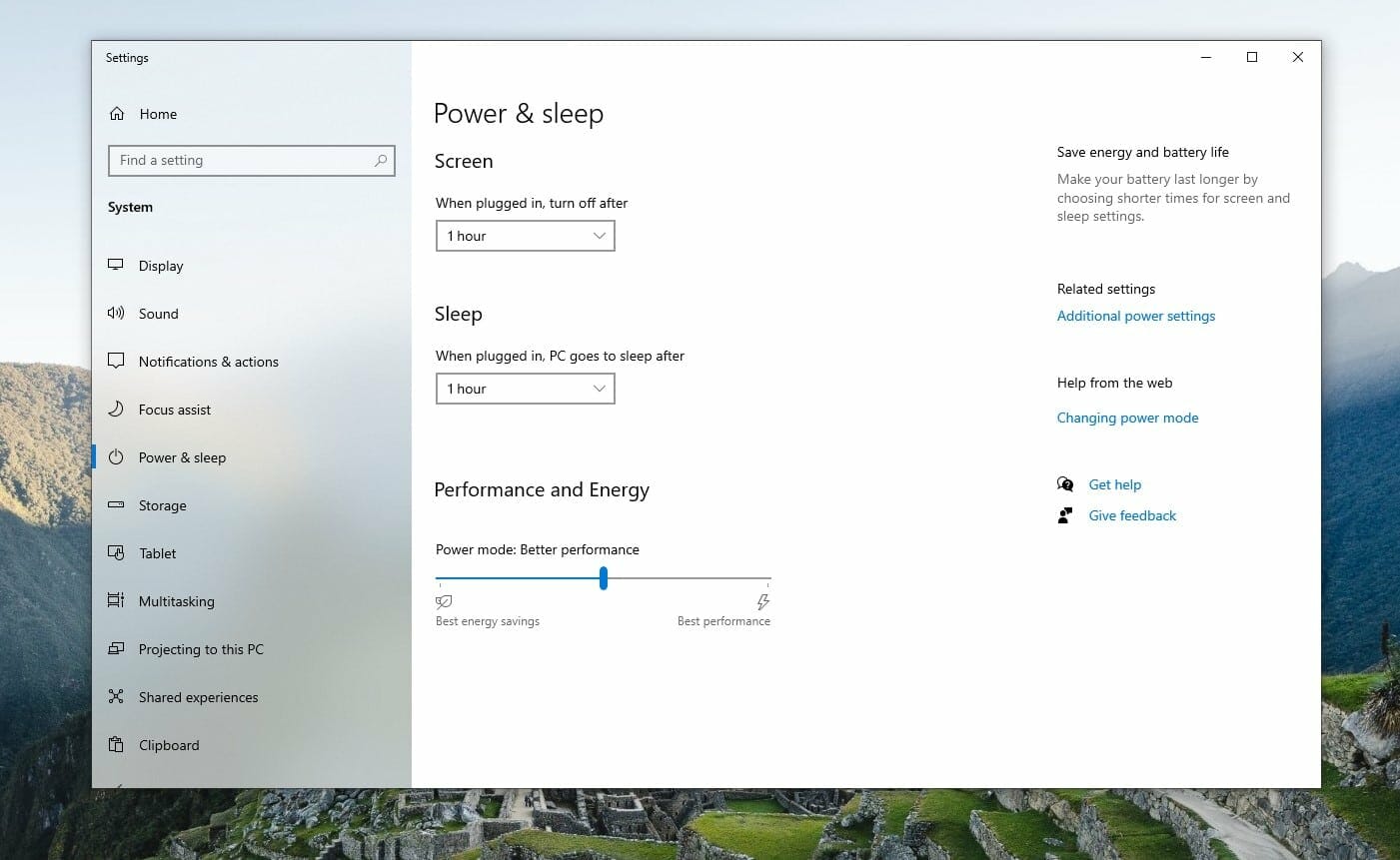
If you want to put your PC or laptop sleep, you can do the following:
For Windows 10 users, select Start, Settings, System, Power, Sleep, and Additional power options. If you are using a laptop, desktop, or tablet, click the power button, sleep and then save changes.
For Windows 7 users, click the start button, click the control panel, click system and security, and then go to the power options.
If you are only using a laptop, select what closing the lid does. You can then select Sleep and Save changes.
Hybrid Sleep
Hybrid sleep is a combination of the sleep and hibernate power-saving modes.
The hybrid sleep mode helps to put your open documents and apps in memory and on the hard disk. Hybrid sleep mode then puts your device into a low power mode which allows you to wake your machine instantly and allow you to resume your work.
The sleep hibernate power saving mode is enabled by default in Windows on desktop, but the mode is disabled on laptops.
The hybrid sleep mode is especially useful if there is a power outage. When power is back, Windows help you with all your work and progress from your hard disk if the memory is not accessible.
How to Wake Your Computer/laptop From Sleep or Hibernate Mode
For most computers, you can wake them from sleep or hibernation by pressing the power button. However, computers are different and may require a different method than pressing a power button to wake them up.
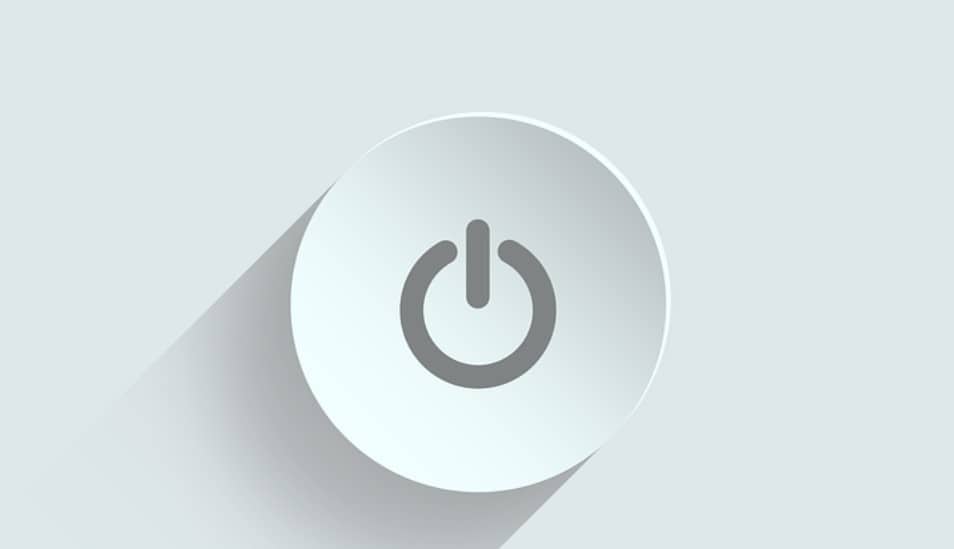
For instance, some devices may require you to press a power button on the computer, lift the lid of the laptop, or click a mouse button.
You should refer to your computer's manual or visit your manufacturer's website for information on how to wake up your computer from a power-saving mode.
Is Sleep Safer Than Hibernate?
Many people wonder if hibernation is better than sleep and when it comes to computer security, the answer is emphatically, yes.
As opposed to sleep mode, which simply suspends the computer and memory in its current state, when a laptop goes into hibernation mode the entire memory contents is written to the drive before power to the computer is removed and its RAM contents fades away.
The hibernation file is also fully encrypted and with pre-boot authentication enabled (which it always should be), hibernation puts the laptop into a fully secure state that is significantly harder to compromise.
What is Shutting Down?
Shutting your computer down, simply put, closes all software, programs, files, and processes. It also clears all memory in your laptop’s RAM.
Since everything must completely close in order for the computer to shut down, you’ll have to save your work first and you won’t be able to pick up where you left off without reopening everything.
Experts are split on the need to shut down modern laptops at all. In most cases, Sleep and Hibernate will be all users need.That said, it’s best to shut down your laptop or PC every few days, or when you won’t have power access for a while and have no critical work to resume immediately.
Final Word on Sleep Vs Hibernate
Sleep vs Hibernate modes are essential in saving laptop's power when it is not in use. The most significant difference between the sleep and hibernate method is the time it takes to bring back the device to life. The hibernation mode can take several minutes, while sleep mode is instant. The sleep mode can also drain your battery slowly because when other parts of the computer shut down, the RAM remains active and the power draw comes from the battery. The sleep mode is ideal when you want a short break from work.
FAQs
1. Does hibernating damage laptop?
Hibernating will not result in extra wear on the computer hardware or corruption to computer software. It is common for computers in a business office to be left on and in hibernation mode for multiple days, especially over a weekend.
2. How long can a computer stay in sleep mode?
Its perfectly safe to keep your laptop in sleep mode. In reality, you can keep your computer in an on, off, or suspend mode indefinitely, with no adverse effects. There are computers that never get turned off or rebooted.
3. Is it better to put computer on sleep or shutdown?
Power surges or power drops occurring when a machine is powered by its power adapter are more harmful to a sleeping computer than to one completely shut down. The heat produced by a sleeping machine exposes all components to higher heat more of the time. Computers left on all the time may have a shorter life.
4. Is it okay to never shut down your laptop?
Even if you do keep your laptop in sleep mode most nights, it's a good idea to fully shut down your computer at least once a week, agrees Nichols and Meister. The more you use your computer, the more applications will be running, from cached copies of attachments to ad blockers in the background and the power usage will be greater.



Not true, even a shut down computer uses power. The 5w circuit turns on which will allow you to use features like wake up by LAN, USB devices, it’s what will keep charging your phone, etc… Only unplugging is a 0 usage option.