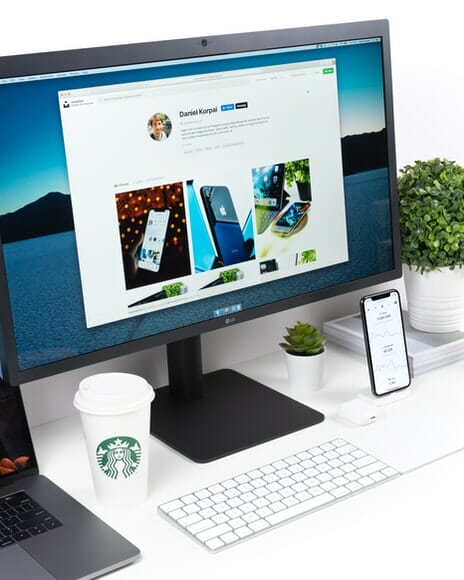Table of Contents
Monitors, just like other devices, have a lifespan. However, we can only improve how long they last by adhering to several maintenance activities.
Knowing the average lifespan of your monitor is the first step in ensuring the monitor lasts longer. The second tip is to establish how best you can use your monitor while maintaining it in the best condition. Finally, you need to know the signs of a malfunctioning monitor.
This article is a complete guide to monitors' lifespan. We've discussed in detail the average lifespan of cathode ray tube monitors, LCD monitors, and so on. Most importantly, we've included ways in which you can maintain your monitor to last longer.
What’s the Average Lifespan of Monitors?
The lifespan of monitors is discussed below.
Note that different monitor types have different lifespans.
Cathode Ray Tube (CRT) Monitors
A cathode-ray tube monitor has a lifespan of between 20,000 to 30,000 hours. This duration means that your CRT monitor will last up to 10 years of active use. This duration will last if you use the monitor for eight hours every day. After lasting for ten years, you'll need to repair it or replace it if it's in an unworthy condition.
The CRT monitor has a shorter lifespan because it uses less efficient cathode-ray tubes. Besides, these monitors are bulky and have fragile units with low durability.
Liquid Crystal Display (LCD) Monitors
Expectedly, LCD monitors last longer than CRT monitors. Depending on use frequency and maintenance practices, a typical LCD monitor will last for about 30,000 hours to 60,000 hours.
This duration translates to between 10 to 20 years of active use, given that you use the monitor eight hours a day, which makes them ideal as monitors for security cameras among other things.
The reason for the improved lifespan of the LCD monitors is the robust, durable components and the use of more advanced technology. This monitor uses a liquid crystal solution in a polarized material to produce light.
The lifespan will drop to a maximum of 15 hours if you use it for 12 hours a day.
You'll know that your LCD monitor has reached its lifespan if you notice a drop in the brightness level, display fades on the screen edges, and its backlight tint becomes yellowish.
LED Monitors
The lifespan of a LED monitor is higher than that of a CRT monitor and LED monitor. On average, it has a lifespan of 80,000 hours to 120,000 hours of active use. This duration translates to 30 to 40 years if you use it for 8 hours every day.
The reason behind the long lifespan of LED monitors is its production of bright displays with energy efficiency. Its screen technology is also efficient in energy consumption, making the monitor last longer.
You can make your LED monitor last longer by using it under the recommended conditions. Maintain the recommended default brightness, contrast, and working conditions to minimize heat production (see what brightness your monitor should be).
OLED Monitors
Little is known about the lifespan of OLED monitors. However, various research and experiments show that an OLED monitor can last 100,000 hours of active use. This duration implies that your OLED monitor can last for 35 years if you use it for 8 hours a day.
How long your OLED monitor lasts largely depends on how you use it. Exposing the OLED monitor to harsh working conditions degrades its components, resulting in early burn-in. Long session gaming on these monitors also limits its lifespan.
What Factors Determine the Lifespan of Monitors?
The lifespan of a computer monitor depends on the factors listed below.
Build Materials Durability
From a general point of view, any monitor will last longer when built with durable and quality materials, provided you use it under the recommended conditions.
The electric components, screen display, and other built features should be durable for your monitor to have a longer lifespan.
Active Use Duration per Day
The number of hours you use your monitor per day can extend or lower the computer monitor lifespan. The average estimate of hours per day you should use your monitor is 8 hours. Keeping the monitor active past 8 hours can lower its lifespan. Similarly, using the monitor for fewer hours than 8 hours per day may increase its duration, provided you keep it at optimum condition.
Working Condition and Maintenance Practices
Using the monitor under its recommended conditions will boost its lifespan. Also, observing maintenance practices may as well improve the lifespan.
In this regard, you should clean your monitor frequently using a soft microfiber cloth. Also, repair the monitor immediately you notice a malfunction.

Tips for Improving the Monitor’s Lifespan
The tips for improving the lifespan of your monitor are listed below.
- Always observe the recommended usage condition of the monitor as stipulated by the manufacturer.
- Always check to confirm that the monitor is connected correctly to avoid tampering with the electrical system.
- Place the monitor in a cool, dry place. Exposure to moisture will compromise its components, including electrical components, lowering the lifespan.
- Use low brightness. Also, lower the gamma and color settings to avoid burning out backlight bulbs.
- Keep the monitor off physical damage. Do not drop it, sit on, it or exert too much pressure on it.
- Once in a while, open up the monitor to clean the internal components—dust off any dust and dirt. When dust combines with moisture, it can result in short-circuit as they conduct electricity.
- Find ways to curb power surges effects on the monitor. You can use a voltage stabilizer to eliminate any risks due to power surges.
- Keep the monitor's air vents open. The air vents are found at the sides of the monitor. Keeping them open eliminates heat buildup in the monitor. If the air vents are blocked with dust, you can remove them using a vacuum cleaner or soft brush.
- Avoid switching the monitor on and off frequently.
- Calibrate the screensaver to solid black mode. This mode has low power consumption and the LCD's backlight bulb to last longer. With this mode, you won't experience burn-in issues easily.
- Avoid spilling liquid to the monitor. Water and other liquid spillages may find a way to the internal electrical system. Its contact may cause an electrical shock, leading to short-circuiting. Water can also form rust when it comes to internal metallic parts, compromising the component integrity.

What Are the Signs of a Malfunctioning Monitor?
The signs of a malfunctioning monitor are listed below.
Dead Pixels
Dead pixels are a dead end to a monitor screen. Your screen may start showing blank pixels. If your monitor has such an issue, you have no other option than to replace it with a new one. Note that if you don't replace this screen immediately, your monitor may develop other severe issues.
Monitor Burn-in
If your monitor has a burn-in, it will frequently display some unintended graphics on the screen. You can address the burn-in issue by placing a screensaver at the exact point the graphics show up. You can also use JScreenFix software.
Inconsistent Display Behavior
Your monitor may develop unusual behavior when it nears the end of its lifespan. It may switch on or off unexpectedly, hibernate suddenly, and show a black screen more often. The most common cause of this malfunction is a faulty power supply unit.
You'll need to replace your monitor power supply unit to address this issue.

Faulty Screen
A faulty screen display does not display images or graphics. Instead, it lights up but shows a blue screen. You shouldn't confuse this problem with the black screen. If the screen is black, then it is a power supply issue.
A faulty screen can also have a greenish display. When such happens, then your screen software and hardware are faulty.
A faulty screen on a With monitor will produce a popping sound while an LCD monitor can fade off almost unnoticed.
Other signs of a malfunctioning monitor include:
- Blurred screen.
- Low display clarity.
- Dim screen.
- Lines on the screen (horizontal and vertical lines).
- The screen fails to light up.
How to Test a Malfunctioning Monitor
The process for testing a malfunctioning monitor is listed below.
- Check the power cable to ascertain if it is connected correctly and powered on.
- If the power is switched on and the monitor is not working, unplug the power cable and connect the monitor with a different cable.
- If the problem is not with the power supply, disconnect the monitor and connect a different monitor to your PC.
- If the second monitor switches on and works correctly, the primary monitor is faulty.
- Try to fix the monitor following the user manual guidelines. If the problem is too technical, take the monitor to a technician to inspect and hopefully repair it.
- Replace the monitor if rendered unrepairable.
FAQs
How Often Should You Replace Your Computer Monitor?
Computer monitors have no scheduled replacement timelines. How often you replace it depends on how well you use the monitor. If you observe the recommended operating conditions and observe maintenance practices, the monitor will last longer, eliminating the need to replace it.
How Do You Tell if Your Monitor Is Faulty?
Faulty monitors have many signs. You can tell your monitor is faulty when it turns on and off unexpectedly, black or blue display, or horizontal and vertical lines on the screen.
How Can You Extend the Life of Your Monitor?
You can extend the life of your monitor by following the recommended operating conditions, observing maintenance practices, lowering brightness and gamma settings, and using voltage stabilizers.
Is It Worth Upgrading My Monitor?
Yes, it is worth upgrading your monitor, especially if your current one has malfunctioned. You can also upgrade your monitor to improve your productivity and user experience.
Computer Monitor Repair vs. Replace - Which Is Better?
Choosing whether to repair or replace your monitor depends on the monitor's condition, age of use, and the repair price vs. purchase price. You can repair your monitor if its damage can be repaired at a lower cost. However, replace the monitor if it is old and the repair cost equals the purchase price for a new one. Also, you can buy a refurbished monitor, but they come with some risks. For instance, they may not be reliable and long-lasting as the new monitors. Additionally, the warranty policy may be for a limited time.