Table of Contents
Computer monitor replacement should be more of a necessity than a desire. Although we can't rule out that some computer monitor users get carried away by the new exciting features that come with new technology monitors. But how often should you replace your computer monitor?
Key Takeaways
- Computer monitors need replacement after an average of four to five years
- Indicators that your computer monitor needs replacement are inconsistent display behavior, monitor burn-in, dead pixels, blue screen and more
- Monitor types you should consider are CRT monitors, LCD monitors, LED monitors, and OLED monitors depending on your needs
- In most cases, a broken computer screen on a desktop monitor is not worth the cost of repair
You may have many reasons to replace your PC monitor. Perhaps the computer monitor is old, such that its image quality and performance have dropped down. Or even you desire a high-performing monitor for the increased complexity of your assignments.
After realizing you need to replace your monitor, the next thing is to consider factors and features in the new computer monitor you wish to buy. Let's guide you on the factors to consider when buying a replacement monitor and how often to replace the monitors.
How to Tell Your Computer Monitor Needs Replacement
There are many indicators that show your computer monitor needs replacements. You can tell your computer monitor needs repair by observing the following.
If the computer monitor takes too long to boot.
Slow response to commands like when browsing the internet.
Slowe download and installing process.
Severe screen stuttering when playing games.
Dim image display on the monitor's screen.
Rapid screen flickering images.
Black pixel display
Black screen
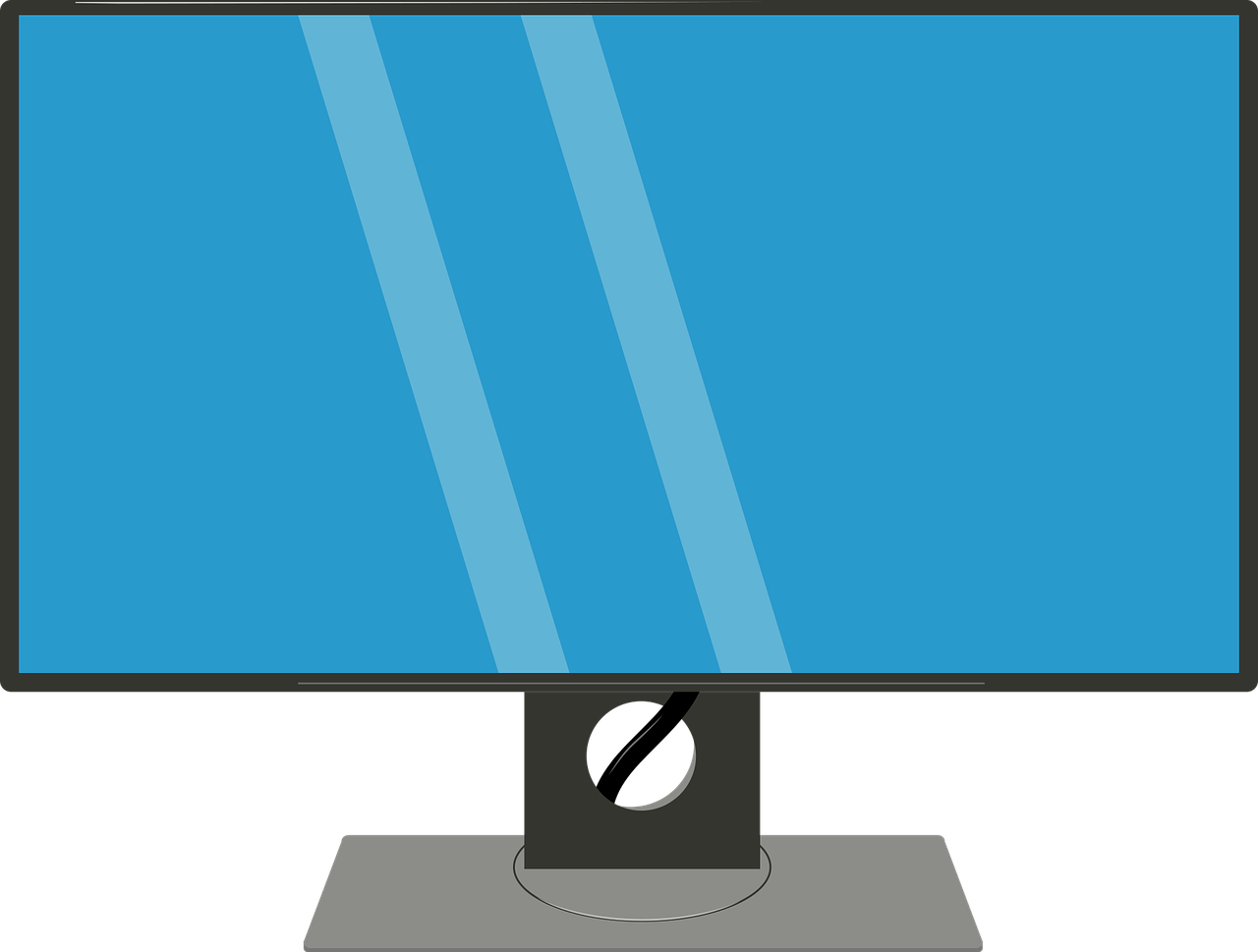
Replace Your Monitor if You See These Signs
Inconsistent Display Behavior
Computer monitors develop unusual behavior when about to reach their lifespan. The monitor may turn on or off unexpectedly. Additionally, it can hibernate or show a black screen. A malfunctioning power supply unit causes inconsistent display behavior.
If you can replace the monitor power supply unit, the better, but otherwise, you'll have to replace the whole monitor.
Monitor Burn-in
A monitor with burn-in displays unintended graphics more often shows that it has issues. In less severe cases, you can address this problem by putting a screensaver at the point the graphics show up. You can also resolve the issue with JScreenFix software. However, the lasting solution is to replace your monitor.
Dead Pixels
You can't get away with a dead pixel monitor. The monitor's screen may start showing blank pixels. If your monitor has such an issue, you have no other option than to replace it with a new one. Note that if you don't replace this screen immediately, your monitor may develop other severe issues.
Faulty Screen
When your monitor has a faulty screen, it will show poor image quality or not display screen images or graphics at all. Instead, it will light up but shows a blue screen. This problem closely resembles the black screen problem; however, they are not the same. If the screen is black, then it is a power supply issue.
Your monitor with a faulty screen can also have a greenish display. This sign indicates that the screen's software and hardware are faulty.
If you have a faulty screen CRT monitor, you might experience a popping sound, but the monitor will fade off if it is an LCD monitor.
Should I Replace My Old Computer Monitor?
Factors to consider when replacing your old computer monitor are listed below.
- Is your computer monitor past four years of active use?
- Do you aspire for better hardware such as higher RAM slots and SSD?
- Has your browser begun loading more slowly than average?
- Is the new monitor meeting the minimum system requirements for its primary assignment?
- If there's a need for the latest Operating System, select a monitor with such a feature, probably Windows 11, although Windows 10 may also be an ideal option.
- If your response to these questions is on the yes side, you should replace your monitor and upgrade to a more advanced one.
After How Long Should I Replace My Monitor?
How long you replace your computer monitor depends on the type of light sources it uses. Also, how long you use the monitor per day determines how long it will last.
Therefore, the frequency at which you should replace a Cathode Ray Tube Monitor is different from the frequency with which you replace a Liquid Crystal Display or a Light-Emitting Diode.
There is no definite period you are supposed to replace your computer monitor. However, computer monitors need replacement after an average of four to five years. However, you can replace the monitor much earlier if it malfunctions or you need to upgrade to a more advanced option.
Below is the average period after which you are supposed to replace your monitor.
Cathode Ray Tube (CRT) Monitors
You need to replace your cathode-ray tube monitor after an average of 10 years of active use. This duration translates to about 30,000 hours of active 8 hours-per-day use.
Of all the computer monitors, the CRT monitor has the shortest lifespan because it uses cathode-ray tubes which are less efficient. In addition, they have fragile central processing unit with low durability.
A CRT monitor uses an electron gun in a vacuum tube that emits the electrons to the fluorescent monitor.

Liquid Crystal Display (LCD) Monitors
An LCD monitor will last longer than a CRT monitor. On average, LCD monitors need replacements after ten to years of active use. This duration translates from 30,000 hours to 60,000 hours and only applies when you use the monitor for eight hours a day. However, the frequency with which you may replace your LCD monitor may vary depending on maintenance practices and use frequency.
LCD monitors last longer than CRT monitors because they have durable components and more advanced technology. Unlike CRT monitors, which use cathode ray tubes, LCD monitors use liquid crystal solution to produce light in the polarized matter.
You'll need to replace your LCD monitor after fifteen years if you use it for 12 hours a day.
Replace the LCD monitor if you notice a drop in its brightness level or the display fades off at the screen edges.
LED Monitors
It will take longer to replace a LED monitor than it will take to replace an LCD monitor or a CRT monitor. On average, you'll need to replace your LED monitor after thirty years to forty years.

A LED computer monitor lifespan is longer than CRT monitors or LCD monitors. The thirty to forty years duration to replace the LED monitor translates from 80,000 hours to 120,000 hours of active use. This applies only if you use the monitor for eight hours a day.
LED monitors last longer because it produces bright displays with energy efficiency. It also uses a screen technology that has efficient energy consumption. If you want to increase the period you need to replace your monitor, use it under the recommended operating conditions. Also, you can minimize its heat production to increase its lifespan. (Minimize heat production by using the default brightness and contrast settings).
OLED Monitors
You need to replace your OLED monitor after an average of 35 years of active use. This duration translates to about 100,000 hours of use. The 35 years duration will only be possible if you use your LED monitor for eight hours a day.
The duration you will need to replace your OLED monitor depends on how you use it. Burn-in issues are common in LED monitors when misused. Also, do not game on your LED monitor for long periods, degrading it.
How to Extend How Long Your Computer Monitor Lasts
- Calibrate the monitor's settings to have low brightness, gamma, and color settings. These settings prevent the backlight bulbs from burning.
- The monitor's screensaver should be calibrated to solid black mode. This mode lowers the monitor's power consumption. It also elongates the backlight bulb lifespan and eliminates screen burn-in problems.
- Ensure you clean the monitor's internal components from time to time. Accumulated dust conducts electricity and can cause a short circuit.
- Ensure the monitor's air vents are always left open.
- Use the monitor as per the recommended operation standards.
- Always have a surge protector in the monitor's electrical connection.
- Avoid plugging your monitor directly into the wall socket directly. Instead, use an extension.
- Do not switch the monitor on and off more often.
- Ensure the monitor's air vents are open. Keeping them open eliminates heat build-up. Remove dust and dirt by dusting off using a soft brush or vacuum cleaner.
- Ensure you always connect the monitor correctly to avoid damaging its electrical components.
- Do not expose your monitor to too much moisture. Therefore, put it in a cool, dry place.
- Only switch the monitor on and off when required; otherwise, leave it uninterrupted.
What is a Proper Computer Monitor Care?
Regardless of what type of monitor, whether it is an LCD or LED-screen monitor, you have to clean it. To do so, start with turning off your monitor and unplugging it. Doing so will let your monitor cool down.
Cloth is ideal for the job due to it being able to attract dust and absorb oils. Never moisten the cloth with alcohol as it is a corrosive substance. If you want to get the cloth wet, use distilled water or mix up a cleaning solution of 50% distilled water and 50% white household vinegar.
If a monitor is not cleaned regularly, it could display distorted screen images rather than clear ones, making text difficult to read. The dirt and dust on a monitor could also cause permanent damage due to overheating.
What Is the Proper Way to Store Computer Monitors?
Secure the padding with several layers of wrapping plastic to keep it from slipping during the move. Always store screens upright, never upside down. Store screens facing a wall and with a wide berth to prevent falling items from causing damage. Cover with a dust cloth.
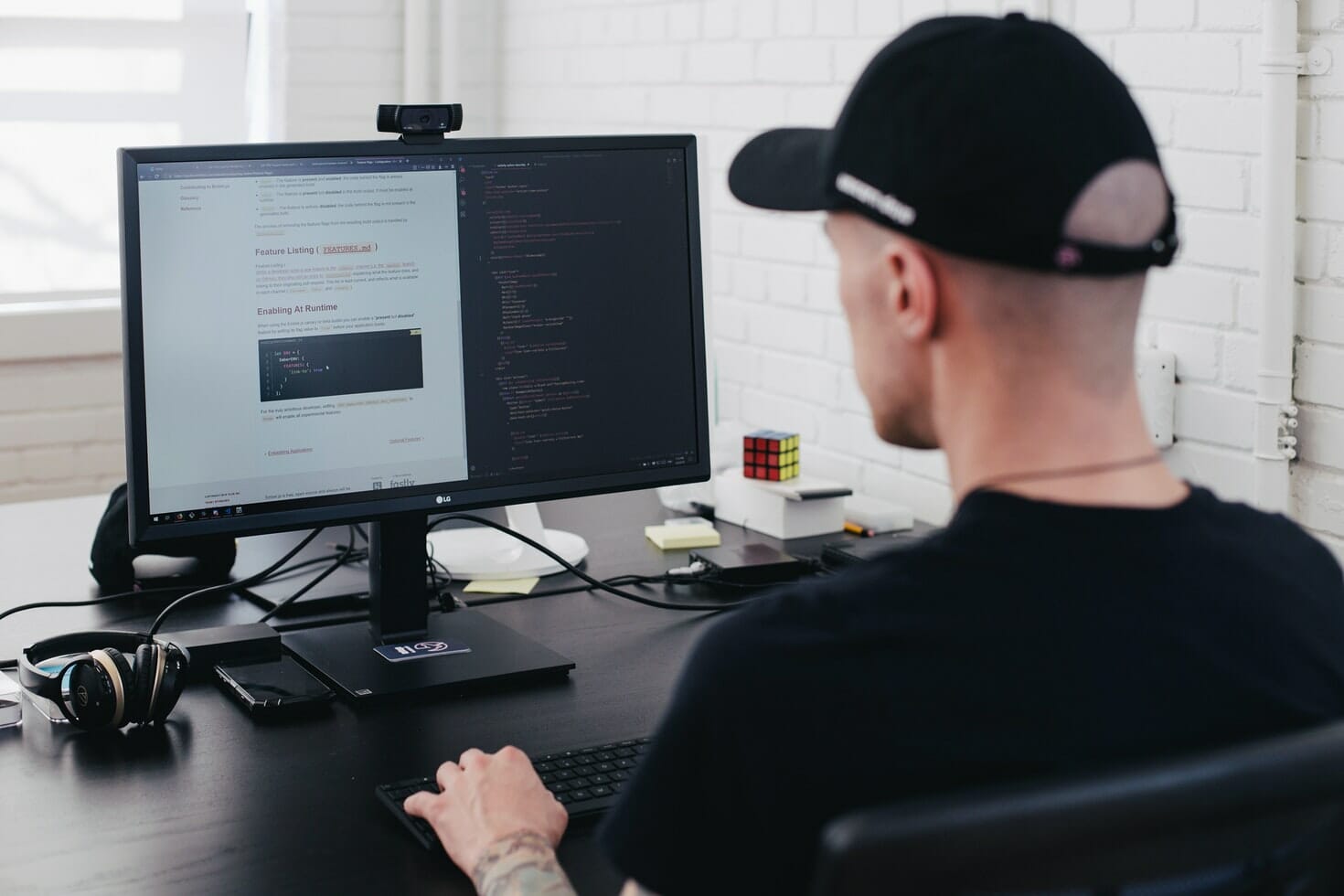
FAQs
After How Long Should I Replace My Computer Monitor?
Computer monitors need replacement after a given period. However, there is no definite time to replace your monitor. It all depends on how you use your monitor and whether or not you carry maintenance practices. A well-maintained monitor will last longer and be replaced after a more extended period than a mishandled computer monitor.
Can You Extend How Long Your Computer Monitor Lasts?
Yes, you can extend how long your computer monitor lasts. You need to adhere to the manufacturer's recommended operating conditions to do this practice. You also need to observe maintenance services to the monitor.
Should I Upgrade My Computer Monitor?
Yes, you should upgrade your computer monitor if you have room for it. Replace your old monitor with an erratic disply with a more advanced one with high-performing features for your assignment.

