Table of Contents
Cooling down a laptop during these hot air of summer days is a must for those who use their computers every day to handle work. Lowering the heat temp of the laptop helps to extend its life and avoid CPU damage. To overcome the problem of laptops overheating, you can refer to the following methods.
WHAT IS THE SITUATION OF OVERHEATING?
Excessive heat can damage device circuits, reduce processor performance, and wear components faster than the manufacturer promises.
So when is it considered to be overheating? That's when you measure the computer's temperature and the CPU or GPU above 90 degrees.
Suppose your computer often operates unstably and experiences sudden shutdowns. In that case, there is a huge possibility that the device is having problems with overheating and failing to cool its components down properly. Even the best gaming laptop under $2000 can suffer laptop from overheating. More importantly, if you opt to buy one of the laptops for travelers, you still have numerous portable cooling options.
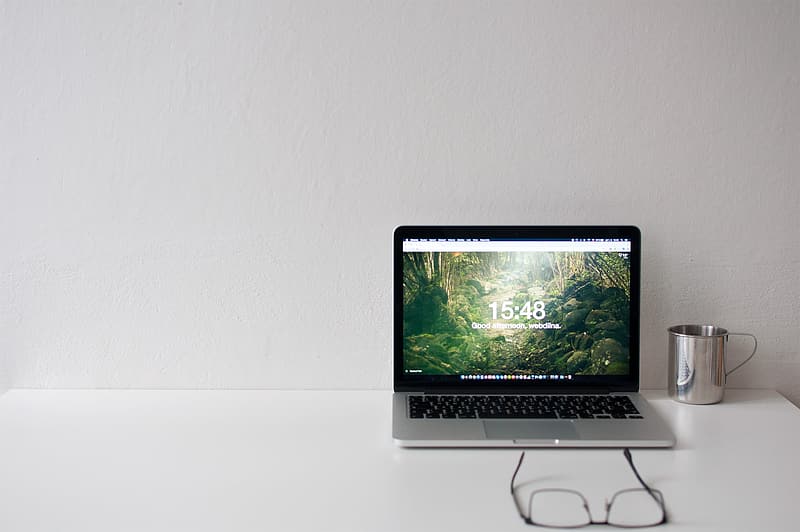
WHAT CAUSES AN OVERHEATING ISSUE?
Dust
After a long time of use, dust accumulates on the heat sink, making heat dissipation difficult and inefficient, and later resulting in the laptop overheating. In more dangerous situations, it may cause an explosion from within.
Fan radiator
The part that plays the leading role in circulating the cooling air for the laptop is the cooling pad or processor fan which is an important laptop accessory. These are some signs that a fan starts to malfunction during operation:
The computer cooling fan is not running.
The fans are still spinning, but there is no heat coming out.
The sound of filtering piles is coming from the fans.
Chip overheating
The cause of a laptop overheating is most likely due to an overheating chip. This is because the forced CPU has to load so many processes and works at high intensity, creating a large amount of heat and more power to your computer and leading to a laptop overheating situation.
Virus
There is another possibility that your laptop has been infected with some nasty viruses and malware. They will invade and swallow up a lot of resources, data, and set your laptop’s engine on fire along the way.
CONSEQUENCES OF OVERHEATING
If the laptop CPU is getting too hot, the machine is likely to freeze every time we boot. And gradually, if you do not fix this error soon, you may encounter more than one stumbling block when activating your laptop again. It can kill your device. Don’t underestimate this pressing issue. It’s like putting your laptop in a microwave and roasting it inside out! Of course, not all laptops are created equal and some are less prone to overheating. For example, some of these thin laptops or laptops for businessmen are well equipped to handle the heat.
In many cases, excessive heat causes damage to laptop components. Moreover, it can lead to a fire that endangers household items.
HOW TO CHECK WHETHER YOUR LAPTOP IS SUFFERING FROM OVERHEATING ISSUES OR NOT?
Older laptop with outdated hardware will struggle to perform basic tasks. The natural heat generated from electricity when overheated can reduce CPU performance, damage equipment circuits, and wear components faster than usual.
If your computer is overloaded, it will automatically shut down, which is the worst-case scenario. But how to identify the state of overheating?
The procedure is very simple. If you suspect that your computer is experiencing this condition, download the free website Speccy (www.piriform.com/speccy).
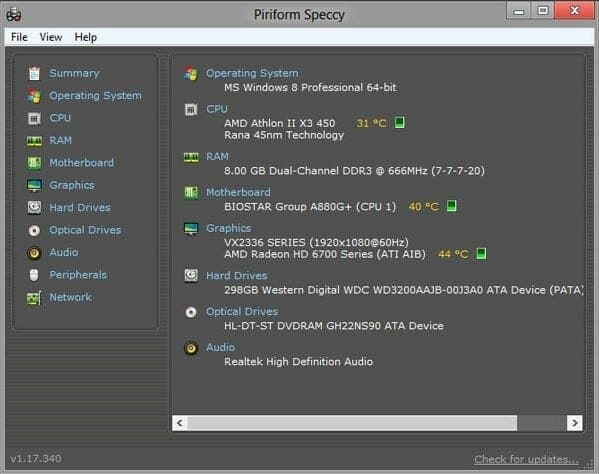
Speccy- checking the overheating issues
The main window section will give you lots of information about the device hardware. The temperature of the device will be shown on two scales: Celsius and Fahrenheit. To change the temperature scale from Celsius to Fahrenheit or vice versa, you should choose “View” and then “Options.”
If your device has an average temperature, this temperature will be shown in light yellow. If the device overheats, it will be displayed in dark orange. The temperature of the device will always be shown in the lower right tray corner of the screen.
If the color of the heat alarm light changes from yellow to orange, your computer is likely to encounter a problem. You can see correctly whether the amount of heat comes from the CPU area or not.
HOW TO COOL DOWN A LAPTOP?
Ways to Help Keep Your Laptop Cool
When using the computer, you should avoid obstructing the cooling system's fan and let the air flow more freely.
Besides, it would help if you did not place the laptop on objects with heat-retention surfaces such as pillows, blankets, cushions, etc. and glass surfaces.
Doing so causes the computer’s ventilation holes and fans to become blocked and fail to release heat. Instead, you can place a booklet below, resulting in a better ability to release heat of the system.

Use the Heat Sink
This is the solution that you can quickly implement because it is the external heat sink, so the system’s performance is not affected.
However, being a removable device, the heat sink is quite bulky and inconvenient when you remove it. Not to mention the additional cost you need to pay for this separated device. Utilizing power via USB also affects laptop battery life.
Replace the power supply
The power supply is cooled by a large-capacity fan, but this fan decreases its operating capacity over time. In case your computer is experiencing an overheating issue that directly affects the surrounding components, a CPU fan should be replaced along with the power supply, as these two devices are attached together.
Clean the Radiator Parts
It’s advisable to clean both the outside and inside of the laptop on a regular basis to ensure its normal operation and always working properly - see 'How to Clean Laptop Fan'. Remember to pay extra attention to the CPU fan unless you want it to be covered with dust!
After cleaning, you should maintain the laptop by applying oil to the core. Cleaning the inside and applying thermal cream to the CPU is not that simple, as it requires you to be familiar with basic computer techniques.
Besides, each laptop has a different structure, so the laptop disassembly should follow the manufacturer’s instructions. Therefore, if users are not confident in the ability to remove the laptop themselves, it is recommended to take it to a service center or laptop repair and hygiene facility to be “cared” by technicians.
Check laptop battery
Regular laptop battery plugging in and out makes the battery quickly bottle and generate more heat than usual. If it’s not needed and your workplace has a stable power supply, it is advisable to use a laptop charger.
Check the applications installed in the laptop
If you frequently running programs that consume a large amount of processor, your computer's internal components will be forced into overdrive, and it will begin to overheat. Another cause of laptop overheating is software problems. Installing too many apps will sometimes cause them to conflict with each other, or encounter corrupted software errors, consume a lot of space, and result in the laptop warming up quickly. To fix the problem, avoid running too many apps at the same time and turn them off when not needed.
Turn off unused applications
Suppose your laptop running fewer applications means that your processing unit doesn’t have to operate as heavily as usual. Thus, you should turn off the unused applications to reduce the workload on the system.
Turning off applications that run in the background can free up resources for the system and other applications. It is useful when the system is slow or when two programs are using the same tool together. It also helps you determine if there is a conflict with third-party software running on the network.
Turn off the computer when not in use
Instead of putting the laptop or desktop to sleep or standby state, one piece of advice for you is to turn off the computer when not in use, thus reducing the chances of the device getting overheated. Our 'Hibernate vs Sleep' article goes to great extents to solve this dilemma.
Besides, after a period of inactivity, the laptop will switch to sleep mode to save power. Usually, the default setting is 10 to 15 minutes of no use. Nevertheless, it’s highly recommended to turn it off to save power usage and avoid overheating.
Equip with a self-cooling system
It’s advisable to pay attention to other details such as the processor clock level. With the maximum level, it helps the laptop run smoothly, even in the condition that the CPU / GPU operates at the maximum processor speed or maximum GPU speed, such as watching HD movies, video editing, playing games, and processing 3D graphics.
Invest in the laptop cooling software
Monitoring the laptop’s temperature regularly when you see signs of abnormalities is regarded as the safest guarantee for your device’s lifespan.
To do so effectively, cooling software is introduced to aid you in controlling the temperature of your laptop.
For example, SpeedFan has won over the heart of million laptop users due to its being user-friendly and easy to nativage. This software helps to monitor temperature parameters and other information based on the temperature sensors.
Invest on a laptop cooling pad
You can get a cooling pad that effectively serves as an additional laptop fan. These often cost less than $10 and connect to your laptop directly, frequently via a USB port. Though laptop cooling pads can reduce the temperature of your computer's exterior, they have less of an impact on the device's interior heat sources.
Turn off the computer
Turning off your computer completely and letting it rest for a few hours is the simplest and most effective technique to allow it to cool down. To be our best each day, we all need to get enough sleep. In that sense, computers and humans aren't all that dissimilar.
Avoid Using on Direct Sunlight
Regardless of whether you are using it, try to keep your laptop out of direct sunlight. There are small plastic components inside that can warp if exposed to excessive heating. If you use your laptop in the sun, the internal temperature of the device will rise. If it continues to run in this manner for several hours, it may shorten the life of certain internal components.
Ensure that it is on a flat, firm surface
When the laptop is surrounded by air rather than blankets or clothing, the hotter areas under the device can cool down more effectively.
Airflow via the cooling intakes and outputs is improved when your laptop is kept on a flat, firm surface.
The cooling system typically uses one or more blower-style fans to draw air into a heatsink through a vent, cool the heatsink, and then exhaust hot air through an outlet or exhaust vent. A blockage of either of those vents will have a significant impact on cooling capacity.
CONCLUSION
One distinct advantage of laptops compared to desktops is their high mobility, but it also leads to the most common problem: “Too many things are crammed into one narrow space.” Laptop users encounter a persistent issue that the laptop is overheated.
No one wants his or her laptop to be out of order in any case. With these useful pieces of advice, we hope you have found your answer on how to cool down the laptop effectively.
FAQs
1. Can I put my laptop in the fridge to cool it down?
You can cool a laptop down by placing it in a refrigerator after prolonged use. However, you will only have access to the laptop for a few minutes longer than usual. It is unlikely to make much difference. Laptops produce heat.
2. How can I cool down my laptop while gaming?
Please follow these steps on how to cool down your laptop while gaming.
- Keep the laptop on a flat surface for maintaining the airflow, such as a table, rather than on your bed or lap.
- Utilize an effective laptop cooling pad.
- Inspect your laptop's vents and holes for dust and obstructions.
- Verify that the thermal paste on your processor is in good condition and has not dried out.
- Allow your laptop to recharge.
- Ensure that your room is adequately ventilated or standard ventilation.
3. Is it bad if a laptop gets hot?
Yes, excessive heating can be fatal to your laptop. Dust and dirt on the inside of your laptop are terrible things. In addition, if internal temperatures remain excessively producing warm air for an extended period, you may encounter performance issues, errors, and premature internal components, or hardware failure.
To avoid buildup and excessive heating, you should dust your workspace and clean your laptop with cotton swabs or compressed air on a periodic basis - while it is turned off.
4. Can a laptop explode from overheating?
The story about the exploding laptop is not an urban legend; it does occur, but statistically, it is highly improbable. In essence, the laptop's battery overheats to the point at which a component reaches its ignition point. In that case, keeping your laptop cool down is essential
5. How long does a laptop take to cool?
Keeping your laptop cool is entirely dependent on the steps you take to cool down. If you remove the case and set up a laptop fan or something similar to blow into it, it should take about 30 minutes. If you leave the case on, I'd recommend leaving it for at least for few hours, preferably two to three. Naturally, these are all temporary fixes. Using laptop cooling pads or a laptop cooler while you are using your laptop can help reduce overheating.


