Table of Contents
If your usual monitor has been damaged or you don't currently have one then you might be wondering how to use laptop as monitor. Good news! You absolutely can use a laptop as a monitor in a pinch. It isn't the most efficient option, and shouldn't be your first choice, but if all else fails, you can use your laptop to game or give yourself a little extra screen real estate. We'll show you how to do this for Windows laptop, Macs, and Gaming systems - in that order so just go to the section that applies to you.
That said, if you'd rather just replace your old monitor or get a new one then you might be interested in getting a budget gaming monitor or a bezel less monitor.
Key Takeaways
- Can a laptop be used as a monitor? Yes, Windows 10 comes with built-in support for this feature, which doesn't require any additional hardware beyond a computer or laptop and your time.
- There are two options if you wish to use your laptop as a Mac monitor.
- Can I use my laptop as a Playstation 4 monitor? Yes, although it can be challenging to use a laptop as a display for this reason.
- Unfortunately, the Nintendo Switch and Playstation share many of the same difficulties, and Nintendo does not offer a substitute for Sony Remote Play. Having said that, you may accomplish something a little more difficult that is comparable to the capture card configuration covered in the Playstation part.
How to Use Laptop as Monitor | Benefits
There are many unfortunate cases where you might find yourself in need of a monitor with no obvious options in sight and asking yourself “how to use your laptop as a monitor?” If you have a laptop then you are in business and don’t have to worry about dropping everything to go get a new monitor or, if you don’t have the cash, you won’t have to bother waiting for your next paycheck. On the other hand, if you do decide for a serious monitor upgrade, like 1440p, you have to ask yourself, is 1440p worth it?
If you have a laptop that has just been gathering dust then this is a good time to pull it out and breathe new life into it. In that case, you should probably learn how to cool down a laptop to begin with to prevent overheating so you can enjoy the following benefits:
- Looking at two documents on each screen for easy comparison
- Streaming so that you can see what you're doing and engage with your audience easily
- Using your 2nd monitor solely for supporting applications like Slack, Skype, or your calendars
- Multi-tasking as you watch Netflix, Youtube or a sports game as you do some work. You can also do this with an ultra wide monitor

Use the External Display Connectors on Your Laptop
You'll need to make sure the devices are connected

How to Use a Laptop as a Second Monitor for Windows Devices
Can you use a laptop as a monitor? Yes, Windows 10 has innate support for this functionality and doesn’t require any extra equipment other than a PC, a laptop, and a few minutes of your time. We'll go over 2 options:
1 If both devices are Windows 10
2. Primary display is Windows 10 but the laptop you wish to use as a monitor isn't (and is a Mac, Linux, or something else)
Mac users scroll down past these sections.
1. If Both Devices are Windows 10
1. First you need to enable the laptop you want to use as a screen:
- On the device you want to use for your 2nd display -right click your home screen (not in your browser or other window) and select Properties
- Select Settings
- Select “System”
- Select “Projecting to This PC” and you'll see the image to the right
- Select the option that works best for you.
- "Windows 10 PCs and phones can project to this PC when you say it’s OK" - change to "Available Everywhere"
- Ask to project to this PC - "First time only"
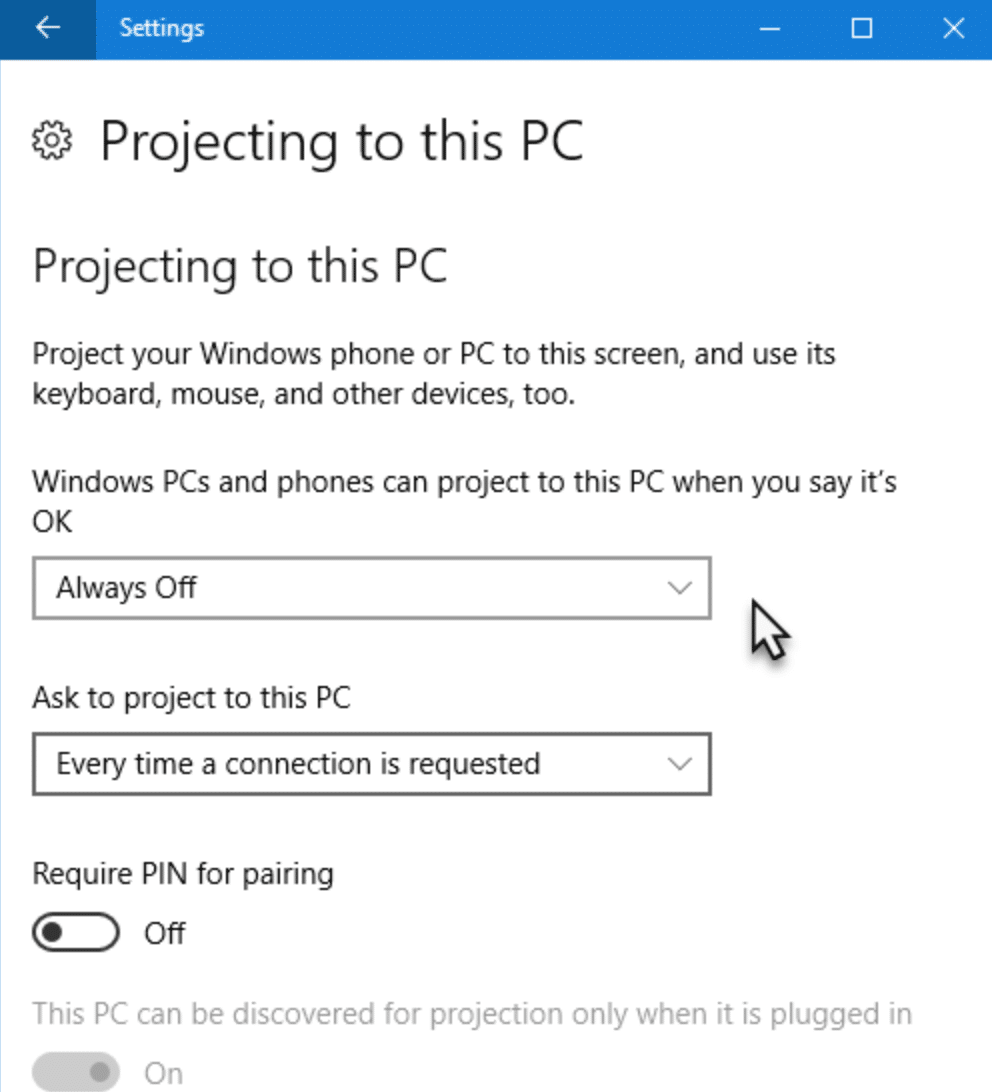
2. Connect your main device (laptop or desktop)
- On your primary device press Windows Key + P
- Choose how you want your screen to be shown
- Select "Extend" so that you can use your laptop as a 2nd monitor (like in the screen to the right). You can select duplicate if you want both monitors to show the same thing
- Find your laptop device name to connect
- Approve the connection request to start using both screens
- Voila - you're finished!
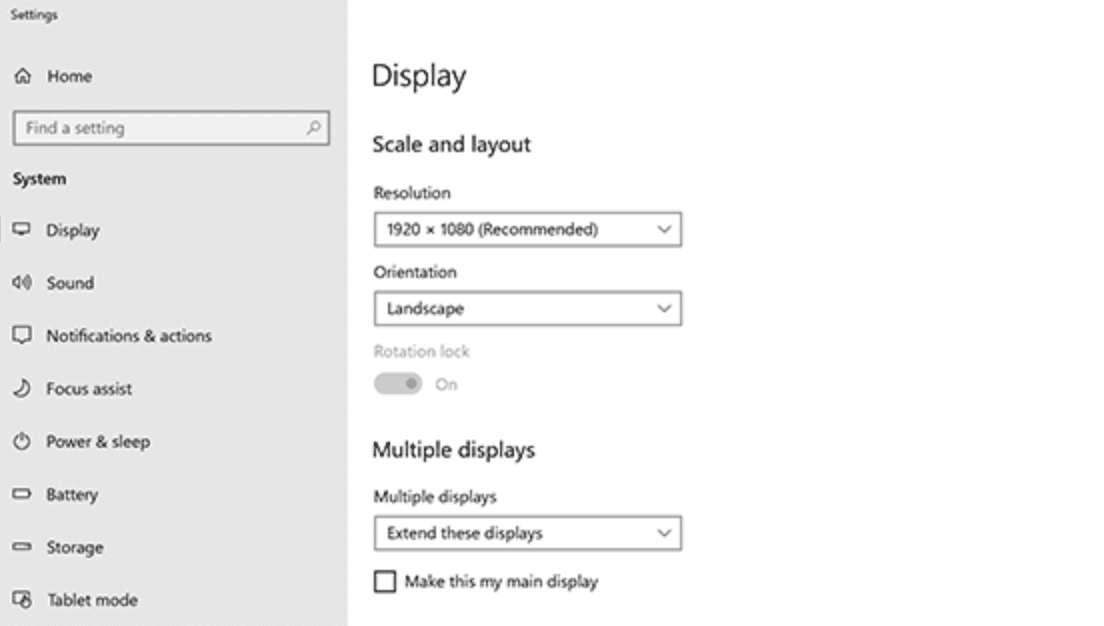
2. If Your Primary Device is Windows but Laptop Is Not Windows
Make sure you read the above section "Use the External Display Connectors on Your Laptop" so that you can connect your primary desktop computer/machine to the laptop you will be using as your 2nd monitor. Then:
- Press the [Windows Key] + p to bring up the projection display settings OR right clicking on your home screen (not in a browser or other window) and select Properties
- Select Settings
- You'll see 2 screens. Select the one that is off center and drag it next to the screen in the middle to where you want it relative to your primary screen
- It will ask if you want to enable this (new) monitor - Select Yes
- Ensure that "Extend my Windows desktop onto this monitor" is checked
- Hit "Apply"
You may have trouble positioning your monitors correctly so that you can use them efficiently. So you can go back to the display settings and select identify.
How to Use Laptop as Monitor for Macs
If you want to use your laptop as a monitor for Macs, there are 2 possibilities here - either
1. Both devices are Macs
In this case both the main device and the laptop you wish to use as a monitor are Macs. Use Luna Display setting, a free app and is very easy to use.
Requirements:
- Primary Mac needs 10.11 El Capitan or later
- Mac to use as a monitor requires 10.8 Mountain Lion or later
- Get the latest version of Luna Display on both computers
Connecting The 2 Devices:
- Download the latest Luna Display app on both devices
- On Primary Mac (main Mac you want to use), follow Luna Display instructions. You'll know that the connection works when the screen space of second monitor that you want to use as a display changes to the display set by your Primary Mac
If you want Retina display to work on both laptops, then both the primary device and secondary device must have Retina capabilities
2. 2 Devices are Different Operating Systems
In this case your main device is a Mac but the laptop you want to use is not - instead, it is a Windows or Linux. If you are the reverse - Windows device wanting to connect to an Apple laptop to use as a external monitor, scroll up to "If Your Primary Device is Windows but Laptop Isn't".
- Install 5Kplayer, a free software tool, on the laptop display that you want to use as a monitor
- Enable airplay
- Your mac will recognize the laptop you want to use as a monitor as a display
As an alternative to 5Kplayer you can use LetsView which is also free.
These apps let your desktop PC/laptop receive airplay from your Mac, allowing them to receive data from your mac. This means the devices need to be on the same internet network (or hot spot) and the responsiveness of the laptop as your monitor depends on your internet connectivity and router & host. I have no problem using my mobile hotspot for both devices (which is slower than my internet connection) and it works perfectly.
How to Use Laptop as Monitor for PS4
Can I use my laptop as a monitor for a Playstation 4? The answer is yes but using a laptop as a monitor for this purpose can be difficult. It isn’t as simple as just plugging an HDMI cable into both and playing. Unfortunately, most laptops only support outward connections for projecting their data on another screen but have no support for incoming data. This means we’re going to have to get creative.

The first option for using your laptop as a 144hz gaming monitor requires a little preparation. You can use the PlayStation Remote Play feature to stream games from your Playstation to your Laptop and use it as a monitor in that way, but you will still need a monitor for your Playstation to use at first while you enable the remote play option and configure things. I am primarily a PC gamer and I often use this feature to stream games to my PC when I feel like playing a console exclusive.
To use this method you will first have to download the remote play app from Sony on your laptop, and this option will only work if you have a Playstation Network account, so if you don’t already have one, you will have to make one.
Once your laptop is set up, you will need to turn on your Playstation and configure it for remote play. This is done by enabling Remote Play Connection in the desktop settings. After that, you can feel free to put your Playstation in rest mode and you no longer require a monitor for it. You can enable the ability to turn on your Playstation in the Remote Play app on your laptop and configure resolution settings from there as well.
Once you have all of your display settings configured all you have to do is connect your controller through the USB port and you should be able to get started playing. As a note, you should know that this option requires a strong internet connection to keep input-lag low.
The second option requires special equipment. You can use a capture card to transmit data between your Playstation and your laptop. You just have to enable file sharing on the Playstation and connect both devices to your capture card. After everything is connected, you should be able to stream games from your Playstation to your laptop. Also, for more detailed instructions check out the dedicated 'How to Use Laptop as Monitor for PS4' post.
How to Use Laptop as Monitor for Switch
Unfortunately, you face many of the same challenges with the Nintendo Switch as you do with Playstation and Nintendo does not have an analog for Sony Remote Play. That said, you can do something similar to the capture card setup discussed in the Playstation section, but it is a little more complicated.
You will either need a USB-C to HDMI adapter, or you will have to play with the Switch in its dock. Either way, once you have a way to output to HDMI, you should connect your device to the capture card. This will enable you to transmit the data from your console to something else, in this case, your laptop.
You need to connect the capture card to your laptop, but that isn’t enough to be able to play. The data will be transmitted, but you have no way to see it. For that, you will need some kind of special software. Some capture cards come with built-in software for viewing the data that is being transmitted, which should work just fine.
If your capture card doesn’t come with software like that then you could use streaming software like OBS to view your game. You don’t have to be recording the data to view it in the software.
https://www.vssmonitoring.com/laptop-screen-not-working-but-external-monitor-does/How to Use Laptop as Monitor for Xbox
Microsoft's Xbox One does have its own version of the Playstation Remote Play app and, just like with that service, you will have to have a monitor for your Xbox to get things set up, but once that is done you can switch over to your laptop whenever you need to.
First things first, you have to enable connectivity with the Xbox Companion App for your Xbox. You can access this option from the guide in the preferences setting, it is called Xbox App Connectivity. Once you have set your device to allow game streaming to other devices and allowed connections from other devices to interact with your Xbox you are ready to swap over to the laptop screen.
On the laptop screen, you should open the Xbox Companion App and connect to your Xbox using the Connection panel. This will give you remote control of the console. After all of that configuration is done all you have to do is click on stream, then launch a game from the library. It should automatically start streaming the game from your Xbox to your laptop.

How to Use Laptop as Monitor for Desktop
If you are trying to use your laptop screen as the primary monitor for your PC, you have two options. You can choose to use the Miracast technology the same way you did to set up your laptop as a second monitor and simply choose “Second Screen Only” or “Duplicate” as your display option. This should work fine and doesn’t require any cables or other connection devices.
If you prefer not to use that solution, it is also possible to connect an HDMI cord from your PC to your laptop which should allow you to switch to that display.
And if your second monitor won't turn on, sometimes it’s just a setting messing things up. On the other hand, an answer to 'Why is My Second Monitor not Working?' could be the needed updating, reinstalling, or downgrading of the driver.
Frequently Asked Questions
1. Can I use my laptop as a monitor for my PC?
Yes, you can. First, you'll need to obtain the proper display cable for your laptop to connect it to a monitor. Your laptop may come with an HDMI cable, a DisplayPort cable, a mini-DisplayPort cable, or a docking station; therefore, find the appropriate cable for your needs and connect it to your monitor (see how to use tablet as monitor, too.
2. Can I use my laptop as a monitor for my Xbox?
When playing Xbox, you can use your laptop as a monitor. If your laptop lacks an HDMI port, a USB HDMI adapter can be used. 2. Wirelessly connect your Xbox One to your laptop by downloading the XBOX app from the Windows Store.
3. Can I use my laptop’s screen to play PS4?
Yes, you can use the HDMI port on your laptop to connect your PS4 and enjoy gaming on the go. There are a few steps you must take before you can finally sit back and enjoy your PS4 games on a laptop screen.
4. Can I use my laptop as a monitor for PS5?
Yes. Individuals who own a PS5 console have access to Sony Remote Play, which is software that enables them to stream PS5 games to your laptop screen. This system utility enables remote connection of the PS5. As a result, you can enjoy your gaming without interruption.
5. How do I connect my laptop to my PC via USB?
To connect your laptop to your PC via USB, you'll need a USB cable. The cable has two ends - one end goes into your laptop, and the other end goes into your PC. Once the cable is connected, your laptop will automatically start charging your PC.




