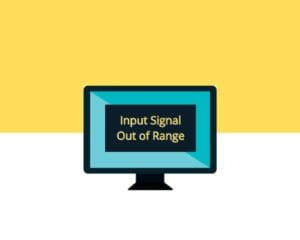Table of Contents
Does your monitor keep alerting you that the input signal is out of range? How do you fix the error?
The input signal out-of-range error is common among many monitor users. The error shows an issue between the video signal and the signal compatibility with the monitor. Your monitor is unable to display the video signal.
What happens when you receive an input signal out of range error? Is there any way that you can fix it on your monitor?
Why Does Your Monitor Keep Having an Input Signal Out of Range Error?
If your monitor is giving you the error message, it could be because of issues with the input signal.
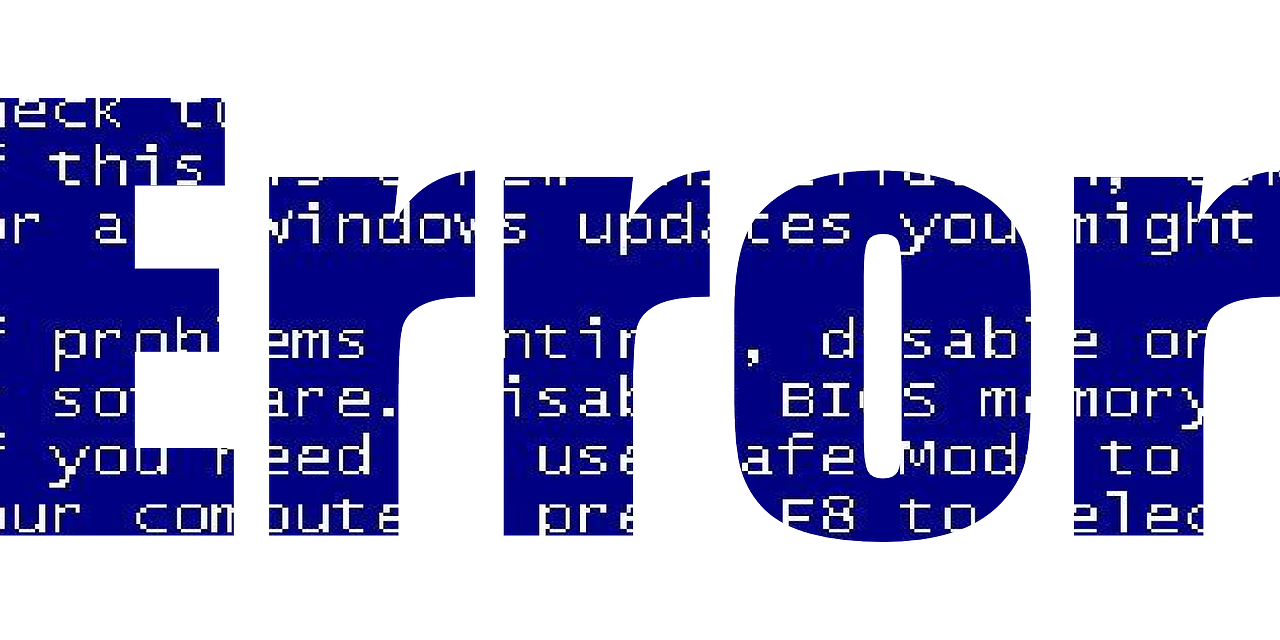
Your monitor refreshes the display depending on the instructions it gets from your video card. The process follows a frequency that enables your monitor to offer you real-time visualization.
For instance, a 60 Hz refresh rate means the monitor refreshes the display 60 times per second. If you set the frequency higher than the monitor's capabilities, you'll receive an annoying error code.
Additionally, the input signal error shows that the combination of frame rate and monitor resolution results in a faster pixel clock rate than your screen's capability. To deal with the issue, you will have to reduce the frame rate or adjust the screen resolution.
The input signal out of range error message comes with additional information. Your screen will display two modes, including the current mode and the mode you should reach. The information on the screen will have two parameters, including horizontal and vertical.
It will also include the aspect ratio or format you require to adjust screen resolution.
What Are the Common Causes of Input Signal Out of Range Error?
As mentioned earlier, the error occurs due to an incompatibility between the video signal and the screen capabilities. Using an old graphics card with a new monitor can cause signal input error.
The incompatibility involves the refresh rate of the monitor and the frame rate. If the monitor refreshes the display at a frequency higher than it can handle, you'll receive the error.
Some people think you can skip the error or deal with it with just some clicks. However, the error indicates a significant underlying issue between your monitor and the graphics card. You'll need to deal with the underlying issue to fix the input signal error.
2 Simple Ways to Fix Input Signal Out of Range Error
Here are some of the ways you can fix an input signal out of range error:
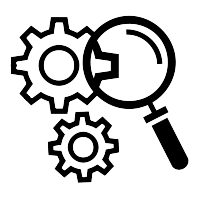
Change the Monitor’s Video Resolution in Safe Mode
You can fix the error by adjusting the monitor’s video resolution in Windows safe mode.
Entering the safe mode can vary between various devices depending on the OS. The idea is to change the video resolution to the native to see if your monitor can work in it.
Using the safe mode ensures that you run the system without any settings.
You can use the following steps to change the resolution:
- 1. Press F8 to reboot your computer in safe mode
- 2. When the system reboots, go to the Control Panel and look for the Adjust 3. 3. Screen Resolution option
- 4. Adjust the resolution to the highest level that your monitor can support
- 5. Finally, reboot your device in normal mode and see if the error is fixed
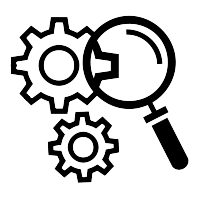
Update the Monitor’s Drivers
If rebooting the computer in safe mode and adjusting the resolution doesn't solve the problem, you can update the drivers.
Here, we'll update the display adapter. The process can include updating the native graphics card or the dedicated driver. The update will also happen in safe mode to ensure no settings are on and only essential systems are running.
You can download the drivers from the official website and then manually install them on your computer.
Use the following steps to update the drivers:
- 1. As you reboot your system, press F8 to enter the safe mode
- 2. On the bottom left side of the monitor, right-click on the Windows logo
- 3. Select the option for the Device Manager
- 4. When you open the Device Manager, look for Monitor and Display Adapters
- 5. Under the monitor and Display Adapters drivers, remove the devices
- 6. Finally, restart your device, and it will reinstall the drivers automatically
Updating your drivers should help fix the input signal out of range error.
If the input signal out of range error persists, you may have a hardware malfunction. The monitor or video card may have a problem. You can try to check if your monitor is working.
To check if the video card or your monitor has a problem, you can try the following troubleshooting method.
- First, you can borrow another computer and connect your computer monitor. If the monitor works using the new computer, your computer's video card may be malfunctioning.
- Alternatively, get a working monitor and connect it to your computer. If the new monitor works with your computer, it means your monitor is faulty, and you need to replace it. On the other hand, if the new monitor doesn't work, your computer may have a bad video card.
- Another troubleshooting method that you can try is checking out your connection wires. You can try replacing the connection cables and see if the error is fixed.
If the input signal error persists, you may have to contact an expert to help you deal with the issue.
When Should You Contact a Computer Expert?
If you try all the solutions above, but the error persists, it could be an issue with the graphics card or the system. An expert can help you identify the exact problem and the best way of dealing with it. You shouldn't try opening the system unless you are an expert in computer matters.
Opening the system without the necessary knowledge can cause more damage to the system.
How Can You Change the Input Range in Your Monitor?
You can change the input range default source on your computer by going to the front panel button and selecting Menu. After that, select Source Control and then go to the Default Source.
To access the OSD main menu, you should go to the front of the monitor and press the Menu button. Use the + or - buttons to help you navigate to the Source control.
Conclusion
If you are experiencing an input signal out of range error message on your monitor, it shows your monitor isn't receiving the signal. It can result from a hardware problem where your monitor or video card is faulty. If the monitor is malfunctioning, you'll have to replace it.
The error can also occur due to an incompatibility between the monitor's refresh rate and the video's frame rate. If the monitor refreshes the display at a frequency higher than what the monitor can support, you'll get the error message. You can deal with the issue by adjusting the screen's resolution.
On top of all that, check out what happens if PC turns on but no display shows and other monitor related issues.