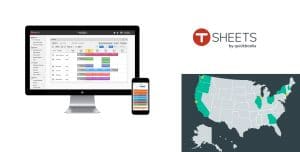Table of Contents
Whether you are an employer or an employee, if your business is dealing with by the hour payments, you know the importance of keeping an accurate record. You don’t want to overpay or shortchange, and it can be difficult to keep track when people work remotely.
TSheets has created a solution to this by allowing you to track your work time for an exact account of your schedule and how much needs to be paid. Take the hassle out of timesheets and punching in, and enjoy an easy to use and user friendly service that does the job for you so you can focus on more important things for your business.
TSheets Review
Simple but Robust Time and Project Management Tracking
Among the top-rated time tracking software products, TSheets takes the guesswork and paperwork out of time tracking, saving employers and employees hours a week.
There is no need to worry about clocking in at an office, writing down employee hours or debating who worked when because everything is logged directly into the TSheets program database and can be synchronized to enter into QuickBooks as well. You can set up jobs, schedule employees, track projects on how long each project takes, and see exactly who is working when.
All of this is done with the TSheets mobile app by the new employees or new hires downloading it onto their smart device and simply pressing a button.
That cuts down on paper, man-hours and makes it easy for employers and employees to go back and verify their work time. If you want to pay per project instead of by the hour, you can also do that as well. Employees working a combination of both? The mobile app takes the stress out of tracking who is doing what and how it is being paid.
The Scheduled vs. Worked Report feature also makes it easy for business owner to see exactly when employee clocks in and how that compares to when they were scheduled to be there. That will show you clearly if they were late and by how much time.
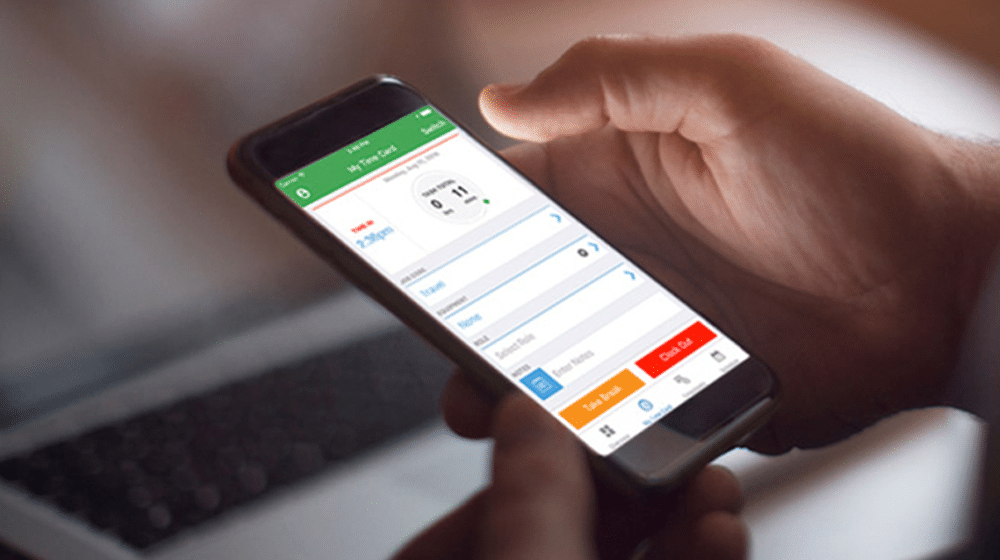
If you are working overtime or have paid vacation, you can also incorporate that into the tracking.
You can sync TSheets with a variety of different programs, including QuickBooks, to immediately transfer the data so the bookkeeping is being done by the day, rather than per week or month. The more frequent update schedule makes it easy to check-in at any time to see what is going on without having to guess or wait until the bookkeeping is done to know the answer.
Pros
Cons
Features and User Interface
One of the reasons TSheets is so popular and perfect for business owner is that it is designed to be easy to use. You can download the TSheets mobile app through any app store and use it on any smart device. This makes it easy for every employee to use the program, regardless of finances or technological preferences. There are also plenty of features included with TSheets to make it easy and efficient for anyone anywhere.
Scheduling
There are plenty of different scheduling features you can use to make it easy to know who is working and when. Business owners can look at who is working, as well as other employees to see who they are scheduled with. Employees can get reminders about when they are working so they never forget a shift, and they can swap shifts with other employees to make sure every shift is covered without issues
Tracking
There are many different types of tracking that can be done to give you the most accurate account of what type of work you are doing and when you are doing it. You can choose to pay per task, project, hour, or even mileage and track them all through the mobile app. You can also clock in different sections of hourly pay like workstation tracking, vacation leave, sick leave, and overtime. Definitely a versatile tool, just like the one we covered in When I Work Reviews.
Restrictions
You can put restrictions on certain features to make sure that tracking is the most accurate without being cheated. This can be done in several ways like through permission levels, biometric recognition, and IP address specification. This makes it harder to edit the time, clock in an unauthorized point and let someone else clock in for you.
Advanced Tracking and Customization
You can do more than just clock in and out with TSheets. To give the most accurate picture of when you are working, what you are doing and more, you can customize your tracking.
Details
You can clock more than just the time you work with TSheets. Employers can pay employees for mileage, tasks and more if you prefer to pay someone other than hourly. Tasks can be created and clocked in and out of to show when completed to better give you an understanding of how long it will take, but pay the employee for that task a flat fee.
Mileage can be tracked using the GPS tracking through the TSheets mobile app on any smart device to provide an accurate account of how much you own your employee for traveling. This allows you to pay per mile, rather than paying per hour.
That allows an employer and an employee to cleanly record the types of a pay period without worrying about confusing tasks or relying on memory. For employees that are paid a mixture of hourly and per task, this is a massive time saver. If you are paying someone overtime or paid leave, there are also sections to specifically track that.
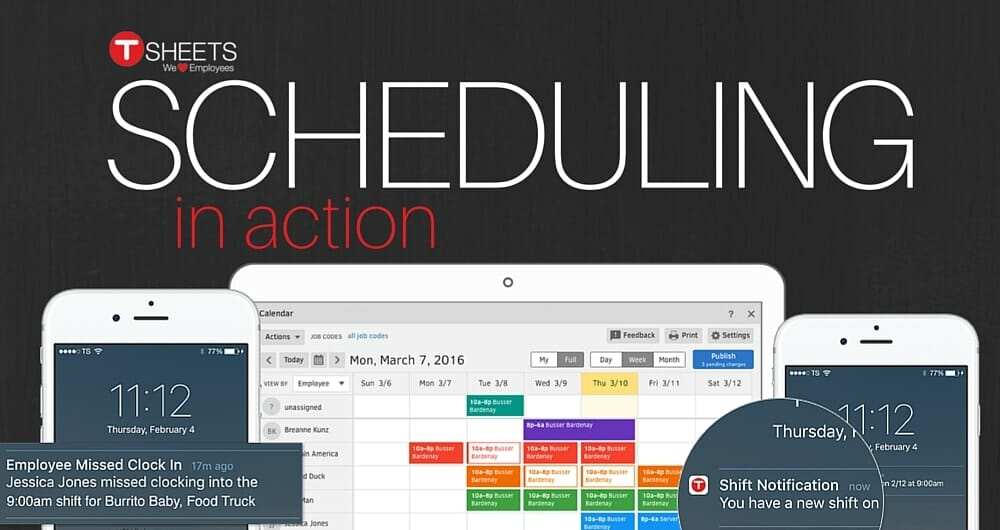
Drop Down Menu
Dropdown menus can be added to make it easy for employees to find specific jobs and sub-categories of different projects. Employees can click and scroll, rather than search, making things much more organized and allowing for employees to clock in faster for different projects. If you don’t have many projects going on, you can leave it as a free-form setup.
Fields
Employers can fill out different fields in the TSheets program to create job codes or other custom field options to gather more information about certain jobs.
You can make it as detailed or as basic as you want to get a more in-depth idea of the work done and the project plan.
If you don’t want to collect any other information other than clocking in and out, you can keep it simple and leave those blank. You can add more fields at any time.
Time Tracking Flexibility
While most people have a smart device of some kind nowadays, some people choose to stay with more old school devices. To accommodate them, TSheets has included a call-in feature for an additional $1.50 a month per person who uses it.
This means that they can call a toll-free number owned by TSheets, say their name, check-in and then end the call. It takes less than a minute to do and will prevent the need for a computer or smart device to clock in.
If you do want to use a smart device you can use anything that has the TSheets Time Tracker mobile app on it. That means that Android, iOS, and Google products are all compatible and you can clock in on desktops, laptops, cellphones, tablets and more.
How Does TSheets Perform?
TSheets uses three main basic features to help you keep track of time worked.
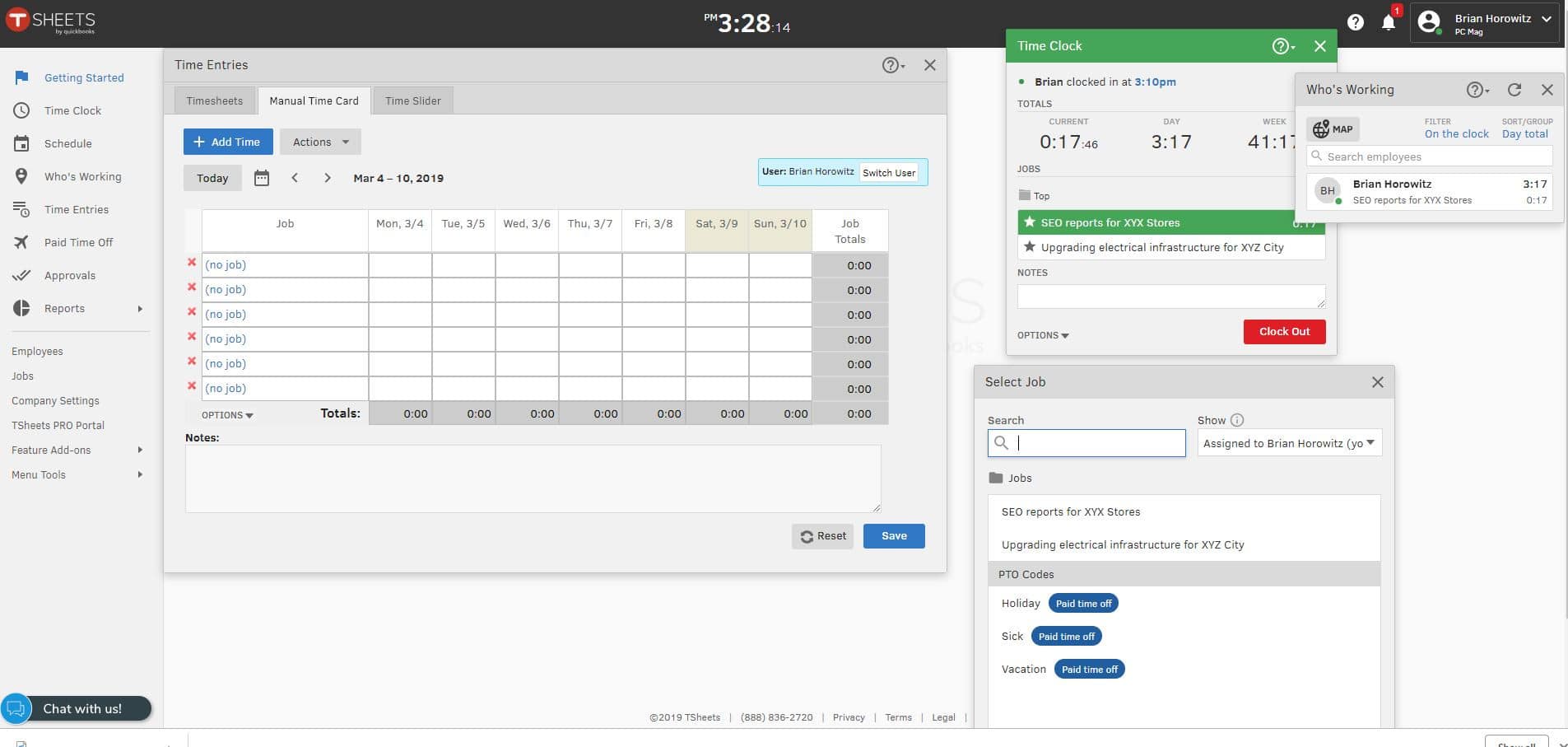
Job Codes
You can access TSheets time tracking on any smart device by downloading the mobile app and installing it with your employee or employer information. Employers can create different job or customer codes that will identify specific projects employees will be working on.
Employees can clock into work by simply selecting the code that corresponds with what they are working on and hit the Switch button. This will immediately clock you into work, no matter what device you are on. To clock out, simply press a single button and be done for the day. The information will automatically be logged without any further input needed.
GPS
Whether you are working on a job site, clocking into the office, or on the road, GPS tracking works on your smart device to help identify your location and use it to record work time. This is perfect for those who get paid to travel and need to be reimbursed for mileage. It also helps to prove you were on a job site and how long you were there so you can accurately log your work. If you are going to different job sites throughout the day it also takes the guesswork out of how long you were where.
Manual
If you prefer to have time tracking done manually by employees, you can utilize the Manual Time Card.
This allows employees to choose jobs, customers or contracts they have worked on and enter the number of time worked that day. While it allows for more human error and relies heavily on the honor system, if you prefer this method it is available.
TSheets Training and Tech Support
It can be scary for some users to switch over to a new program. To help make the transition as smooth and hassle-free as possible, you can implement training for all those involved in all the different steps and features.
You can check out their Customer Support site and their Getting Started guide to walk you through the process and make sure you aren’t glossing over anything important. Your administrator provided by TSheets will also be able to help, along with the help center and Pro programs. For larger companies, you can also utilize the TSheets Success Coach for individualized training.
TSheets Pricing Plans
There are three different pricing plans available for you to choose from when using TSheets.
Free
If you aren’t sure if TSheets will be right for your business, you can try it out for free with a 14-day trial. This free trial includes everything you would get in the premium or elite package, with no credit card down. If you like the service you can then sign up for either the premium or elite package.
Premium
The premium package charges you a base fee of $20 a month, in addition to $8 a month per user. You can have up to 99 users and pay this price. For 100 users or more, you will pay a $100 a month base fee with $5 a month per user. With this plan you get:
- One free administrator
- Time tracking app including GPS
- Any device compatibility
- Real-time reports
- Job and shifting scheduling
- Overtime Alerts and notifications
- Photo attachments
- Check in to see who’s working
- QuickBooks integration (along with other sites)
- Expert invoicing and payroll reports
- Paid Time-off management
- Time clock kiosk with facial recognition
- Live TSheets customer service chat support anytime
Elite
The elite plan is $10 per user and a $40 base fee and includes everything you get with the premium package with additions like:
- Geofencing
- Time sheet signatures
- Project estimates compared to actual reporting
- Project activity feed
- Messaging
- Tracking project progression
Discounts
If you want to save some money, you can choose to pay annually. By paying once a year, rather than per month, you will save 20% off your total bill, regardless of which plan you go with.
Users that have used TSheets have a lot of great things to say about it. Similarly to over five thousand other individual reviews, we gave the program a near five-star rating. TSheets deserves it! Some of its best features we particularly liked are:
Pros
While the pros far outweigh the cons when it comes to TSheets user reviews, there are a few things people have pointed out.
Cons
FAQs
1. Does TSheets track your location?
Yes, the app can track location but according to a spokesperson for TSheets time tracking software, the app's location tracking feature automatically disables when employees clock out for the day, but the mobile app time tracking software will continue to send the employee's phone's location if the employee forgets to clock out.
2. Is TSheets worth the money?
TSheets is an excellent team management solution for a small business in need of a convenient time tracking system. TSheets time tracking software is particularly well-suited for small businesses and large companies with employees who travel to multiple locations. It enables these field-based employees to clock in and out while on duty.
3. Does TSheets work with QuickBooks online?
Yes. TSheets integrates with QuickBooks Online, meaning that users can export their TSheets data into QuickBooks Online to create invoices, track expenses, and more. This integration allows users to have a more complete view of their business' finances and makes it easier to manage their business finances overall.
4. Can TSheets take screenshots?
Yes, TSheets can take screenshots. The screenshots function takes a picture of your screen and saves it as an image file. The screenshots function is located in the tools menu. To take a screenshot, click on the tools menu and select screenshots. The screenshots function will open up a new window. Click on the area of the screen you want to capture and then click on the capture button. The screenshot will be saved as a jpg file in the TSheets screenshots folder.
5. How do I delete a worker in TSheets?
If you need to delete a worker in TSheets, you can do so by following these steps:
1. Go to the Workers page.
2. Click the Delete button next to the worker's name.
3. In the confirmation dialog, click Delete Worker.
4. The worker will be deleted and their time entries will be archived.