Table of Contents
The MacBook Air is a slim notebook computer with enhanced security that Apple Inc discovered. The MacBook Air was released in January 2008.
The MacBook Air has the following features.
- The MacBook Air is light in weight
- It has a 13-inch screen display
- The chip features the Apple M1 system
- Features an 8-core CPU
- Has up to 16GB RAM and 2TB. of SSD storage
- Has an aluminum casing
- Is slim
- Has enhanced security
- Has a strong battery that can last up to 18 hours.

The MacBook Air was explicitly developed to serve businesspersons who frequently travel as it features a slim, lightweight design that makes it portable - check out our closely related travel laptops review, too.
You need to connect an external monitor to your MacBook Air during a presentation. The 13-inch screen display is not ideal for presentations, thus the need for an external monitor. The MacBook Air supports HDMI, MiniDisplay, and USB-C inputs. Some versions of the updated MacBook Air do not support the MiniDisplayPort and HDMI inputs. Therefore, you’ll need a USB-C-to-HDMI adapter to connect the Macbook Air and the external monitor.
MacBook Air supports only one external monitor. Therefore, choosing the external monitor is a big deal. Here is a list of the five best monitors for your MacBooks.
1. LG 27UK850-W 4K UHD
LG 27UK850-W 4K UHD is the best pick if you want to connect MacBook Air to a monitor.
This is a monitor best used for business, gaming, and personal use.
The LG 27UK850-W 4K UHD has the following list of features.
- It has a 60Hz refresh rate.
- Has a 27-inch screen display.
- Features HDR 10 display option.
- Has a 4K UHD resolution, with a maximum screen resolution of 3840 X 2160
- The monitor features an IPS display type.
- Has a 5ms response time with an input lag of 10ms.
- Has a contrast ratio of 1000:1
- Features a Free sync technology that enhances variable refresh rate essential to eliminate screen tearing.
- It has a wide viewing angle of up to 178°
- Features a flicker-free feature.
- Has two HDMI input ports, one DisplayPort 1.2, one USB-C port, and one USB 3.0 hub (dual).

The USB-C input on the LG 27UK850-W 4K UHD monitor is compatible with DisplayPort Alternate Mode.
The average price of the LG 27UK850-W 4K UHD monitor is $619.99.
To connect the LG 27UK850-W 4K UHD to your MacBook Air, follow the steps given below.
- Input the USB-C cable to the USB-C input port on your MacBook Air
- Connect the USB-C cable to the LG 27UK850-W 4K UHD monitor
You can also connect your MacBook Air to the LG 27UK850-W 4K UHD using a USB-C-to-HDMI or USB-C-to-DisplayPort Adapter.
Pros
Cons
2. Samsung Business FT872
The Samsung Business FT872 is our second-choice ideal MacBook air external monitor. This monitor is best used in the office, home office, or work office.
The Samsung Business FT872 has the following list of features.
- Has a 32-inch screen display
- Features a 4K resolution display
- The bezel is slim, enhancing its design
- It supports DisplayPort, Thunderbolt 3, and HDMI input ports.
- The Samsung Business FT872 also features an Eye Saver Mode, ensuring a strain-free display.
- The Flicker-Free technology on this monitor prevents screen flickering and eye-straining
- Has a refresh rate of up to 60Hz
- Also has two USB 3.0 input ports
- Has an RJ45 ethernet input port allowing for wired LAN connection with Thunderbolt 3

MacBook Air has a Thunderbolt 3 output port. The inclusion of the Thunderbolt 3 input port on the Samsung Business FT872 allows you to link your MacBook Air to the Samsung Business FT872 effortlessly, without the need for an adapter.
The Samsung Business FT872 has warranty coverage of up to three years. This monitor will be an excellent choice for your MacBook Air.
The monitor addresses convenience, security, safety, and beauty.
To connect the Samsung Business FT872 to your MacBook Air, follow the guide given below.
- Connect a thunderbolt three cable to the Thunderbolt 3 port on your MacBook Air.
- Connect the Thunderbolt cable to the Thunderbolt 3 port on the Samsung Business FT872 monitor.
If you don’t have a Thunderbolt cable, you can connect your MacBook Air to your monitor using a USB-C-to-HDMI Adapter or USB-C- to-DisplayPort Adapter.

To use this Adapter, follow this guide.
- Connect the USB-C cable on the Adapter to the USB-C input port in the laptop.
- Connect an HDMI or a DisplayPort cable to the Adapter and link it to the Samsung Business FT872 monitor.
The average price of Samsung Business FT872 is $499.00
Pros
Cons
3. Samsung CJ791
Samsung CJ791 is another best monitor for MacBook Air. The Samsung CJ791 is a bezel-less business laptop with excellent performance and multitasking capabilities. The curved Samsung CJ791 is a perfect choice for a comprehensive view, given the MacBook Air supports only one external monitor.
The Samsung CJ791 has the following list of characteristics.
- It has a refresh rate of up to 100 Hz
- Incorporates two thunderbolt input ports
- Also features a USB-C input port
- Has a 34-inch screen display
- Has a curved screen panel with a curvature of 1500R
- Has a screen resolution of up to 3440 x 1440
- Features screen split software allowing for multitasking
- It uses QLED technology which has a comprehensive color coverage
- Has a contrast ratio of up to 3000: 1 that ensures a darker texture depth
- Features FreeSync technology which enhances variable refresh rates for screen tearing elimination

The Samsung CJ791 features Thunderbolt 3 inputs that allow for faster-charging rates of up to 100W of power. The Thunderbolt 3 also allows for faster data transfer rates of up to 40Gbps.
Connect the Samsung CJ791 to your MacBook Air laptop using a USB-C cable. Plug the USB-C cable into the USB-C input hub on your MacBook Air. Proceed to connect the USB-C cable to the corresponding input on the Samsung CJ791.
You can also connect the Samsung CJ791 monitor to your MacBook Air laptop using an appropriate adapter.
The average price of Samsung CJ791 with USB-C is $674.91, while Samsung CJ791 with Thunderbolt is $859.99.
Pros
Cons
4. Apple Pro Display XDR
This is a high-end performance monitor for MacBook Air.
The Apple Pro Display XDR has the following list of features.
- Apple Pro Display XDR has a refresh rate of up to 60Hz
- The screen size is 32 inches
- Uses LCD type
- Has a 6K screen resolution, with a maximum resolution of 6016 x 3384 pixels.
- Features Extreme Dynamic Range technology
- Has 1000 nits, and 1600 nits sustained and peak brightness, respectively
- Has a 1,000,000:1 contrast ratio that generates a real texture black color depths
- Generates a 10-bit color gamut
- Has three USB-C inputs and a Thunderbolt 3 input port

The average price of an Apple Pro Display XDR monitor is $4,849.93 for a standard glass Apple Pro Display XDR and $5,864.94 for a nano-texture glass Apple Pro Display XDR monitor.
Connecting this monitor to your MacBook Air laptop is not a problem. The instructions given below illustrate how to connect the MacBook Air to the monitor.
Plug the USB-C cable into the corresponding input on your MacBook Air laptop.
Connect the cable to the USB-C input hub on your Apple Pro Display XDR monitor
You can also connect the Apple Pro Display XDR monitor to your MacBook Air laptop using the Thunderbolt 3 cable. Input the Thunderbolt 3 cable to the Thunderbolt port on your MacBook Air laptop. Proceed to connect the Thunderbolt cable to the Thunderbolt input port on the Apple Pro Display XDR monitor.
Use an appropriate adapter to connect the Apple Pro Display XDR monitor to your MacBook Air laptop without a USB-C cable.
Pros
Cons
5. HP E27d G4 QHD
The HP E27d G4 QHD is a great-choice MacBook Air dual monitor for USB-C connection.
The HP E27d G4 QHD has the following list of features.
- It has an RJ-45 input port
- Also features four USB-C input ports
- Has a 27-inch screen display
- Has a maximum resolution of up to 2560x1440
- Has an in-built webcam
- Has a 5ms response time
- Has a 16:9 aspect ratio
- Has a 60Hz refresh rate

The SPO button on the HP E27d G4 QHD allows you to turn on your MacBook Air and the monitor simultaneously.
The average price of HP E27d G4 QHD is $534.00
Connecting the HP E27d G4 QHD to the MacBook Air is simple. Plugin the USB Type C cable to the USB Type C input on the laptop and connect it to the USB Type C input hub on the HP E27d G4 QHD monitor. On top of that, this monitor has a built-in webcam, too.
Use an appropriate adapter to connect the HP E27d G4 QHD monitor to your MacBook Air if you don’t have a USB-C cable.
Pros
Cons
Why Do You Need to Use a Monitor for MacBook Air?
You need to use an external monitor for the MacBook Air laptop because the MacBook Air laptop has a limited 13-inch screen display that limits the number of contents displayed. The 13-inch screen interface can not allow for screen splitting when multitasking. In such a case, an external monitor is mandatory.
An external monitor is also essential during a presentation. It’ll be normal to include an external monitor on your MacBook Air monitor when presenting to a larger crowd.

Will Any Monitor Work with a MacBook Air?
Yes, any monitor can work with a MacBook Air laptop. However, there are essential factors to consider when deciding on an external monitor for your MacBook Air connection.
These are:
The monitor size
The monitor performance
The monitor technical features
The monitor price
The type of inputs supported
The display technologies and other screen-related technologies were incorporated.
The external monitor to connect to your MacBook Air laptop should have high contrast, high resolution, and refresh rates, low input lag, should feature Freesync technology, and quick response time.
The monitor should also support USB-C or Thunderbolt 3 inputs. However, USB-C and Thunderbolt 3 incompatible monitors can also work with a MacBook Air laptop when connected to an appropriate adapter.

What are Monitors Compatible with MacBook Air?
Monitors with inputs similar to those on MacBook Air are the monitors compatible with MacBook Air. These are monitors that support USB-C, mini DisplayPort, or HDMI inputs. Monitors compatible with Thunderbolt inputs are also compatible with MacBook Air.
LCD, LED, QLED, and OLED monitor types are compatible with MacBook Air laptops. Any kind of these monitors will be compatible with MacBook Air laptops. However, the monitor should have high contrast, high resolution, and refresh rates. Low input lag should feature Freesync technology and quick response time.
So, what are the monitor types in this case? A monitor is hardware connected to the MacBook Air laptop and is used to display graphics and video produced by the video cards of the MacBook Air laptop. Despite the monitor looking like a TV, it has a higher resolution than the TV.
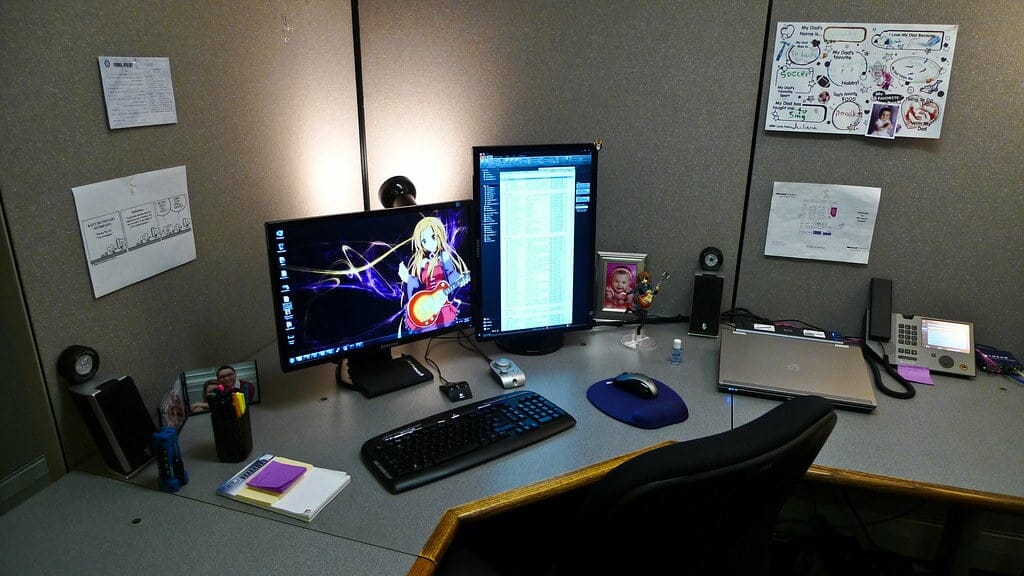
The monitor types compatible with MacBook Air laptops are listed below.
LED monitors
LCD monitors
OLED monitors
What Size of Monitor do You Need for Macbook Air?
You need an external monitor with a size range of 27 inches or higher. A 32-inch monitor is an excellent choice as it is big enough to provide a wide view and display many contents with higher resolution. The 32-inch monitor is also ideal as it is small enough to fit in space conveniently without taking up much space.
An external monitor with a widescreen interface will be great if your primary concern is screen resolution. The screen resolution increases with an increase in screen size.

You can have a 27-inch, 32-inch, 40-inch, or 55-inch screen display for your MacBook Air laptop.
How to Connect a Monitor to a MacBook Air?
You can connect an external monitor to your MacBook Air laptop through either of the input ports the laptop supports.
Below are the various ways you can connect the external monitor to the MacBook Air laptop.
Alternative 1: Connecting through the USB-C port

Follow the guide below to connect an external monitor to your MacBook Air laptop through the USB-C port.
Plugin the USB Type C cable to the USB Type C input hub on your MacBook laptop
Input the USB Type C cable to the USB-C port of the external display
Power on the computer followed by the monitor
You can power on the computer and the monitor simultaneously if your monitor has an SPO button.
Alternative 2: Connecting through the Thunderbolt 3 Port

If your monitor has a Thunderbolt 3 input port, you can use it to connect your MacBook Air laptop to an external monitor.
Follow the guide below to connect an external monitor to your MacBook Air laptop through the Thunderbolt 3 port.
Plugin a Thunderbolt cable to the Thunderbolt 3 input hub on your MacBook laptop
Input your Thunderbolt cable to the Thunderbolt input hub on your external monitor
Power on the laptop followed by the monitor
Alternative 3: Connecting using an HDMI cable

Use the guidelines given below to connect an external monitor to your MacBook Air laptop.
Plug in an HDMI cable to the HDMI input hub on the MacBook laptop
Plugin your HDMI cable on the external monitor through the HDMI port
Power on the laptop followed by the monitor
Alternative 4: Connecting using an Adapter

You can use an appropriate adapter to connect an external monitor to your MacBook Air laptop. This is essential when your monitor does not support any of the inputs compatible with MacBook Air. Use an HDMI adapter or a USB-C adapter to make the connection.
Follow the steps given below.
Use a cable compatible with the MacBook Air to connect the MacBook Air laptop to the Adapter.
Use a different cable compatible with the external monitor to connect the adapter to the monitor.
Power on your MacBook Air, then the monitor.
How Many Monitors can a MacBook Air Support?
A MacBook Air laptop can support only one external monitor. You can’t connect more than one external monitor to a MacBook Air laptop.

However, you can have a MacBook Air dual monitor connection only if your laptop has a Thunderbolt or Mini DisplayPort input. This allows the display to be extended to more than one monitor. If these monitors have thunderbolt inputs, you can also have multiple MacBook Air monitors - see also MacBook Pro monitor reviews - connected from one MacBook Air laptop.


