Table of Contents
A computer monitor (also called a computer display) is an electronic visual display for computers. It is used to display the output of the computer’s CPU, hard system drives, etc. It is usually connected to the PC via VGA, DVI, HDMI, DisplayPort, or USB.
Key Takeaways
- First computer monitors can be traced back to the CRT invention
- There are five monitor types: CRT, LCD, LED, OLED and Plasma monitors
- Computer monitors consist of these parts: panel, stand, cable, buttons to adjust screen settings, and casing
- Monitors are equally used by professionals and non-professionals
- Key monitor specs: refresh rate, resolution, aspect ratio, viewing angle, response time, color depth, color gamut, pixel pitch and luminance
- Touch screen monitors
- Best monitor brands
In this article, the VSS Monitoring team provides explanations of what a computer is, including its features, parts, technologies behind it, its benefits, types, etc.
What Does Monitor Mean?
The monitor is an electronic that displays information on a screen or other display device. When we talk about office monitors, this means particular types of computer monitors installed in an office. On the other hand, if you are not a PC user, we also reviewed top-of-the-shelf monitors for Mac Mini and MacBook Pro.
A monitor can be also referred to as a screen - it's the part of your computer that contains the information you see on it.
How Do Monitors Work?
Monitors work based on pixels. In any HP computer monitor, Dell computer monitor, Samsung, or even an LG computer monitor, objects are represented as pixels. Pixels are what make up an image.
A pixel is the smallest unit of information that can be represented by a computer screen. Each pixel is made up of 3 colors: red, green, and blue. They are arranged in such a way that they produce an image on the screen. Pixels can be used for images, text, and other information that you see on a monitor.
When a light is shone or when current passes through these pixels, it creates an image on the other side of the material. This is why a computer screen appears to have a crisp, clear image when looking at it from several different angles –the light rays hitting the pixels at a particular angle create an image on the other side of the glass.

What are the Technologies Behind Monitors?
A variety of technologies have been used to produce various types of displays. They include CRT monitors (Cathode Ray Tube), LCD monitors (Liquid Crystal Display), LED (Light Emitting Diode), and plasma.
1.LCD monitors or Liquid Crystal Display Monitors: A liquid crystal display Monitor is a display that uses liquid crystals to transmit electronic signals. In this category, LCD monitors are the most popular display devices because of their higher display resolution and better color saturation than plasma displays.
LCD monitors use fluorescent backlights, unlike LED monitors that use light-emitting diodes for lighting.
Also, LCD monitors offer several advantages over traditional CRT screens (Cathode Ray Tubes) with the most notable one being the size of the monitor - for top of the range see 40 inch 4K monitors. Vastly smaller and lighter than their bulky and heavy CRT counterparts, LCD monitors quickly became the display of choice for electronics manufactures around the world.
2. Light Emitting Diode or LED: The best computer monitors use LED and LCD technology. Both offer crisp, vibrant images with high contrast ratio and excellent black levels.
Light-emitting diode monitors (or LED monitors) are actually different types of displays that use light-emitting diodes (LEDs) for backlights. Not only do LED monitors give superb visual output, but they also have wide viewing angles making it easier for people with different eye conditions to enjoy the same screen content (see also monitors for eye strain).
They make the most gaming computer monitors and best buy computer monitors (see also top monitors for flight simulation).
3. Cathode Ray Tube or CRT Monitors: Cathode ray tubes or CRT monitors are an OLD technology for monitors. My high school computer lab used to have a cathode ray monitor but they’re mostly gone nowadays, with the exception of some CRT TVs.
This type of monitor is known for being bulky and heavy. On top of that, they consume a lot of energy. For that reason, nowadays they are mostly used as a secondary display rather than as the main display.
4. Plasma technology: Plasma monitors are like LED monitors in that they are thin, flat, have great contrast ratios, support high resolutions of 1920 x 1080, have great refresh rates and viewing angles. However, light is emitted when gasses inside the monitor turn into plasma.
The light generates images on the new and old computer monitors.

Are All Monitors Compatible to Computers?
Yes, all monitors are compatible with computers. Both new and used monitors (see Asus monitors) are okay to use with computers because all that matters are the ports or connectors.
The ports may be a DVI, an HDMI, a DisplayPort, or a VGA. Some newer computers have multiple output ports and also provide wireless monitor connection. As long as the monitor has the same connection, it will work with your computer.
What are the Parts of a Monitor?
There are three parts of a monitor. The parts of a monitor are listed below.
- Panel
- Stand
- Cable
What is the History of Computer Monitors?
The history of computer monitors requires an understanding of the evolution of CRT (cathode ray tube) technology. CRT monitors, first pioneered by the Xerox Palo Alto Research Center on March 1, 1973, remained the main display technology for computers until the early 1990s when they began to be replaced by LCD displays.
This first computer screen had a monochrome display and used CRT technology. Today, CRT monitors are mostly extinct but are still found in most desktop computers. They are now replaced by better technologies such as LCDs, LEDs, and OLEDs.

What are the Important Monitor Facts?
Interesting monitor facts include:
- Monitors are similar to televisions in terms of design, and functionality. Their only difference is that they do not have a remote control like TVs
- The first monitors; CRT monitors were bulky, consumed a lot of electricity, and are old fashioned now
- LCD monitors use newer technology, are popular, have flat panels, are thin hence do not take a lot of space, use less electricity, and have clear images. This technology is also used in mobile phones and tablets.
- Monitors have more than 6 million pixels.
- LCD Monitors consume 25% less electricity than CRT Monitors.
- A Liquid Pixel Monitor can include 3 sub-pixel for better resolution.
- More than 250 million monitors are sold every year.

What are the Benefits of a Computer Monitor?
There are a lot of benefits to using a monitor, especially a high-quality monitor (see HP monitors). It is essential for good images or videos.
A good computer monitor has higher levels of color accuracy, full high definition support, high refresh rates (see 240Hz monitors), high resolutions, and many other features making it a great monitor for office work, displaying data, making powerful presentations, using multiple monitors for more screen space etc.
As for entertainment, watching a movie with a high-quality monitor for movies, you’ll eliminate sound lags and improve visuals. The experience is beyond comparison with using a monitor from older generations or a cheap low-quality recent model.
You are an avid gamer and you've seen our review of computer monitors for CS: GO? You will certainly enjoy the thrill of perfect gameflow with crisp images, and experience no lagging, ghosting and no blur with this or similar monitor.
Used by Professionals and Non-Professionals
Monitors are often used by many professionals (see security camera monitors) because of the way they display data and make it easy to interact with a computer. Unlike non-professionals, who appreciate mainly visual benefits for the purpose of entertainment, professionals rely on monitors for better quality of their work and increased productivity.
Graphic Designers
As a designer, your benchmark should be a 4k monitor - one that offers a good performance, resolution, and color saturation. Ideally, graphic design monitors should include as many types of ports as possible. And remember, you should avoid at all cost anything that has less than 1080p. Higher resolutions will be enough for most of graphic design and web design tasks.
Photographers
If you are, let's say, a photographer, you'd want to make sure that your audience is experiencing your content through the same lens, so working with top monitors for photo editing will make a huge difference. The fitting display is as important as your camera. Nonetheless, you don’t have to spend a fortune to improve your editing as there are many affordable picks to get you on the right track.
Architects
Right monitor for architects should be able to display and produce maximum color, brightness, and contrast. If you’re are an architect, this text will help you pick the best one. Top color performance and resolution is what most monitors for architecture should come with. It also goes without saying that best monitors for CAD also implement similar features and technology.
Programmers
There are great monitors on the market, but not all are suitable for programmers. The features to bear in mind before deciding on one are resolution, which should be as high as possible for ultimate clarity, size and orientation depending on your desk space, and finally, response time and frefresh rate that needn't be too high unless you are using your monitor for gaming on consoles such as Xbox Series X. All this features are are usually present in monitors for programming and are welcomed when you're spending too much time working.
Traders
Undoubtedly, you need the best monitor for traders to get the best out of your computer as you must be able to trade smoothly with it. Buy a bigger screen as it is more versatile. Also, with better resolution, you get the better image quality. You will spend a lot of time in front of it, so, If possible, purchase a monitor that has the least strain on your eyes.
Music Producers
Music production demands a large screen monitors that will help you focus on the details easier and faster. This will significantly reduce the time you spend looking for files on your DAW software. If you want to connect a computer to your monitor for music production you'll need an HDMI, DisplayPort, or a DVI port and may or may not look for a monitor with in-built speakers.

How Much Does a New Computer Monitor Cost?
Computer monitor price ranges from $200 to $1500. This is the price for an LCD monitor.
The price of a monitor depends on the technology used to make it, its features as well as its size and resolution (see a HP 23.8-inch monitor here). For example, a 19-inch CRT monitor can be purchased for as low as $50, which is probably the least you will pay for a budget monitor, while an LCD and an LED flat panel monitor costs more than $200. Nonetheless, if you are not prepared to exceed that price, these monitors under 200 bucks are ideal for you.
In general, lower resolution monitors are less expensive than higher resolution monitors as they use fewer components to create the images they display.
Lower resolution monitors also cost less because they can display fewer lines of text, meaning fewer pixels need to be created and it takes fewer manufacturing steps to produce them.
How Often Should You Replace Your Computer Monitor?
There is no definite period you are supposed to replace your computer monitor. However, computer monitors need replacement after an average of four to five years. However, you can replace the monitor much earlier if it malfunctions or you need to upgrade to a more advanced option
Is Fixing a Monitor Worth It?
In most cases, a broken computer screen on a desktop monitor is not worth the cost of repair. The reason is that the cost of the repair almost always exceeds the cost of buying a replacement screen. As a result, even a simple repair could wind up costing you a lot of money.
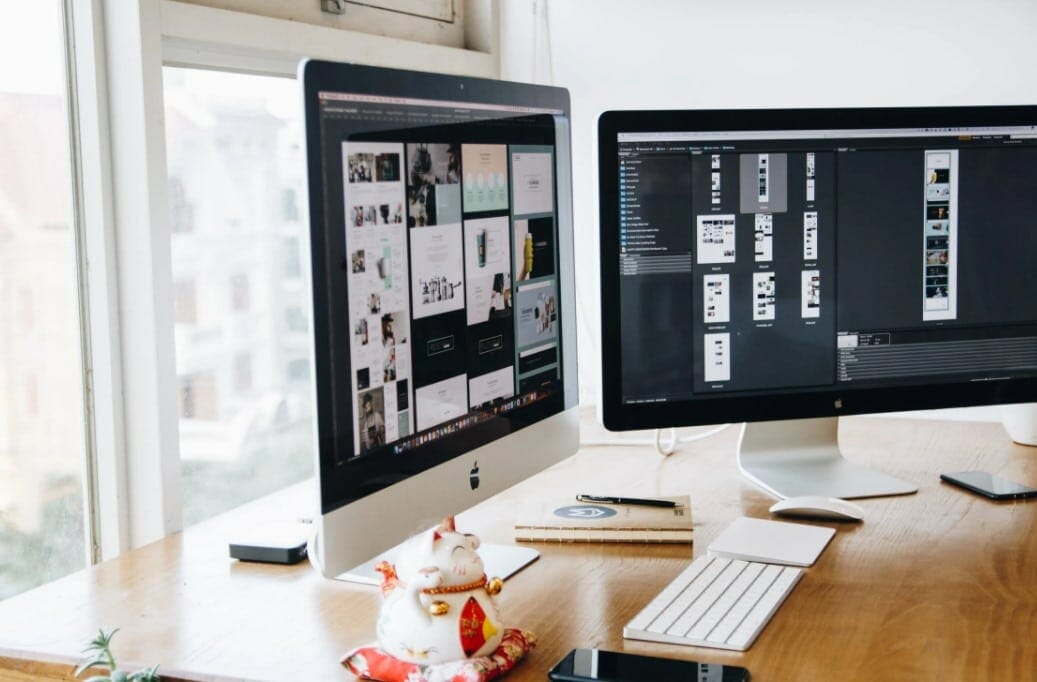
What are the Best Brands for PC Monitors?
These are the best brands when it comes to PCs, monitors, and computer-related accessories (see Samsung monitors). They are known by professionals in the computer industry due to their high-quality standards. I have listed them below:
- AOC
- Samsung
- BenQ
- LG
- HP
- ASUS
- DELL
- ACER

What are the Best Monitors for Gaming?
Here are the best computer monitors for gaming (check out monitors for racing games here) to consider if you're looking for one:
- ViewSonic ELITE XG350R
- MSI Optix G27C4 FHD
- Dell 32 Inch LED Curved Monitor
- Razer Raptor 27" Gaming Monitor
- Samsung 27-Inch
- Acer XFA240
- AORUS CV27Q 27 inches
What are the Best Monitors for Streaming?
Set up your live streaming event with these attractive monitors, that have great color reproduction. Our top picks for the best monitors for streaming are below.
- LG 34WK650
- ASUS VS248H
- ViewSonic VA2452SM
- Philips 276E9QDSB 27
- Lepow 15.6 Inch
- UPERFECT Portable Monitor

What are the Best Monitors for Work?
Whether you're editing photos, creating videos, working on creative projects, or just surfing the web, a work monitor can give a great boost to your productivity. One way to better productivity is to considering using multiple monitors for which the best bezel less monitors are best suited. Here are also a few of our top choices for the best monitors for work.
·

- ViewSonic ELITE XG350R
- MSI Optix G27C4 FHD
- Dell 32 Inch LED Curved Monitor
- Razer Raptor 27" Gaming Monitor
- Samsung 27-Inch
- Acer XFA240
- AORUS CV27Q 27 inches
What are the Best Monitors for Streaming?
Set up your live streaming event with these attractive monitors, with vibrant details and crisp color reproduction. Our top picks for the best monitors for streaming are below:
What are the Types of Monitors?
There are four main types of monitors. Each one of these has different color saturation, response time, refresh rate, price range, etc. They are:

- CRT or Cathode Ray Tube
- LCD or liquid crystal display
- LED or light-emitting diode
- Plasma
What is the Refresh Rate for Monitors?
A monitor's refresh rate is the number of times per second that a display updates its picture and is measured in Hz. A 24 inch computer monitor, a 27-inch monitor, a 32-inch computer monitor, etc with a higher refresh rate offer a smoother and more fluid viewing experience, especially when dealing with fast motion pictures. Most monitors offer a decent refresh rate - from 60 Hz monitors to 120 Hz monitors. On the other hand, if you want more increased quality of your visuals, you can go for a 144Hz monitor, too.

What is the Aspect Ratio for Monitors?
Aspect ratio is the measurement of the width to height of a screen. In general, a widescreen has a higher aspect ratio than a narrow screen. Wide screens generally have a 16:9 aspect ratio, while narrow screens have a narrower 4:3 aspect ratio. The aspect ratio determines computer monitor sizes. Go for a 16:9 aspect ratio if you are looking for a big computer monitor.

What are View Angles for Monitors?
The view angle is the angle from which a monitor can be viewed for it to appear normal. A higher view angle means that the display will look clear and sharp from a greater number of angles.
If you plan on using your display in a crowd or in a non-fixed position, you might want to pay attention to the view angles.
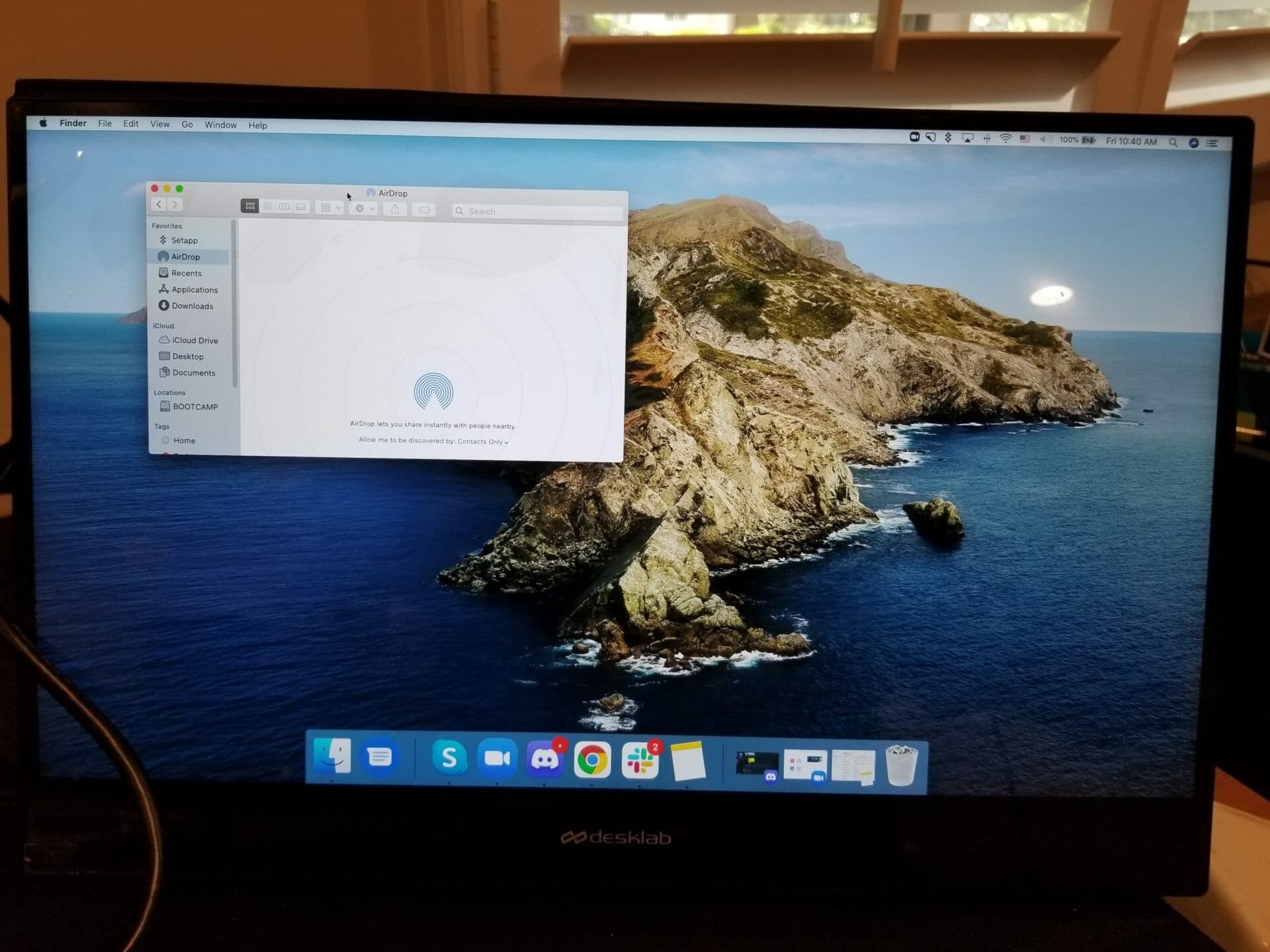
What is the Resolution for Monitors?
The resolution of a monitor is the number of pixels that it has. A higher resolution means that there are more pixels on the screen, as such you can see finer details and images appear larger and clearer on your Apple computer monitor, Acer computer monitor, etc.
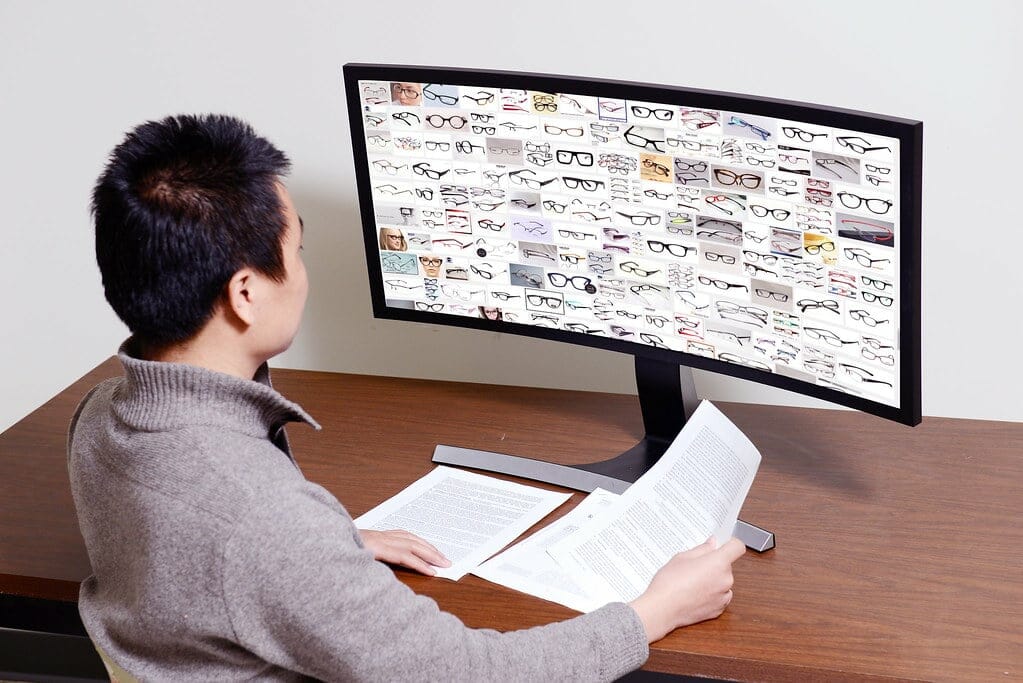
What is the Monitor Panel Type for Monitors?
Monitor panel type for monitors is important information to know when buying a monitor. It provides the most basic description of a monitor and its qualities.
It can either be.
- Twisted Nematic or TN
- In-Plane Switching or IPS
- Vertical Alignment or VA

What is Response Time for Monitors?
Response time for monitors is the amount of time taken for your display to change from one color to another. It is measured in ms or milliseconds. As a general rule, the shorter the response time, the better.
A high-quality PC display with a superior response time produces smooth images without blurring or ghosting effects.

What is Color Depth for Monitors?
Color depth is the number of colors that a monitor is capable of displaying. This specification is listed on every 4k computer monitor, curved computer monitor, etc., as it is a key component to consider when deciding what display to buy.
For the best view, set the color depth to 32-bit color. Color depth can range from 1 bit (black and white) to 32-bits (over 16.7 million colors). The lower the color depth, the fewer number of different colors you can see.

What is Luminance for Monitors?
Luminance is the measurement of brightness for computer monitors. Monitor luminance, or brightness, is typically measured in "nits," or candelas per square meter.
The higher the brightness your PC monitor has, the more impressive your images, texts, or video games will appear.
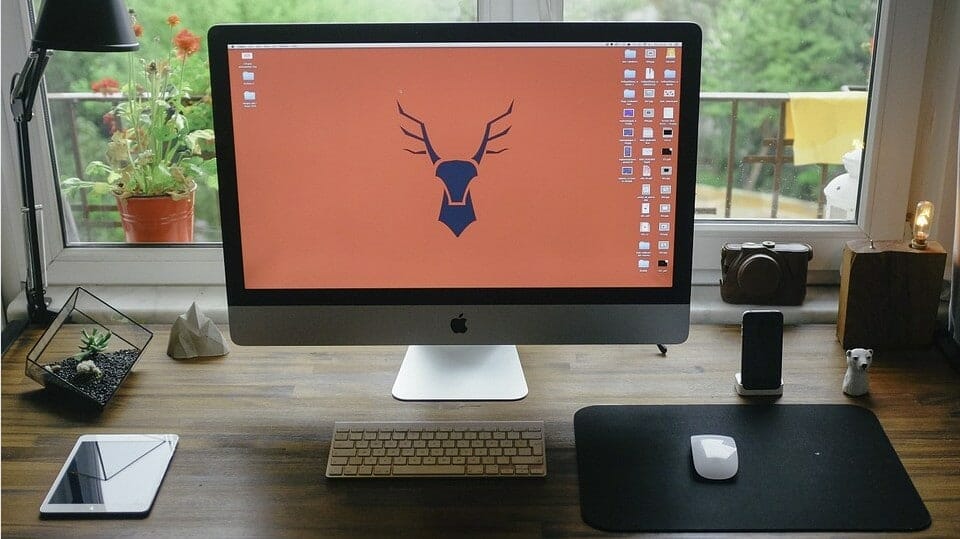
What are the Common Sizes of Monitors?
There are many monitor sizes (check out 13.3'' Elecrow's monitor review) and they vary slightly depending on the manufacturer and purpose - see portable monitors. Some of the more common computer screen sizes include:
- 19-inch monitors
- 20-inch monitor
- 21-inch monitor
- 22-inch monitors
- 24-inch monitors
- 26-inch monitors
- 30-inch monitors
- 34-inch monitors
- 40-inch monitors

What is Color Gamut for Monitors?
Display color gamut is the range of colors that can be produced by a display and is expressed in terms of percentage. If a monitor can display all the colors in its gamut, it is said to be able to display "100% color gamut." Best computer monitor deals are able to deliver more than 99% of the sRGB. That's plenty of colors.
If you want to get into digital photography, you might benefit from a display with a larger color gamut.

What is Pixel Pitch in Monitors?
The Pixel Pitch in monitors is the distance between pixels. In general, the smaller the pixel distance, the higher the monitor's resolution.
Pixel pitch size is measured in millimeters (mm).

What’s the Size of a Pixel on a Computer Screen?
The size of a pixel on a computer screen will depend on the resolution and size of a display. Take a look at this table to understand what I mean:
Panel resolution | Diagonal(Nominal-in) | Panel Size (Nominal-In) | PPI | Pixel Pitch (in) | Pixel Size (in2) | Pixel Size to 27” 1440p % |
1366x766p | 11 | 10.1x5.7 | 130 | 0.0132 | 0.000174 | 65% |
1440x900p | 15 | 12.7x7.9 | 114 | 0.0141 | 0.000199 | 74% |
2880x1800p | 15 | 12.7x7.10 | 227 | 0.0071 | 0.000050 | 19% |
1920x1080p | 22 | 19.2x10.8 | 100 | 0.0178 | 0.000315 | 118% |
1920x1080p | 24 | 20.9x11.8 | 92 | 0.0194 | 0.000375 | 140% |
1920x1080p | 27 | 23.5x13.2 | 82 | 0.0218 | 0.000475 | 178% |
2560x1440p | 27 | 23.5x13.2 | 109 | 0.0163 | 0.000267 | 100% |
1920x1080p | 40 | 34.9x19.6 | 55 | 0.0181 | 0.000328 | 123% |
1920x1080p | 60 | 52.3x29.4 | 37 | 0.0272 | 0.000740 | 277% |

What is a Touch Screen Monitor?
A touch screen computer monitors are usually LCD monitors that are operable by touching either the glass or a screen overlay. Touch screen monitors like Asus's ZenScreen Touch utilize both hardware and software to accomplish this. They use a combination of sensors, circuitry, and memory for this purpose.
Portable monitors like the MB168B by Asus or Lenovo Thinkvision allow the user to operate a computer by touching apps on the screen rather than using a keyboard and mouse. It features exceptional image quality and offers great value as an addition to your home or office.
The best big-screen computer monitors, ASUS computer monitors, Samsung computer monitors, etc., use this technology. In addition, here are the guidelines on how to keep your touchscreens clean.
What is the Average Power Consumption of a Monitor?
The average power consumption of a monitor is the amount of power the monitor uses while it is on. The screen of a PC uses 50-60 watts of electricity when it's on. Even when you're not using it, it's still consuming energy.
However, it consumes less energy when it has an active screen saver, it is on standby, sleep, or when turned off.
Computer Monitor Energy Consumption Table
Computer Type | Energy Consumption |
A PC | 60 watts |
A laptop | 15 to 45 watts |
A computer that has a screen saver | 60 to 250 watts |
A PC on standby or sleep mode | 1 to 6 watts |
A display turned off | 0 to 10 watts |
A 17 inch CRT monitor | 80 watts |
A screen on sleeping mode | 0 to 15 watts |
A 17 inch LCD screen | 35 watts |

Troubleshooting Monitor Issues
Computer monitor problems are usually hardware-related, but some may actually have something to do with the software. In order to do an effective monitor troubleshooting, first determine what the issue is.
Here are the most common monitor issues and how to troubleshoot them;
Monitor Won’t Turn ON; check if the power cable is plugged in. Check also if the power button is stuck.
Computer monitor no signal; this means your display isn’t getting a signal from your computer. Check if the cable connecting your display to the computer is intact. If this will not work, restart your monitor.
Stuttering or Flickering of a PC Screen; the cause of this problem could be a faulty video cable or loose power cable. Tighten both cables and this will solve the problem. If the problem persists, see your computer technician.
What are the Connection Types of Monitors?
The most connection types of monitors are:
- HDMI
- USB
- DisplayPort
- VGA
- DVI

What are the Power Connectors of Monitors?
Your modern monitors come equipped with all the right ports for connecting to your computer and peripherals. They can also have power connectors that transmit power and they include:
- USB-C transmits both power and data
What is the Difference Between Gaming Monitor and Regular Monitor?
A gaming monitor is a type of monitor that has been designed for gamers. The regular one has normal features. Gaming monitors come in different sizes, including small, large, and ultrawide monitors, and they also come in different colors like these white exterior monitors.
Refresh Rate
The best computer monitors for gaming have a refresh rate of 75hz and above while regular have a refresh rate of 60hz.
Resolution
Gaming monitors for games like LOL, are larger and have a higher resolution of 2560x1440 than a regular display. Also, in another post, we covered G Sync monitors which can give you completely new gaming experience, without strains on your budget.

What is the Difference Between a Screen and a Monitor?
A monitor and a screen do exactly the same thing: they display text and images. So what is the difference between a screen and a monitor? Essentially, monitors are specialized computer hardware that projects an image onto the screen. A screen will only display things that it is told to, whereas a monitor tells the screen what to do.
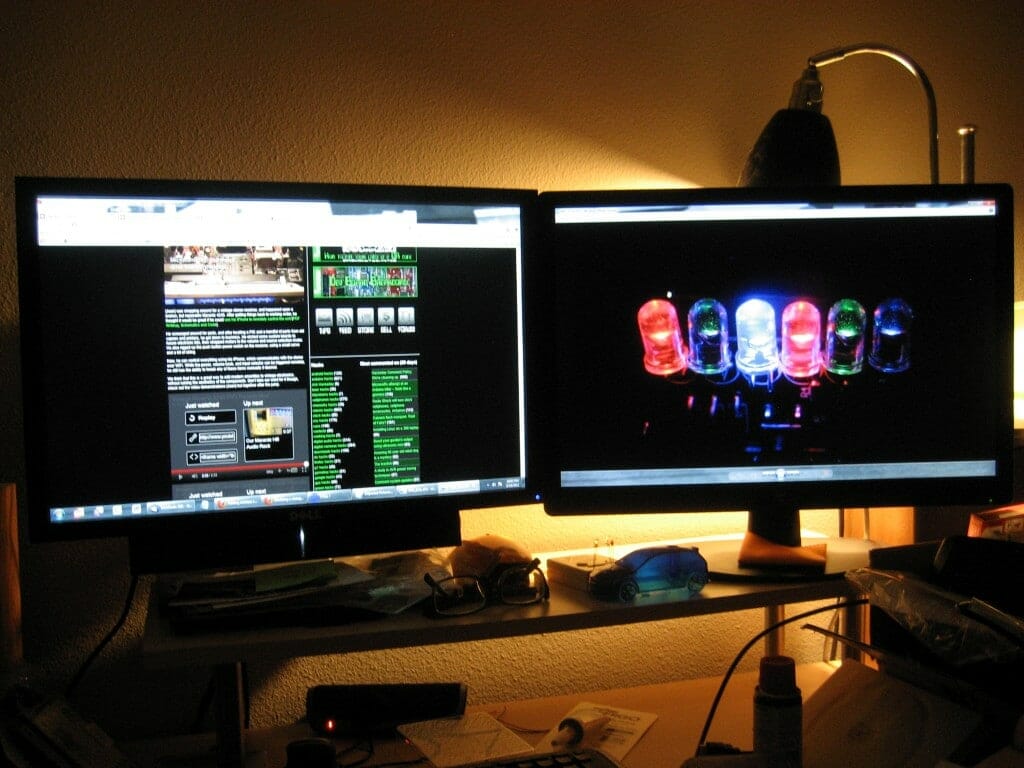
What is the Difference Between a Curved Monitor and a Flat Monitor?
Both a curved monitor and flat panel monitor are great options when looking for a display as they offer users different benefits. Here are their differences;
- Shape: A curved monitor is also known as a concave monitor. It curves inwards or has a shape of a bowl while the flat monitor has a flat panel.
2. Immersive Experience: As the display surface of a curved monitor is concave, that means you can enjoy a more immersive experience from a curved monitor than a flat panel monitor as it provides a better viewing angle and a wider field of view - see ultra-wide monitors.
Can TV Be Used as a Monitor?
Yes, A TV can be used as a monitor. You can connect your TV to your computer using an HDMI cable or VGA cable so you can use the TV as a monitor for your computer. This is helpful when you need more screen space when setting up spreadsheets or when working on projects using multiple open windows.

Can Computer Monitor Be Used as a Television?
Yes, a monitor can be used as a TV. First, make sure that your cable box comes with ports such as HDMI, DVI that are on your monitor. Set them up by connecting with matching cables.
If your monitor does not have a speaker, you will need one as you will need to hear what people are saying or listen to your favorite music.
FAQs
1. What can cause a monitor to fail?
The most common reason for such a malfunction of a LCD monitor is because something went wrong with the power supply board or there was a POST error or incomplete connection to the monitor.
2. Can a computer monitor burn out?
Yes, they can. Desktop and laptop computer LCD monitors sport a long light bulb to display the video. When this bulb burns out, the screen dims to almost black. Failing backlights can also cause the picture to flicker, blink on and off or offer an odd color cast to the screen.
3. Can a monitor connect to WIFI?
Yes, making a wireless monitor wireless requires that your monitor have one HDMI input adapter and a separate wireless HDMI adapter and receiver system. Luckily, this process takes no more than 10 minutes, with the majority of the time installing all of the necessary software and drivers for your wireless HDMI adapter.
4. Do computer monitors have Bluetooth?
Yes, most modern monitors and TVs come with a Bluetooth feature. The same applies to other electronic devices, including smartphones, laptops, and tablets.



