Table of Contents
DVI stands for Digital Visual Interface. DVI is a type of connection used to transfer digital video from a source to a display. Due to this, you need to know the following things about the DVI connection;
It is found on many devices
It can be found on monitors, projectors, personal computers, and other electronics. There are various versions of DVI connectors, but they are all designed to transfer digital video signals.
It is worth noting that a DVI input does not support audio signals like the newer DisplayPort and HDMI standards; hence you will need a DVI to HDMI converter or DVI d to DisplayPort in order to have an audio transmission.
Supports High Resolutions and Bandwidth
A DVI port connects a monitor to a computer. The DVI connector was created as a result of the high demand for better quality video images from personal computers and is now used as a standard in most displays or devices. The DVI is a type of connection that supports video resolutions up to 2048 x 1536.
A DVI connection also offers you bandwidth data capabilities of up to 9.9 Gbps with no data loss, making sure that the digital visual signal sent by your computer gets to your display device without any distortion or degradation in quality due to compression.

What is a DVI Cable?
A DVI cable is the standard cable necessary to hook up your computer to a display. It can also connect your computer to your flat-screen TV/projector or just your everyday set-top boxes. This cable will give you a quick plug-and-play connection that is very easy to use and set up.
Are DVI’s better than VGA?
DVI standards allow the data to be transferred more quickly than with standard VGA display connections. They also allow the use of multiple monitors and resolutions and allow for future advancements in display capabilities and features.
If you have a high-resolution LCD monitor, chances are you'll need a DVI video cable to connect it to your computer's graphics processing unit (GPU). When properly connected, DVI cables can deliver an incredible visual experience because they support high resolutions, extremely high contrast levels, and dynamic colors that bring out the realism of your LCD display.
What Does DVI Stand for?
DVI stands for digital video interface. It is the video signal standard used for transferring analog and digital information from your computer.What is the Average Length of a DVI Cable?
The average length of a DVI cable depends on whether you are using a digital or analog signal. For digitally coded, the length of the DVI cables is 15 meters. If you are using an analog signal, most DVI cables will work up to 5 meters.
What Are DVI Cables Used for?
Here are the uses of DVI cables;
- DVI cables are one of the best cables to use if you want to connect a computer to a monitor or another electronic device. They can also be used in conjunction with an adapter to connect other devices
- DVI cord is a beneficial cable because it carries both digital and analog signals at the same time.
- DVI connector transfers high-resolution digital images and videos from a computer to a monitor, projector, or TV screen
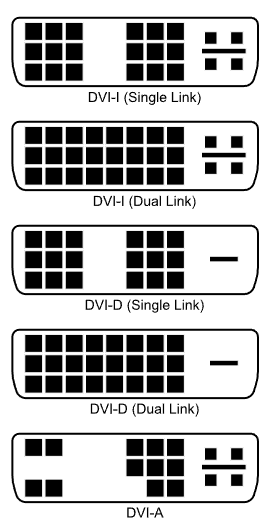
What is the DVI Pinout Diagram?
The DVI pinout is a list of all the pins that are on a DVI-D connector. Some versions of the connector have extra pins or notches in each position, so it is, therefore, necessary to know this information in order to be able to figure out what is what.
This information is useful for those wishing to create or purchase cables, adaptors, or other devices of DVI. Here is a table showing the connections for a DVI-I connector.
How Does the DVI Input Look?
DVI input is colored white, unlike a VGA input that looks blue. The DVI input is rectangular in shape. The rectangular-shaped port has rows of pin inputs, which you can plug the cables to. This connection enables the video and audio data captured by your TV or DVD player.
What Is the Appearance of a DVI Cable?
The first thing that you should know about the DVI cable is that it has a rectangular shape with rows of pins inside. They come in black, grey, blue and white colors.
It is worth noting that there are several variations of DVI connectors, with some offering more pins than others. The variations include DVI-A, DVI-D, and DVI-I video interface connections that are used to connect computers with compatible devices (see 'DVI-I vs. DVI-D'). The amount of pins they have varies greatly; hence they will look different inside depending on the number of pins they have.
What is the History of DVI Connectors?
The DVI Connector was invented in 1995. The main goal of the invention was to create a connection that supported high resolution and bandwidth. This Type-A connector was used for analog video signals prior to 2002, after which it became digital.

DVI port was developed to connect video devices, such as DVD players and projectors, but its popularity later grew to include digital monitors-making it one of the most common connectors found in personal computers today. DVI connectors are used in devices with either digital or analog signals.
Who Invented DVI Cables?
DVI was invented by the Digital Display Working Group (DDWG) to establish analog and digital connections between video devices such as set-top boxes, DVD players, and computer peripherals such as monitors and graphics cards.
What are the Types of DVI Cables?
If you are looking for a new DVI cable, it can be confusing knowing your options. There are several different types of DVI cables out there to choose from. And deciding which is the right one for you can be challenging. To make things easier, here are all the common types of DVI cables;
- DVI-A – for analog signals
- DVI-D Single Link
- DVI-D Dual Link
- DVI-I Single Link
- DVI-I Dual Link
- Mini DVI
How Do You Know which DVI Cable to Buy?
Now that you have taken the time to find a reputable dealer who sells DVI cables at a price you can afford (see also budget monitors), you need to figure out which one will cater to your needs.
All these cables come with advantages and disadvantages, features and support various resolutions and bandwidths. If you pick the wrong cable, it can cause issues like flickering, poor quality, or even an inability to connect at all.
So let's cut through all the hype and show you which DVI cable will give you the best performance right now.
DVI-A – For Analog Signals
A-DVI-A is a rarely used cable that only transfers the analog signals. If you’re working with a non-digital or analog device, you might want this; a good example is a CRT monitor.
It carries a maximum resolution of 1920 X 1080. The bandwidth supported by the cable is 4.52 Gbps.
DVI-D
DVI-D displays come in two types: single-link and dual-link. These types of DVI cables transfer digital signals only. If your monitor uses dual-link DVI, it will support a resolution of up to 2048 x 1536 and a bandwidth of 9.9 GBPS.
DVI D is one of the most popular digital display interfaces in consumer electronic devices such as computer monitors and video projectors and has rapidly become the standard interface for HD TV.

DVI-I
This connector carries both analog and digital signals and is used to connect your computer to a monitor or TV. DVI-I also comes in 2 types; single-link DVI and dual-link DVI.
If you choose this product, you will never have to worry about compatibility issues. This cable has been designed to work with both analog and digital equipment. It is an alternative solution for those who have both analog and digital equipment.

What are Dual-Link DVI Cables?
Dual-Link DVI cables are video cables that enable the transmission of two video streams on the same cable. This means that broadcasts can be sent to two locations at once. They are used with computer monitors, projectors, and HDTVs.
The fact is, there are many types of cables out there with different terms, but this one is different than most due to the Dual-Link name.
Have Higher Data Flow
The best part about this cable is that the video quality and the data flow are quite high. Considering that computer monitors with large dimensions tend to support high resolutions, this type of cable will be ideal for them. They can also be used in computer setups where one computer screen merges with another, such as gaming setups.
It’s typically used on higher resolution screens such as 1080p and 1440p monitors and even 2048 x 1536 resolution.
What are Single Link DVI Cables?
Single link DVI cables are an alternative method of connecting a monitor to a graphics card. They received their name because they only require a single signal for video and image information. This is unlike Dual-link DVI cables which, as the name suggests, require two signal or lead connections.
They are fully capable of supporting higher resolutions, including 1920 x 1200, 1080p (1920 x 1080) and 1600 x 1200. If your HD TV, DVD player, or computer screen doesn’t have an HDMI or Display Port, then you can still get a great picture with a single-link DV cable.
What is the Difference Between Single Link DVI Cables and Dual-Link DVI Cables?
Single link DVI cables and dual-link DVI cables are similar, but there are a couple of important differences that make the cables unique.
Number of their Pins Are Different
You can tell them apart by looking at the port size. Single link ports have 19-pins, while dual-link ports have 25 pins. Dual-link cables support higher resolution and allow you to connect more than one device, but they are more expensive than single-link cables.
Single link DVI cables support lower resolutions and bandwidth than dual-link DVI cables and are only designed for a single-video connection to your graphics card.
What are Cable Bandwidths of DVI?
Bandwidth is the speed at which data can be transmitted over a connection or through a medium or channel, so it's particularly important to understand things like DVI cable bandwidth before you buy cables for your DVI components. Also, it is vital that you choose the correct DVI cable for your monitor to utilize maximum speeds without having errors.
- The DVI-A bandwidth is 4.59 Gbps, capable of resolutions up to 1920x1080
- The DVI-D bandwidth is up to 9.9 Gbps, capable of resolutions of up to 2048x1536
- The DVI-I single link bandwidth is 4.59 Gbps, capable of resolutions up to 1920x1080
- The DVI-I dual Link bandwidth is up to 9.9 Gbps, capable of resolutions of up to 2048x1536
What Resolutions Do DVI Cables Provide?
Most PC owners and video enthusiasts like to enjoy their high-definition (HD) content and gaming experience to the fullest and appreciate how digital video interface (DVI) supports various resolutions. Therefore, it is important to be aware of these cables resolution limits in order to have the performance you desire.
A DVI monitor cable provides video at various resolutions and speeds. Resolution is the number of pixels (dots) used to make up an image. The more dots, the higher the resolution and more "detailed" or "crisp" the image appears on your monitor.
DVI Cables come in various resolutions, such as 1920x1080 and 2048x1536.
What are the Prices of DVI Cables?
DVI cables are rather low-cost, with many cables selling for less than $10. No matter what your intended use is, you can find the right cable for your project at an affordable price.
While there are many factors that determine the price of a DVI cable, such as length and brand, the average price is about $8 for a 10ft DVI cable.
What is the Market Share of DVI Cables?
The market share of DVI cables is less than HDMI and DisplayPort cables because more devices and manufacturers prefer these two standards, which transmit not only video signals but also audio signals.
The market share of DVI cables is less than 30%.
What are the DVI Cable Specifications?
There are three kinds of DVI cables: DVI-D, DVI-I, and DVI-A, and each has its own specifications.
- DVI-I cables are combined analog and digital, but cannot transmit audio. They have single and dual-link and support resolutions of 1920x1080 and maximum resolutions of 2048x1536. This cable type is ideal for gamers or movie buffs looking to get the highest resolution possible with their display. The bandwidth supported by DVI is 4.59 Gbps, and the maximum bandwidth of 9.9 Gbps.
- DVI-A cables are analog only and do not transmit audio. Current DVI-A connectors can send 1920 by 1200 pixels of information to the display. They support a bandwidth of 4.59 Gbps.
- DVI-D is designed for digital screens that run at resolutions of 2048x1536 or lower. This DVI d cable supports a bandwidth of up to 9.9 Gbps.
What are the Benefits of Using DVI Cables?
DVI cables are important to digital video equipment, including computer monitors and digital projectors. Let's explore the benefits of these cables.
- Digital Video Resolution: DVI allows for higher video resolution than VGI.
- They're less expensive than many connection cables
- These cables allow images and other data to be transferred from a source device to a display device, such as a computer monitor or projector.
What are the Cons of Using DVI Cables?
While DVI cables can be used in both analog and digital applications, there are some disadvantages that come along with them.
They do not support audio signals and are old technology, so if you want to connect your monitor and another audio device at the same time, you will need another cable. DVI cables are common with older devices, but if you are buying new cables, HDMI cable is the better choice.

What are the General Problems and Solutions of DVI Connection?
As with any electronic equipment, problems may arise with connecting cables such as DVI.
There are times that you will get a weak or distorted picture or no picture at all. It is important to know the reasons behind these occurrences, so you will be able to make the necessary changes in order to eliminate them.
No Signal Problem
There can be multiple reasons why you're not getting a signal on your DVI monitor. The first thing you need to check is the DVI cable itself. You need to make sure that it's not damaged or broken in some way.
A broken or damaged cable can cause a loss of quality, sound interruption, and even a blank screen. By understanding the general problems of a DVI input and its connection-related issues, you may be able to correct the problem yourself without going through the hassle of going back to your store for a replacement of a DVI female or male. However, it will need to be replaced if it is broken.
Can DVI Connection Be Used for Monitors?
Yes, DVI connections can be used for monitors. DVI is a digital interface that provides your computer with a cable connection to a monitor or other kind of display device. This cable transfers color and visual signals from the computer to the monitor. Plus, it supports high-speed data transfer.
It's perfect for everyday computing, watching movies, or even playing games.

What is DVI Splitter?
A DVI Splitter (see also HDMI splitter cable) is a very useful tool for those who need to share the same video or DVD player to two or more monitors. A DVI splitter cable has a male as well as a female end, and it uses metal contacts to ensure optimal contact.
When plugged into the computer/DVD Player end, the DVI splitter cable splits the signal so that two or more monitors can use the same player/monitor at the same time.
What is DVI Adapter?
DVI Adapter is a converter that connects 2 devices that have different ports. Not only does it provide you high definition images, but it also displays your computer content, such as video and pictures on the screen of the devices.
DVI adapter has a single link and dual-link versions too. Both links transfer the video signal from a computer to a monitor. However, the dual-link version carries greater resolution and higher frequencies than the single-link version.
DVI to HDMI Adapter
A DVI to HDMI adapter allows you to connect your PC or laptop's DVI output to your HDMI input of your HD TV, monitor, or projector. It also supports video resolutions up to 4k for high-definition playback.
Many DVI to HDMI cables are fully HDCP compliant and supports digital content protection. Use a DVI to HDMI converter to play movies from a DVI source on an HDMI display. The adapter is compact enough to fit into any bag or backpack, so you can take it on the go or connect at home for convenience and seamless HD entertainment.
It is ideal for people who have Old Computers
The DVI to HDMI adapter is perfect for video professionals dealing with older computers or anyone looking to upgrade their DVI system to the latest HDMI technology.
DVI to DisplayPort Adapter
The DVI to DisplayPort adapter enables you to connect a DVI-enabled computer or laptop to a DisplayPort monitor, TV, or projector. The adapter is compatible with all operating systems that support the DisplayPort standard, including Apple Mac OS X 10.4 (see also monitors for Mac) and the major Windows platforms.
DVI to USB Adapter
This DVI to USB adapter is a simple but effective device that allows you to connect a DVI-equipped computer with a USB device.
This solution is perfect for those who want to transfer files from a DVI-equipped computer onto a USB-supported peripheral but do not have a DVI slot open on their PC.

How to Convert DisplayPort to DVI
Converting a DisplayPort signal to a DVI signal requires an adapter. Here is how to do the conversion.
- Buy a DisplayPort to DVI cable.
- On one end of the cable, plug into your DisplayPort laptop, tablet, or game console and the other end to a DVI-enabled monitor.
How to Convert DVI to DisplayPort
Converting DVI to DisplayPort is needed for anyone who has newer devices. The cable that you will need for this conversion will connect your DVI-equipped computer or video source to a DisplayPort display, projector, or monitor.
The conversion between these two video interfaces is very simple when using the correct adapter.
- You will need a DVI to DisplayPort adapter. Plug one end into your computer's DVI port
- Plug the other end into a DisplayPort device. That's it. You can now enjoy your DisplayPort capable device on your computer monitor with ease.
How to Convert DVI to HDMI
When it comes to hooking up your video sources, you have two major connectors to choose from. HDMI, the current standard for digital connections—and DVI, which is slowly being phased out of production.
If you have a DVI port on one of your devices and want to connect to an HDMI device on the other, you will need a converter. Here's how to go about it.
- Get an adapter for this conversion. Plug one end to the DVI port on your computer
- Plug the other end into the HDMI port on your TV or any other HDMI-supported device.

How to Convert DVI to VGA
The DVI to VGA Adapter will let you convert digital video signals to analog (VGA) for your projector, monitor, or another device.
- Buy a DVI to VGA cable. Plug one end to the DVI port on your computer
- Connect the other end into your VGA device
How to Convert DVI to USB-C
You will need a DVI to USB-C adapter to connect a DVI device to your USB-C computer.
This is especially useful if you have old devices that use DVI and you want to connect it to your computer or a charger, so you can view the content.
- Connect one end of the adapter to the DVI port on your device
- Connect the other end to your USB-C device

What is the Difference Between DVI and HDMI?
DVI and HDMI are high-definition connection types available on most displays.
The only difference between the two is that DVI was designed solely for visual display purposes while HDMI was designed to carry audio/video data plus supports higher resolutions and bandwidth speeds (see also Thunderbolt cable for Apple).
What is the Difference Between DVI and DisplayPort?
DVI and DisplayPort are two types of digital video interfaces used to connect a computer's graphics card to a monitor or other display device.
Their only difference is that DisplayPort allows for higher resolutions, better color depth, and higher refresh rates like 144Hz as we expalained here than DVI (see also 144 Hz monitors).
What is the Difference Between DVI and D-Sub?
Many people wonder what the difference is between a DVI and a D-Sub. A Digital Visual Interface cable and an analog (D-Sub) cable will both enable your video card and your monitor to communicate with one another, but they do it using different technologies.
These are their main differences:
· DVI carries more information than D-Sub
· The graphics resolution of your monitor will determine whether you need a DVI or D-Sub cable.
FAQs
1. What is better: HDMI or DVI?
HDMI is better. The most recent versions of both HDMI and DVI can now output 144 Hz at 1080p, catching up to DVI. In reality, HDMI is now seen as the superior choice because the connection merely accommodates more modern technology than its antiquated rival.
2. Is DVI the same as HDMI?
No, DVI is not the same as HDMI. Plugs for DVI and HDMI Both HDMI (left) and DVI (right) have 19 pins, but only HDMI supports both video and eight audio channels. Video compatibility is offered by HDMI-to-DVI and DVI-to-HDMI cables. This TV Features HDMI In One HDMI cable is used to connect this TV if the cable box has an HDMI out.
3. Is DVI still used?
Despite the fact that DVI is still widely used, it is getting stale; therefore, if you want to output a very high resolution, you should use HDMI or DisplayPort. DVI-D can generate a 144Hz refresh rate at 1080p, which is a positive.
4. Do I need a DVI cable if I have HDMI?
No, you do not need a DVI if you have HDMI. In addition to its considerable visual advantages, HDMI also has the ability to transmit audio impulses, something DVI is unable to achieve. This means that HDMI just needs one wire to send video from one device to another, whereas DVI additionally requires audio cables.
5. Should I use HDMI or DVI for gaming?
If you only need to connect a game console, Blu-ray player, or streaming device to your TV, HDMI is the best option. If you want to make the most of your high frame rate on a 1080p monitor, DVI is a fantastic option. Gaming at 4K resolution and 120Hz refresh rate is doable with the most recent graphics cards.


