Table of Contents
FreeSync monitor is built-in adaptive synchronization technology and has a variable refresh rate that matches the framerate of the AMD graphics card. The monitor mobilizes this unique technology to eliminate screen tearing and stuttering common in LCD and OLED displays.
It works by synchronizing its variable refresh rate (VRR) with graphics card frame rate (FPS) to eliminate choppy gameplay. By connecting a compatible graphics card to your monitor, the display will change its refresh rate dynamically.
You will then match it with the compatible GPU's frame rate and improve the screen's performance. Ultimately, there is a lot to know and learn about FreeSync monitors. Read on.
Understanding What is FreeSync Monitor - An Overview
Have you ever played a favorite video game on a monitor, and the images don't appear as you expected? You may start seeing blurry images that make gaming a challenge.
Fret not. It is not just a bug and not a visual improvement on your screen monitor. It is the most common sign of screen tearing and stuttering.
This screen problem occurs when the frame rate of the display content in FPS doesn't match the monitor's refresh rate.

You have to take probable action to solve the problem.
At this moment, the monitor is refreshing its display content to restore the buffering frames in place. But the imperfections in loading the frames cause the screen stuttering or tearing effect ruining your gaming experience.
Many gamers use the old trick to fix the issue- enabling virtual sync. Unfortunately, you will reduce the effects of the screen tear, but it will worsen the situation and cause UGLY input lag.
Here is where FreeSync technology comes in and saves the day.
FreeSync is variable refresh rate technology primarily supported by AMD. AMD F reeSync is a hardware-software solution that uses provided protocols to enable tearing-free, smooth, and low-latency gameplay when TURNED ON.
AMD FreeSync was released in 2015 to compete with G-Sync. It embraces the adaptive synchronization technology exceptionally used for liquid-crystal displays.
The technology embraces the adaptive sync standard designed based on the VESA (Video Electronics Standard Association) technology. It's built into the DisplayPort 1.2a standard, allowing the panels to control their refreshing system.
Most of the modern monitor graphics processing units support AMD technology. However, proper power management is essential to prevent the shadow-like image FreeSync leaves behind.
Should I Use FreeSync on My Monitor?
Yes. FreeSync is a standout technology that will change your gaming experience. It helps prevent ugly tearing, juddering, and stuttering on your computer monitor.
FreeSync or no FreeSync has been an old-time battle that has changed many experts' and manufacturers' perceptions. It has also changed many people's perceptions about purchasing gaming monitors.
A monitor with FreeSync will gain a variable refresh rate to match the AMD graphics card's frame rate. Ideally, you will optimize the frame rate of your graphics card to enjoy a smoother performance.
If you still have doubts about using FreeSync on a monitor, you should pay attention to what the technology can do. However, it wholly depends on the different ways you use your monitor.
If you are an avid gamer and do everything possible to explore various video games, a FreeSync monitor is worth it. As a gamer, you have more reasons to have FreeSync than if you only use your monitor for browsing social media.
If you are a novice in the gaming world, it is satisfying to use FreeSync on your monitor because of its basic concepts. These are its key influences, and include:

Screen Tearing
Screen tearing happens when your display device shows information from multiple frames in a single screen draw. It occurs when the video feed to the device is not in sync with the display's refresh rate.
You will experience a horizontal split at one or more places of the image displayed on the screen. A gamer will be seeing a torn look as the edges of objects don't line up.
Your graphics card will produce frames too quickly and fail to match the frame rate of your monitor. Hence, the monitor cannot display images it receives, and the effect will be blurry visuals.
It's pretty frustrating. But there is no need to stress when FreeSync can help fix the problem with ease.
V-Sync and G-Sync
On the market, V-Sync and G-Sync technologies influence the usefulness of FreeSync monitors. They are all mainstream technologies that help display smooth pictures. They help achieve stuttering and tearing-free effect.
When properly used, they fix display issues, but their effectiveness will depend on your monitor or PC support. Having a G-Sync monitor, V-Sync, and frame rate controller working in tandem, you will quickly eliminate stuttering without any input lag.
Screen Lagging
AMD FreeSync will also aid in eliminating screen lagging. A standard monitor will have a 60 Hz refresh rate, meaning the 60 frames displayed per second.
If the frames start appearing faster than what the monitor can guarantee, your display may show more blurry visuals with more than on the frame. So, you need to enable FreeSync for a better game refresh rate.

How to Enable FreeSync on Your Monitor
Enabling AMD FreeSync is the best way to resolve issues between GPU and supported displays. But here are a few things to consider.
The Key AMD FreeSync Requirements
FreeSync is a game-changer, and here are vital requirements for smoother performance.
Compatible Monitor
Make sure you have an AMD FreeSync compatible monitor that can adequately configure the AMD display on the monitor. However, consider the model of the monitor as not all are compatible with the technology.
Compatible AMD Graphics Driver
If you are using a PC monitor, ensure you install a compatible AMD graphics driver. Such a step will make it easy to take the full capabilities of the gaming monitor.
Compatible GPU with a DisplayPort Connection
You will also need a compatible graphics processing unit. The best GPUs will include the AMD graphics card, especially the Radeon HD 7000 series. FreeSync also works with Nvidia GPU, primarily the GeForce 10 series.
To turn FreeSync on, here is what to do:
- Open AMD Radeon settings.
- Right-click and select the DISPLAY table on the top of the settings page.
- Find a box labeled AMD FreeSync.
- Toggle the switch to turn ON
- Confirm if AMD FreeSync is turned on or enabled.
- When finished, close the Radeon software.
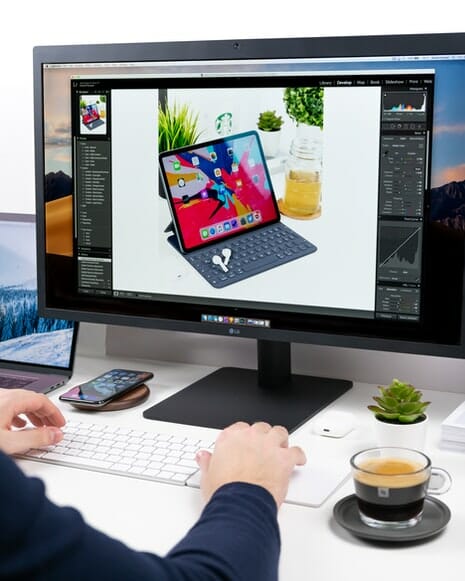
Does FreeSync Improve FPS?
Yes. When frame per second (FPS) drops and below the lower end of the VRR range, FreeSync will save the day.
The monitor display will multiply its refresh rate and maintain a smooth performance until the frame rate improves. For instance, if your FPS decreases to 46FPS, the monitor will immediately change its refresh rate to 138 Hz.
This improvement results as you multiply (46FPS x 3) on a monitor with a 144Hz refresh rate. This is within a 48-144Hz VRR range. The technology is commonly known as low framerate compensation (LFC).
LFC strengthens FreeSync monitor performance when under the minimum refresh rate making gaming more fun. Another good example is:
- If your GPU synchronizes at 50 FPS, your monitor will match it at 50Hz
- If the GPU is at 60FPS, the AMD sync technology will match it at 60Hz
Many gaming newbies may not know that AMD FreeSync works within a 48-755Hz window. So, be cautious if playing a console game with 100-200 FPS.
You won't relish the many benefits of FreeSync technology. This is simply because you are not within the perfect window for smooth gameplay and performances.

G-Sync vs. FreeSync Explained - Which One Suits Your Needs?
G sync and FreeSync are both standout technologies that help display smooth pictures. Both try to achieve free tearing and stuttering effects on monitors.
Still, there is a difference between these two mainstream technologies. FreeSync is designed and developed by AMD, while g sync is by Nvidia.
To get the most of the FreeSync variable refresh rate, ensure your PC or laptop monitor is compatible with an AMD graphics card. The console should also have an AMD processor.
On the other hand, g sync technology easily synchronizes a monitor's refresh rate using the framerate of the Nvidia graphics card. With this in mind, here are the pros and cons to help you make the right decision.
Pros And Cons of FreeSync
Pros:
Cons:
Pros And Cons of Nvidia G Sync
Pros:
Cons:
What Are the Benefits of FreeSync?
To clearly understand the benefit of FreeSync, look at its three tiers. The basic FreeSync will guarantee a lower refresh rate than 120Hz and no lower framerate compensation. But there is a lot to know about the other modules, and they include:
- FreeSync Premium
The FreeSync premium requires LFC and at least a 120Hz refresh rate. This is at an FHD resolution (1920 x 1080). It is also tear-free and guarantees low latency.
- FreeSync Premium Pro
FreeSync premium pro improves the requirements of FreeSync premium. It raises the bar to the next level of gaming displays.
In addition, it has HDR capabilities, guarantees LFC, is tear-free, has low latency, and runs at least 120Hz at minimum FHD. It has imperative refresh rate variation to match the output of your graphics card.

What qualities should a FreeSync monitor have?
Want to purchase a new gaming monitor? When it comes to FreeSync displays, there are many different possibilities. Size, resolution, refresh rate, panel type, and response time are a few things to think about. Take into account these four crucial factors before you begin looking for a new monitor.
Size and Resolution
Bigger doesn't always equate to better. Consider your priorities: is screen space more vital to you than clear, crisp visual quality? A 27-inch screen is fairly typical. Large yet not excessively so. Additionally, we advise choosing a pixel density of roughly 109 pixels per inch for a screen of this size.
Response time
Look for a monitor with a response time of 1ms GtG or quicker if you want a super-fast gaming monitor with little to no lag or "trailing."
Refresh Rate
Your gaming will be more responsive the higher the refresh rate. You might even find it enjoyable to be one step ahead of your rivals. We advise selecting a FreeSync display with a refresh rate of at least 144 Hz for a truly satisfying gaming experience.
How do I set up my FreeSync display?
Your AMD FreeSync monitor needs to be configured. Find the on-screen display controls on your specific monitor to accomplish this. Make sure the display port is set to 1.2 or above, AMD FreeSync is enabled, and Anti-blur is disabled.
To Sum Up
Are you tired of sub-par gaming? Say goodbye to the stuttering and tearing effect by investing in a FreeSync monitor. You will have a standout monitor designed using the AMD FreeSync technology to guarantee smooth performance and mind-blowing visuals. Most importantly, it is a worthwhile investment you will never regret.


