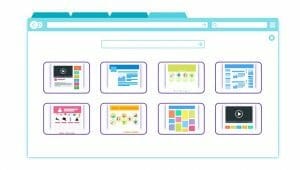Table of Contents
If you are frequently experiencing slow browser load times or crashes you may wonder why our web browser is so slow. Many things can cause this and most users don’t know about them or how to manage them. Most people’s first thought goes to some kind of virus or malicious attacker but, while that can cause browser slowness, that is not the only culprit and isn’t always the case.
It could be a simple case of using an ethernet cable to connect to your internet, if you suspect that is the case then make sure you get the best ethernet cable available. What's more you can read our ethernet splitter reviews here and grab a model which suits you to connect multiple devices and keep the signal fast to each of them.
Alternatively, it could be issues you are having with your internet provider. There are some basic things you can do to maintain your browser and prevent slowness as well as some advanced options that might help.
Why Is My Browser So Slow?
Some basic maintenance tasks will help to keep your browser fast and efficient. This includes updating your browser, controlling the flash plugin, removing unnecessary extensions, and deleting your temporary internet data among other things.
It is also possible, but not always the case, that you are the active victim of a malicious program such as malware or spyware which is causing the slow browser load time. A lot of these software can be taken care of by a simple virus scan from any free antivirus software.
No matter what the problem is, the first step in fixing it is asking yourself “why is my browser slow?” and taking the time to troubleshoot the issue.
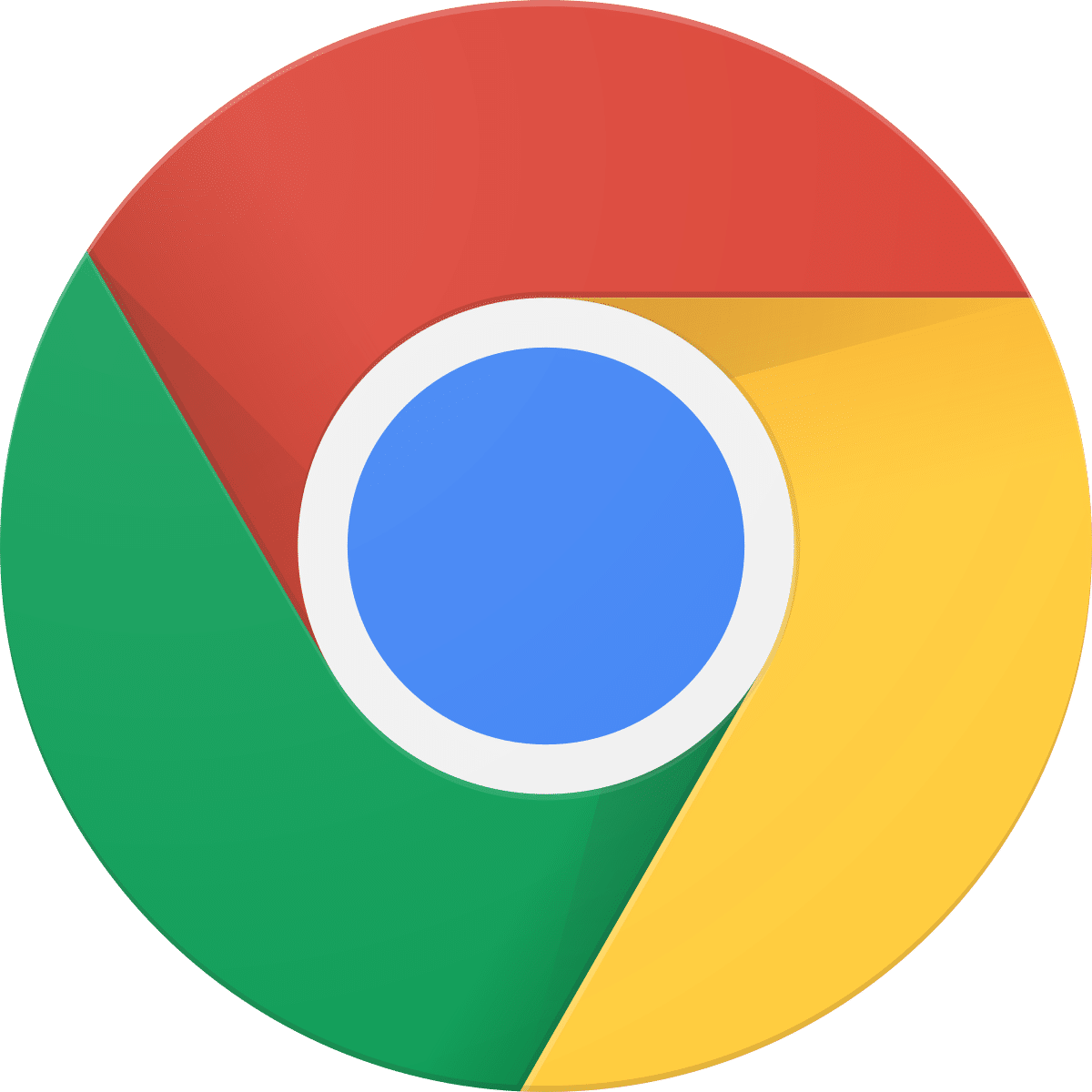
How To Speed Up Google Chrome, Mozilla Firefox, and Internet Explorer
There are some things that you can download for your internet browsers that will slow them in exchange for whatever feature they provide. Most toolbars will do this and so you shouldn’t install them and if you have already done so then you should remove them immediately to speed up Mozilla Firefox or whatever browser you use. The loss of browsing speed is never worth the minor convenience of having the toolbar there at all times.
Another tool you can use to speed up internet explorer or any other browsers are to clear your browsing data and cache. These are temporary files that, while small and minor, are created upon visiting most websites and can add up in a small amount of time. Clearing them out should reduce the load on your browser and speed up safari or your browser of choice.
Keep Your Browser Updated
One of the most prevalent problems with most user’s software of all kinds, not just internet browsers, is that they ignore update notifications. Keeping your software updated won’t just make it run faster, it also helps to keep you safe from malicious criminal activity. Don’t ignore update notifications, just don’t. That said, not every program will tell you that an update is available automatically so if you are asking yourself “why is chrome so slow?” then it may need an update.
It should be mentioned that those of you that use Internet Explorer should stop doing so as it is no longer being supported by Microsoft, so any security issues it has will never be fixed. If you are using it you are leaving yourself vulnerable to malicious attackers. If you must use a Microsoft web browser then switch to Microsoft Edge, their new browsing software, but it is preferable that you use something else entirely such as Chrome, Fox, or Tor - all of which are on our most secure browser list.
Enable the Prefetch Resources Option
You can speed up Google Chrome by enabling the Prefetch Resources option. This option helps to speed up your ability to switch between web pages or sites by looking up the IP address of links on sites that you visit and downloading the information for pages it thinks you might visit. This will speed things up since it is doing the work before you need it to but it comes with several downsides that make it not recommended to enable this option.
The first downside is regarding your privacy. If you enable this option then Google Chrome may have to download cookies from each site as if you visited them even if you haven’t. This is a vulnerability in your security.
Another downside is the speed of your computer. This feature will speed up the Google Chrome Browser web browser but at the expense of the speed of your other software. With this feature enabled chrome is downloading information from every single link on every site you visit, even the ones you don’t visit, which will place a higher load on your system’s resources.
Ultimately, the decision lies with you if speeding up your web browser is worth the potential downsides then this is an option, but it is not recommended.
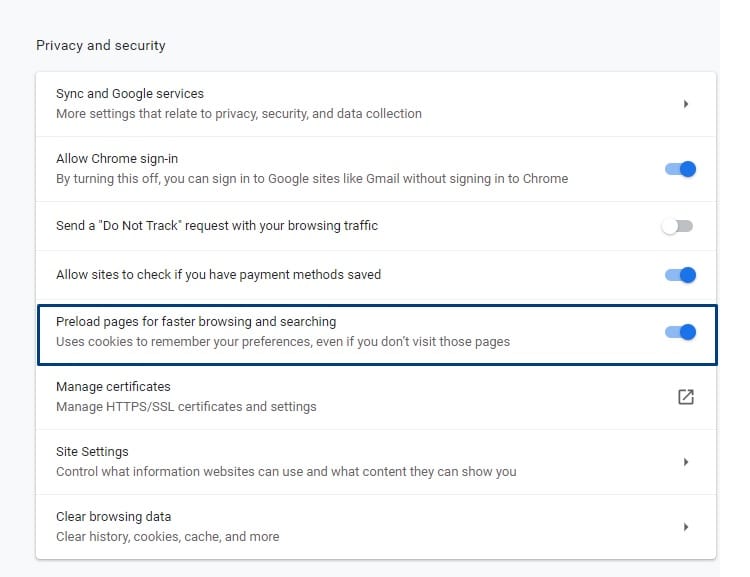
Control the Flash Plugin
Until a few years ago Chrome installed with many plugins already downloaded and it allowed you the opportunity to download even more. That all changed when latest Version 57 was released. There is now a much more restrictive approach to plugins which comes with advantages to stability, security, and speed. Now the flash plugin should require that you allow or deny it for each site that tries to use it individually. If that setting is turned off then it is recommended that you turn it back on. If every site is allowed to access the flash plugin with impunity it can significantly slow your browser.
Chrome is not the only browser that makes use of the flash plugin almost all web browsers make use of it in some way. No matter what browser you are using you should make an effort to ensure that the flash plugin is not open to being used by every site you click on. Instead, you should make sure to enable the setting that requires a site to ask your permission before it is given access to the flash plugin.
Scan for Malware and Spyware
Blocking security threats and Scanning for malware and spyware should be done regularly. The more often you run scans the more likely it is that you will catch and eliminate these problems and the less time and opportunity they have to inconvenience you. A lot of spyware can affect not only your speed but also your security and your browser’s stability and reliability. There are plenty of free antivirus programs out there including AVG Antivirus and Malwarebytes.
Remove Unwanted Browser Add-Ons
Browser extensions can be extremely convenient and provide functionality that is not available with the base form of your browser. That said, they also increase the load on your operating system resources which can slow down your browser speed. You should make a habit of disabling browser addons when you don’t need them and uninstall them entirely if you find yourself using them infrequently or not at all.
Usually, you can see a list of all installed extensions in your browser settings and from there it should be a simple matter of following prompts to disable or uninstall them. With a few of your browser extensions uninstalled or disabled you should notice an immediate increase in browser speed. If you don’t, then you know that your extensions are not the problem and it is time to look elsewhere for the cause of your browser speed issues.
Delete Temporary Internet Files and Browsing Data
Every time you visit a new site or webpage your internet browser will download data from that site including URLs and cached files, as well as your browsing history and downloads. These temporary internet files are there in your hard drive to help speed your browser up by allowing it to draw data from your system memory instead of having to recollect it from the website, but the cache will get fairly large over time which can cause the speed to drop instead. Making a habit of regularly searching the cache and uninstalling the data for websites you rarely visit should result in a faster browser overall.
Clear Browsing Cache and Cookies
The location that your temporary internet files are stored is called the “ browsing cache.” If your internet browser is significantly slower than usual then it might be worth it to just clear the entire cache and delete all of your cookies. This has the added benefit of protecting your privacy. It isn’t anybody’s business what sites you visit, when you visit them, or where you are accessing them from which is all data that can be gleaned from your cache or cookies by a tech-savvy individual.
Your browsing data can be cleaned in most browsers by visiting your browser history in the browser settings in the upper right corner. There should be a button or option somewhere in your history that allows you to clear browsing data and clear your cache. Even if privacy is not a concern to you, it would still benefit you to wipe this data every once in awhile just to clear out unnecessary data for sites you only intended to visit once or twice.
If Needed, Uninstall and Reinstall Your Browser
If none of the previous tips helped then it is possible that uninstalling your browser of choice and reinstalling it will help solve the issue. Just be sure to remove all of the data associated with the browser before reinstalling it, this is known as performing a “clean install” with most software. If you reinstall a program without first ensuring that all of the previous files are removed then a majority of programs will notice that those files are there when they are installing themselves and will just keep the old files which essentially means that the entire process was for nothing.
Generally, if you have to reinstall any kind of software it is a good idea to perform a fresh install, the only thing it costs you is a little bit of extra time. In exchange for that time you are guaranteeing that the program is installing in the intended way without any extra data bogging down your system resources and slowing things down.
Removing Add On or Unwanted Browser Extensions
If you make a habit of rapidly clicking through installation wizards when you are installing new programs on your computer, or you don’t inspect each window carefully enough, you may install added features that you don’t want. A lot of programs will hide optional files in their installation wizards in the hopes that you won’t notice them and the installation of them alongside the program you are after.
These optional programs include things like browser toolbars and extensions. If, in response to asking yourself “why is Firefox so slow?”, you notice you have an extension that you don’t remember downloading then this might be what happened.
If you notice extra extensions then it isn’t a big deal. Removing extensions by just visiting the extensions section of your browser settings, but can still be security vulnerabilities.
Manage All Your Open Tabs
Tabs are a very convenient part of modern web browsers, but they do have a downside. It doesn’t come up too often for most people but you should keep in mind that every open tab is another process that is running on your computer and consuming system resources. If you don’t manage your tabs properly you might end up with upwards of 30 or 40 tabs open which could significantly slow your entire system and even in extreme cases crash your entire browser. Try not to keep multiple tabs open and terminate the unused tabs.
Restart Your Computer
If your browser is running extremely slowly then it might be in your best interest to simply restart your computer. Make sure all of your work is saved and you don’t have any downloads that desperately need to go uninterrupted, then shut down your system for a few seconds. Restarting your computer will often solve many problems, not just with browsers.
Run a Quick Scan
A quick scan is not the same as running a deep virus scan, but it can identify and eliminate malware and spyware and it is always a good idea to run one if you suspect something fishy is going on.
Avoid Crowded Wifis
While wi-fi isn't bad, it can be unreliable and can spike so that the speeds are unreliable. This can be particularly bad with public wi-fi, especially if there are a lot of users.
Remove Social Media Tabs
Social media tabs can slow down your internet browser for 2 reasons - the load of continuously pulling data to load your feed as well as the extra resources required to keep it running in the background.
FAQs
1. How do I optimize Chrome?
Speeding Up Google Chrome.
- Chrome update. Chrome works best when you're up-to-date.
- Close tabs. The more tabs you've opened, the harder Chrome must work.
- Stop unwanted processes.
- Let Chrome open faster.
- Check your device for malware.
2. Why is my Chrome so slow?
There are a few reasons why your Chrome might be running slowly. One possibility is that you have too many tabs open. Another is that you need to update your browser. You can check for updates by going to Settings and then About Google Chrome. If you're using an older version of Chrome, it might not be as fast as the latest version. Finally, your computer might not be powerful enough to run Chrome smoothly.
3. Is Safari better than Chrome?
Both Safari and Chrome have their own advantages and disadvantages. Overall, Chrome may be a better choice for some users as it has a more extensive feature set and is more customizable. However, Safari may be a better choice for others because it is faster and more secure. Ultimately, it depends on the individual's needs and preferences.
4. Which is the lightest and fastest browser?
Most Windows 10 Lightweight browsers.
- Opera - Customizable & Lightest Web Browser.
- Torch - Nice-looking web browser.
- Vivaldi - Safest & Lightest Web browser.
- Comodo IceDragon – Best Privacy Browser Using Least Memory.
- SlimBrowser - Best Fast Engine Windows Browser.
5. Is Safari owned by Google?
No, Safari is not owned by Google. Safari is a web browser that was first released in 2003. It is developed by Apple and is available on macOS and iOS devices. Safari is the default browser on all Apple devices.