Table of Contents
People usually install an Antivirus on their operating systems, and they always look for the best one out there. But they typically ignore the fact that Windows does have a built-in virus threat protection already: the Windows Defender.
Key Takeaways
- Windows Defender is a good, basic antivirus, but it's not as comprehensive as some of the other options on the market. but it's free and does a good job of protecting your computer from the most common security threats.
- In most cases Windows Defender isn't good enough to protect your PC by itself. You need additional antivirus software to secure your device.
- On the plus side, it's free, the impact on PC performance is negligible, making it very smooth to use, and it does a good job of protecting your computer from the most common security threats.
This isn't uncommon, considering that Windows Defender runs in the background without user interference, but if you want better security you'll want to take a look at the best antivirus for Windows.
In this Windows Defender review, we're going to find out exactly how much protection it offers and whether you need third-party security software. In addition, we suggest checking out the best antivirus with VPN.
Our recommendation: McAfee
With so many antivirus products in the market, there is none that’s like McAfee. With over 18.9 billion devices protected on a consistent basis, McAfee’s ability to deal with malware attacks come unmatched! McAfee has a dedicated database that is adept to deal with all sorts of virus attacks whether they may be online or offline. To browse their programs, check out their programs here!
Windows Defender vs Microsoft Defender
The difference between Windows Defender and Microsoft Defender isn't vast as they both offer the same function - malware detection and removal. The main difference surrounds the supported operating systems. While Microsoft Defender integrates with Windows 8 to Windows 11, Windows Defender was supported on Windows 7 and below.
Windows Defender Review: Is This Microsoft Antivirus Software Enough?
The Windows Defender antivirus comes pre-installed on all Windows computers, and it's even enabled by default, but is Windows Defender enough protection?
Specs Rundown:
Malware Protection | Good |
Scheduled scans | Yes |
Update Frequency | Average |
Compatibility | Windows 10, 8, 8.1, |
Scans system impact | Average |
Customer Support | Phone, Email (available 24/7) |
Ransomware file reversal | Yes |
Email Scanning | No |
As you can see, Windows Defender covers the essentials, and most of the time, they're enough to keep your computer protected. However, it was definitely lacking and doesn't compare to our favorite options.
For Mac users, we reviewed MacKeeper!
Let's find out exactly how Windows Defender protects your computer.
For starters, Windows Defender detects when a potential risk is present, and then it uploads the suspicious file online to evaluate whether it poses a threat or not. This also contributes to the regular updates of the virus signature database that are rolled over to hundreds of millions of users.
And it doesn't just end there; there are several features where Windows Defender has the upper hand. For example, Windows Defender runs in a so-called "Sandbox" that makes it possible to execute rogue code without messing around with the rest of the system.
Furthermore, Windows Defender uses the malware engine from Microsoft Security Essentials (MSE), the antivirus software that was available as an optional download on Windows 7.
There's an offline version of Windows Defender that you can boot from a disc. It allows you to scan your system when it's not connected to the internet.
Lab Results Improving
Yes, Windows Defender wasn't always like it is today. In fact, it was quite bad.
However, more recent tests result from independent labs revealed some very promising results about Windows Defender.
Lab tests are often thought of as the benchmark for comparing different antivirus software.
You can't just run a security app on your computer to determine how useful your antivirus software is; it requires some very sophisticated testing methods.
However, not all labs take the same testing approach, which is why results may vary slightly from one lab to another.
It's also worth noting that the results are based on a sample.
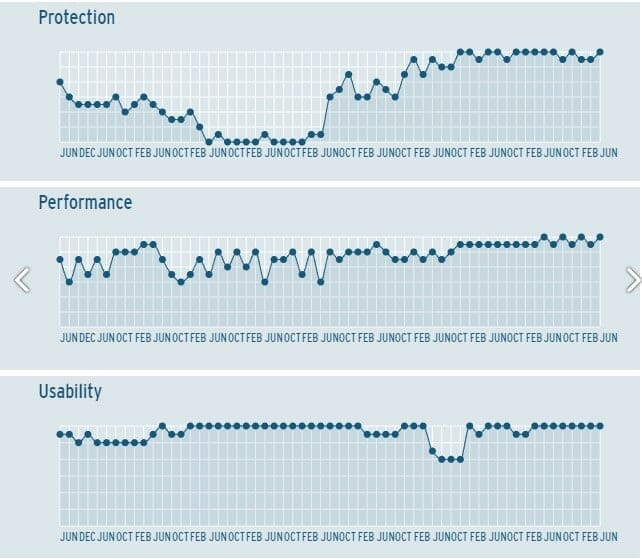
Promising Results
The German Lab AV-Test found that Windows Defender can block over 99.9% of malware and only give very few false positives from time to time. On rare occasions, Windows Defender failed to detect some zero-day malware threats.
AV-Comparatives have also concluded similar results around the 99% mark. The false-positive rate came at 2.7%, which is actually quite decent.
On the other hand, The Austrian Lab AV-Comparatives detected a higher number of false positives, hovering around 20 per month. It's worth noting that this test is highly sensitive to false positives, more than any other tests out there.
False positives are nothing to worry about, but they do affect the overall user experience. You don't want the Defender to keep telling you that there's a problem while there's really nothing to worry about.
As for SE Labs, things were a bit different. They gave Windows Defender an AA rating, which is the second-best rating they could give. The reason it didn't get the highest score is that the Defender wasn't able to eliminate 6 targeted attacks, in addition to 4 web attacks.
These scores put Windows Defender ahead of several other paid antivirus systems, which is impressive considering that Windows Defender was always seen as a useless addition by Microsoft.
This is very interesting since it means that nearly anyone running Windows 8 or higher on the Windows PC is already protected with little involvement from them.
You can install a free antivirus software like Kaspersky to use alongside Windows Defender for extra virus threat protection, but this may come at the expense of system performance.
Excellent Hands-On Test Results
Well, lab results are cool and all, but we simply never believe anything until we actually try the software ourselves. Lab results give you a taste of what to expect out of an antivirus system, but real-world use often varies.
We've used Windows Defender for the past several months, during which we purposefully entered suspicious websites to mimic some real-use attack.
Surprisingly, we finished our 3-month-long test with zero day attacks of malware on our system. What's even better is that we didn't even notice that there's an Antivirus system running; it silently blocking all the background threats without compromising the user experience. The way it integrates with the operating system is just phenomenal.
Even though most testing labs result have concluded that Windows Defender doesn't "perfectly" protect from all types of malware, our real-world test has proven otherwise.
Sure, this is just one single scenario. Just because it worked perfectly with us doesn't mean that everyone will get the same results.
We encourage you to do a quick survey. Ask some of your friends who don't have a third-party virus threat protection on their Windows operating system and see whether they've had any malware problems in the past couple of years; there's little chance that you'll get a positive response.
Interface
Windows Defender's user interface is quite simple and is actually one of its strongest points. Almost all essential features are enabled by default and anyone can navigate through its user interface pretty easily.
You can still make some configurations to personalize your experience. Everything is a few clicks away.
Once you open the Windows Security Center, you'll be presented with a summary of the software's status and whether you need to do any updates.
The left panel has 7 tabs to choose from that give you access to the Security Center's settings, including threat protection section.
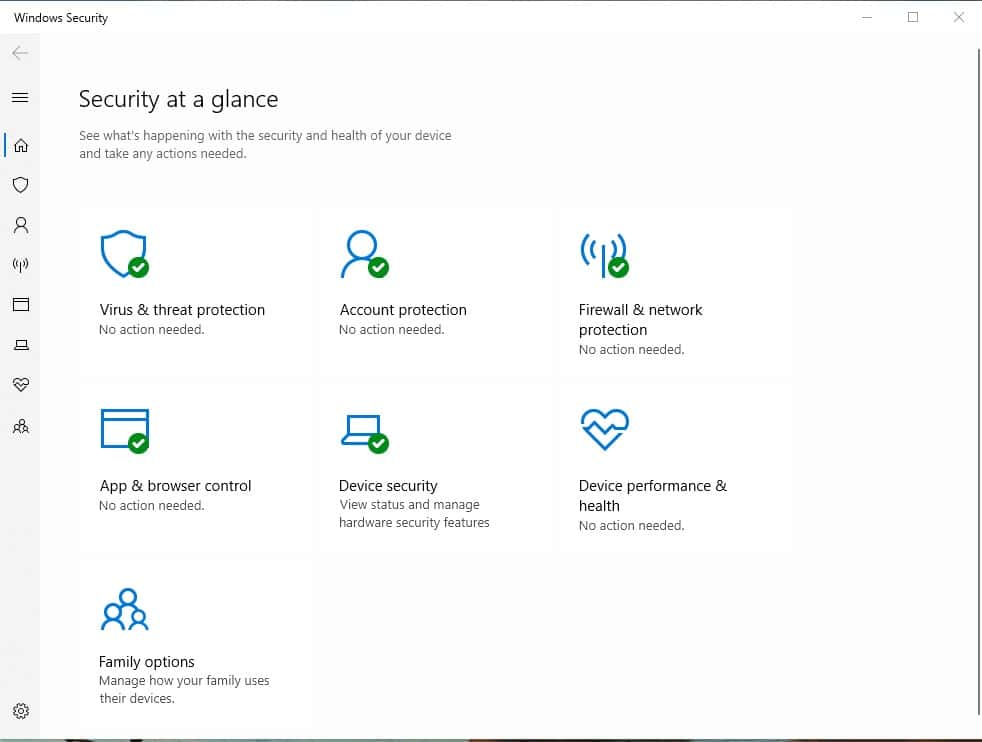
Virus & Threat Protection
The PC worms & Threat Protection tab gives you a brief overview of the last scan, the number of files scanned, and the number of cyber threats scanned. It also gives you the option to run advanced scans.
Moreover, it tells you whether you need to update the viruses definition database or not, in addition to giving you a list of the actions that need to be done.
Account Protection
Moving on to the Account Protection tab, you get to view and edit your account info like billing, family settings, subscriptions, security settings, and other stuff. You need to have a Microsoft account in the first place to access these Windows settings. You can also assign a picture for your account.
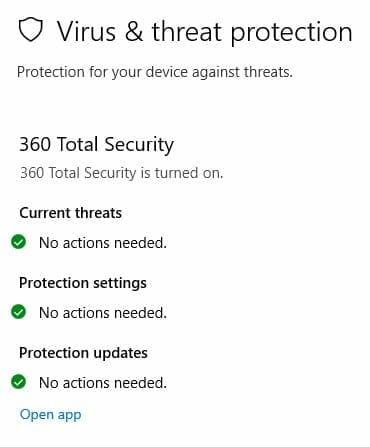
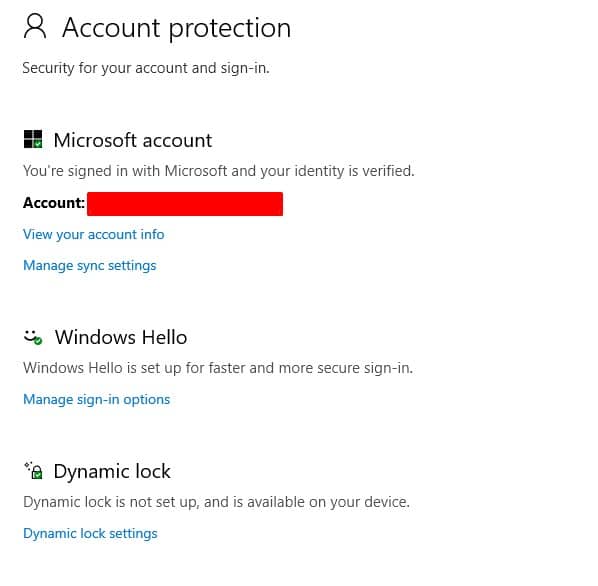
Firewall & Network Protection
The Firewall & Network protection tab allows you to select which type of networks you want the firewall to be enabled on Domain, Private, and Public networks.
This makes it easier for you to manage your firewall settings for each individual type of network. Moreover, you can allow certain, trusted apps to bypass the firewall. You can also adjust the firewall notifications settings and troubleshoot network problems.
Right-clicking the Windows Defender icon gives you easy accessibility to the firewall's settings, where you can make adjustments and set rules according to your preference. You can also restore the firewall to its default Windows settings in case you messed something up.
Apps & Browser Control
In the Apps and Browser control tab, you can set the Defender to warn you when it detects shady, unrecognized apps from the web site.
You can also block them altogether.
Furthermore, the SmartScreen feature gives you real time protection to your Windows device from malicious websites and downloads.
Unfortunately, this feature only works for Microsoft Edge (formerly Internet Explorer).
Device Security
Device Security gives you extra protection using hardware security. However, not all hardware components are compatible with this feature.
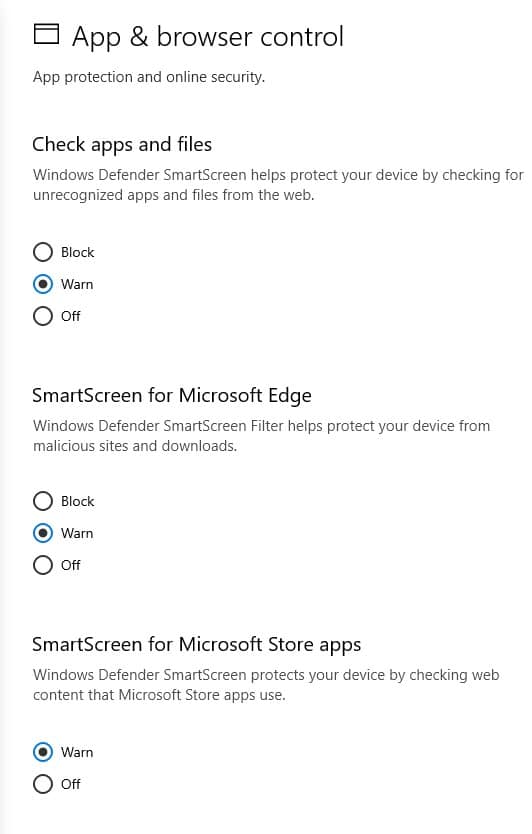
Device Performance & Health
The Device Performance & Health tab provides you with a health report that shows you how well-maintained your device is and whether any problems may affect its performance.
You get stats for the device's storage capacity, drivers, battery life, and apps.
You also have an option to set up a clean, up-to-date installation of Windows while keeping your files and protection settings unchanged. Doing that could significantly improve your device's overall performance, boot-up time, and memory usage.
Family Options
The Family Options tab lets you set some parental controls to block certain websites from your kids.
You can also set the time they can use their devices to ensure that they don't spend all of their free time online.
You get detailed reports that stratify your kids' digital habits and activity. Not to mention that you can control what apps they can buy through the app store.
You can also create accounts for your kids with the desired settings and they'll be applied automatically whenever they log into their accounts. Just make sure that they use Microsoft Edge.
Additionally, the "At a Glance" feature gives you a quick overview of all of your family's devices activity. However, parental control is only limited to Microsoft Edge.
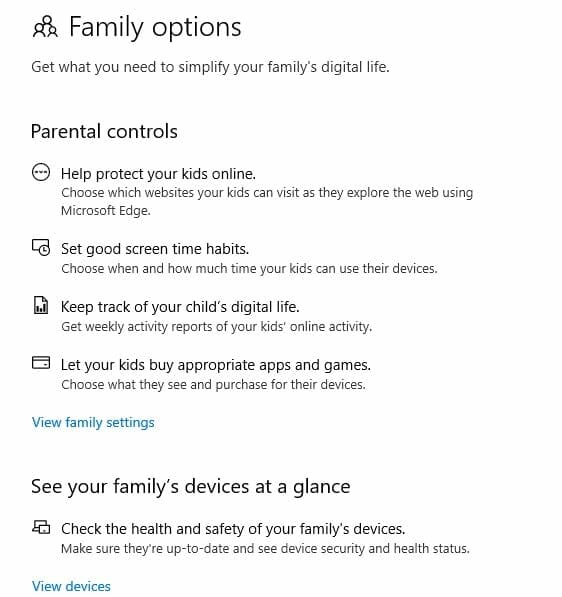
Installation & Support
If you have a genuine copy of Windows 8, 8.1, or Windows 10, then you don’t really need to do anything to install Windows Defender since it comes pre-installed. Customer support is available round-the-clock and on all days of the week. You can get help using both phone and email, in addition to online chat.
The customer support representatives are quite friendly and professional. They’ll answer your query in a short time and with little explanation from your side.
However, you’ll rarely need to get in touch with a CSR since Microsoft already offers a massive amount of resources to help you solve your problems on your own, like extensive FAQ guides and support forums.
Do note that there's no dedicated customer support platform for Windows Defender; it covers all Microsoft products.
Security & Privacy Features
The best thing about Microsoft's security features is that everyone can use them, even those who rely on third-party software.
For example, you can use the built-in firewall for screening inbound traffic. Outbound traffic screening is disabled by default, but you can enable it by setting some rules.
Additionally, the Windows Defender Application Guard allows you to open untrusted websites in a safe manner to protect the rest of the system. Even when you use an extension in other web browsers like chrome or Firefox, it'll redirect you to an isolated instance of Microsoft Edge.
However, this feature is only available in certain releases of Windows 10, including Windows 10 Pro, Enterprise, and Education.
Moreover, the SmartScreen filter in Microsoft Edge prevents you from opening potentially harmful websites that could hurt your PC. And while there is no dedicated password manager, there's a built-in one in Microsoft Edge.
Scanning with the Windows 10 Microsoft Defender takes a single click to do. You can also schedule scans, but there's no easy way to do it. You need to rely on Task Scheduler for that, which isn't really easy to use.
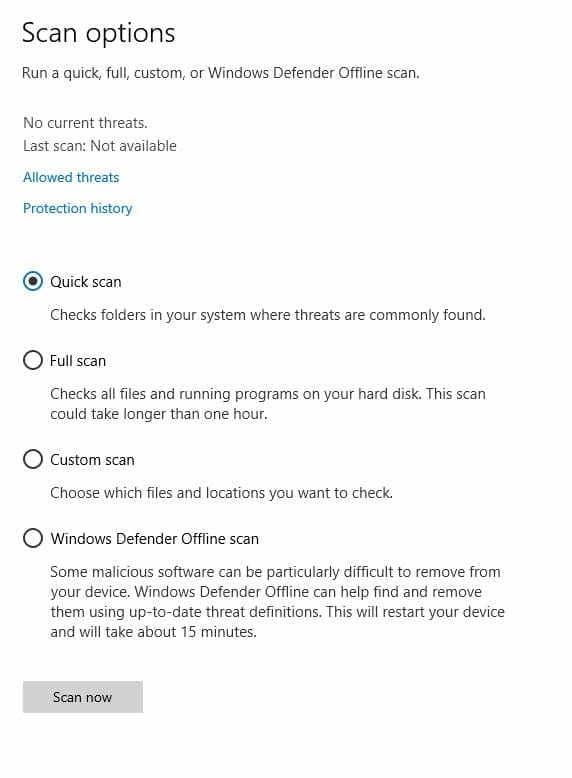
Can Windows Defender Remove Malware?
If Windows Defender detects any traces of virus on your PC, it'll be removed automatically.
However, since it's free software, the virus protection database doesn't get updated as frequently as other more premium antivirus systems. This means that newer malware may be able to reach into your PC undetected if Windows Defender wasn't yet updated with this particular malware's virus definition.
But, this is very unlikely to happen if you only visit trusted websites. Even if you accidentally visit a bad website, the chances are that your Windows Defender can remove it if it does contain any PC worms. It's not a 100% guarantee, but no Antivirus can guarantee full protection anyway. They vary to certain degrees.
Performance and System Impact
Since Windows Defender is pre-installed, we couldn't take a "before & after" approach in our performance and system impact test. Instead, we've taken a different approach to measure how Windows Defender affects the system in day-to-day tasks.
Our testing benchmark is the time it takes to open an MS Word document with a big pile of images. We ran the test twice, one time with Windows Defender doing a full scan, and another without scanning taking place in the background.
On the first time (with scan), it took about 7.2 seconds to open the document, while on the second time, it took just 5.7 seconds. This translates to about 20% performance drop, which isn't exactly industry-leading, but decent enough, considering that many other antivirus program can bog down your system significantly.
During our experience, the slight performance drop was barely noticeable when doing day-to-day tasks. In fact, we noticed almost no hiccups when using several apps. So, unless you're going to measure precisely how much time it takes for each task with your stopwatch, you won't notice a difference in performance related to Windows Defender.
Moreover, there's a "Game Mode" that you can use when gaming to ensure that Windows Defender doesn't affect gaming performance. However, there's no way to disable Windows Defender unless you get third-party antivirus program, but we don't really recommend disabling it since you'll expose your computer to malicious software and online security threats.
Not So Good Phishing Protection
Phishing emails are scam emails that try to convince you to reveal your personal information, either by pretending they're a reputable company or by telling you that you'll win something when you send them. These can be a real threat to unaware internet users.
Microsoft offers a browser extension that protects you from phishing emails and websites. Still, several resources have pointed out that Windows Defender isn't so effective when it comes to phishing attacks protection.
Frankly speaking, we didn't find this to be true. We could better describe it as "above average." Some phishing emails weren't detected, but we found that most of them were blocked.
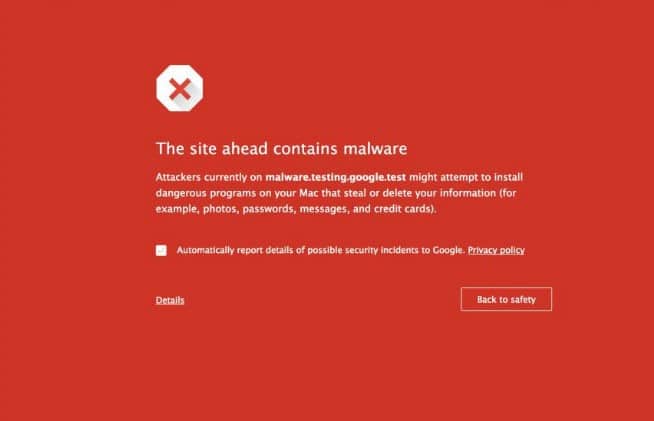
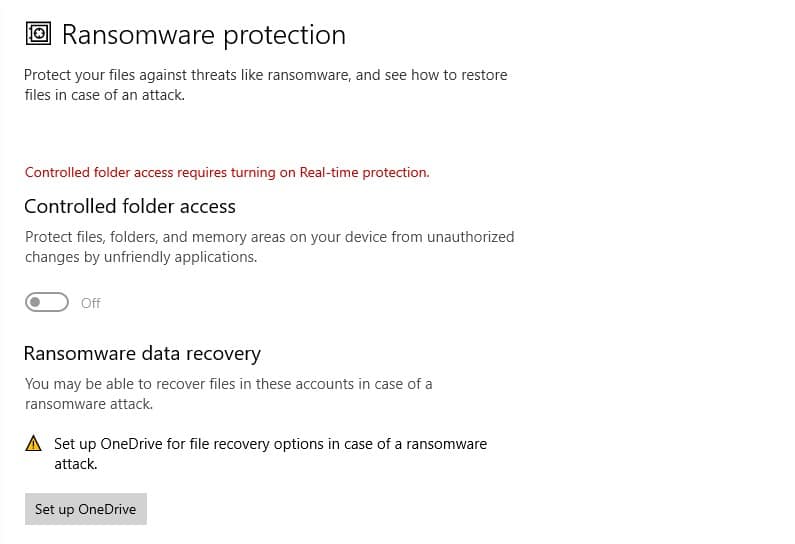
Windows Defender Ransomware Protection
The ransomware protection is disabled by default, so you have to enable it manually. The reason it's disabled by default is that this feature is likely to give false positives at times, but we believe the benefits outweigh this small issue.
It's also worth noting that this isn't true ransomware protection.
The Defender just allows you to create copies of your critical files and upload them to OneDrive, Microsoft's cloud service. Keep in mind that you must create a paid OneDrive account to be able to use this feature.
Although simple, Windows Defender's ransomware protection gets the job done: it backups your most important files so you can get them when the original files are attacked.
However, there's a small risk with this approach since it's highly dependent on your internet. If your internet is slow or goes down at times, you can't guarantee that your files are backed up.
Tamper Protection
Tamper protection prevents malware from turning off Windows Defender's real time protection. Additionally, it prevents malware from stopping critical security updates and behavior monitoring. You can enable or disable this feature from the "virus and threat protection" tab, but we recommend keeping it enabled.
Before 2019, this feature hasn't been available until it went live in October. It was one of the Defender's weakest points, so we appreciate Microsoft's efforts in addressing this issue.
Keyloggers Protection
Windows Defender can detect all types of malware, including trojans, rootkits, computer worms, and more. However, when put through the keylogging detector, Windows Defender didn’t block it, and it could record the keystrokes. When you run the same keylogging test software on Norton, it blocks the keylogger before you could even open it.
Microsoft Windows Defender Security Center
Many people confuse Microsoft's Security Center with Windows Defender. However, they aren't really the same thing.
Windows Defender is considered to be a part of the Windows Security Center along with other internet security features. Microsoft just made it easier for most users to access all of the operating systems security settings in a single place for convenience.
A Capable Defender
Windows Defender is a worthy antivirus program, and it's on par with many third-party antiviruses. It even beats some of them when it comes to malware defense and reliability.
You get real time protection, quick scan and full scans, and ransomware protection with minimal impact on opersting systems performance.
It does miss some security features like password manager and email scanning. After all, you don't pay any additional costs over your copy of Windows to get Windows Defender, so it's basically considered freeware. We have our fingers crossed that these would be available in future updates.
Pros
Cons
How does Window Defender Compare to Other Anti-viruses
Microsoft has spent years on developing Windows Defender, but is it really better than its competitors? Check out how Windows Defender compares with other antivirus program.
Trend Micro vs Windows Defender (WD)
Trend Micro Antivirus is a paid antivirus options out there while Windows Defender is a free antivirus security system that comes with Windows Devices and is only for Windows devices.
That said, Trend Micro comes with a more robust feature set and powerful real time protection. Trend Micro is better than Windows Defender if you want more online security than what is offered by an out-of-the-box free security software, but there are better paid options.
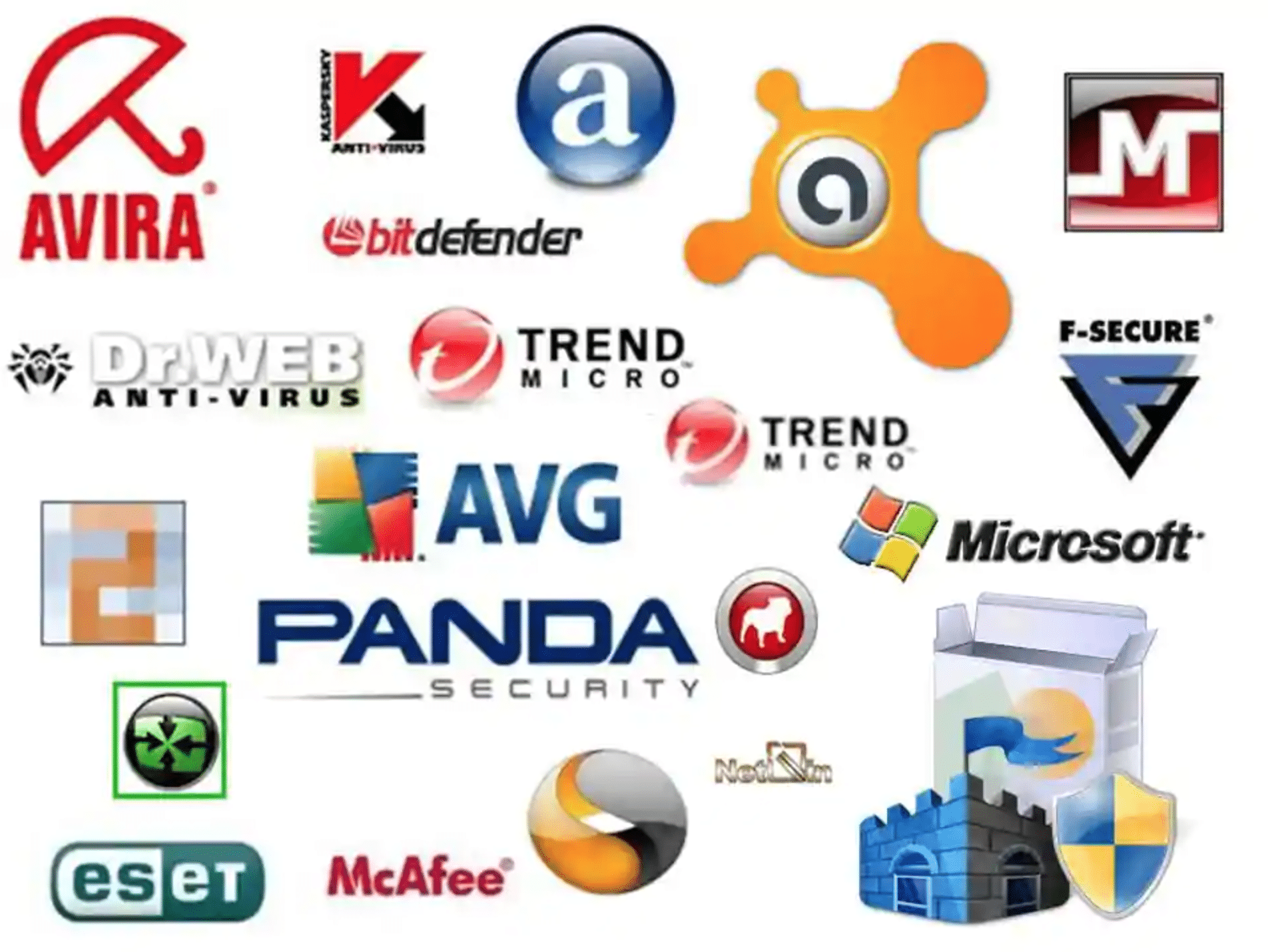
Kaspersky vs. Windows Defender
Kaspersky is another paid antivirus solution with a robust set of security features. One of its more notable features is its malware detection capabilities which trumps Windows Defender. It is also takes less resources - running a Kaspersky scan doesn't require much CPU usage and has little affect on performance. Overall, Kaspersky beats out Windows Defender but there are better paid options.
Bitdefender vs. Windows Defender
Bitdefender is one of the better antivirus solutions out there. With powerful real time protection, anti-tracking technology, ransomware protection, microphone monitoring, and many more awesome security features it has a slew of tools to help protect its users. Bitdefender is definitely worth paying for and using over Windows Defender.
Windows Defender vs. AVG
AVG is a software company now owned by Avast. Before the acquisition it certainly had its share of controversy with several incidents. The paid version of AVG is better than Windows Defender, but not worth paying for.
Windows Defender vs. Norton
Norton is perhaps the best known antivirus program for anyone who grew up around computers in the US. Norton is one of the oldest and most established options. Norton's protection beat out that of Windows Defender in a number of ways, but most notably in ints suite of features that provide robust internet protection that Windows Defender lacks.
Windows Defender vs. Avast
Avast is yet another option for those looking for paid antivirus software. Although they have a free version, it's not any better than Windows Defender. The paid version of Avast is more powerful and does have advantages over Windows Defender, but we don't think it's worth paying for.
Avira vs. Windows Defender
This option is probably the least known of the options we are comparing, but like the other options Avira is still better than Windows Defender. The free option is comparable, but if you have Windows you may as well stick with Windows defender. However, the paid version, like other paid options, offers multiple Windows device protection - something Windows Defender does not and will never have so if you have a tablet or phone to protect, you'll want to subscribe to a paid antivirus.
Frequently Asked Questions
Is Windows Defender a Good Antivirus?
According to performance results from various labs, Windows Defender is a great antivirus. It can detect and eliminate almost any malicious software that threats to your computer. However, you can't guarantee 100% online protection with it. It's close, but not really there yet.
For a free antivirus that doesn't even require a manual install, the Windows Defender has what it takes to keep your files secured most of the time.
How Do I Turn on Virus Threat Protection in Windows Defender?
Threat protection should be enabled by default on all Windows computers. In case you've got a second-hand computer, and you need to ensure that it's enabled, follow these steps:
- Click "Start"
- Search for "Windows Security," then choose "Virus & threat protection settings."
- Check whether real time protection and cloud-delivered protection are enabled or not.
Step 1:
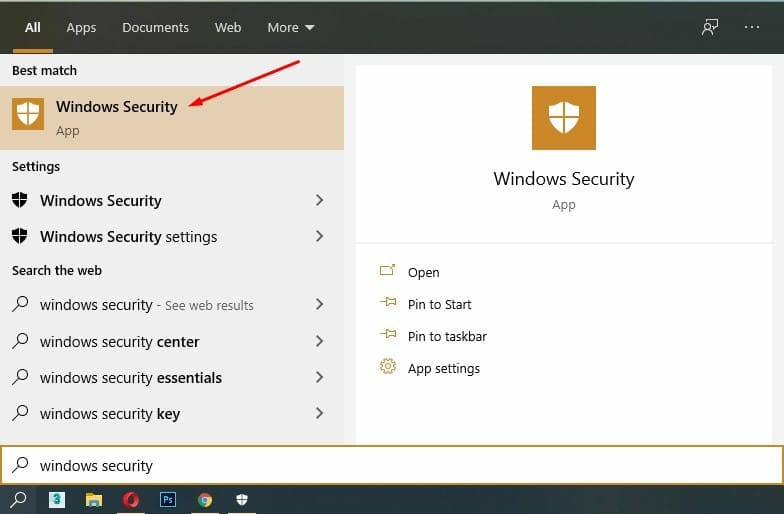
Step 2:
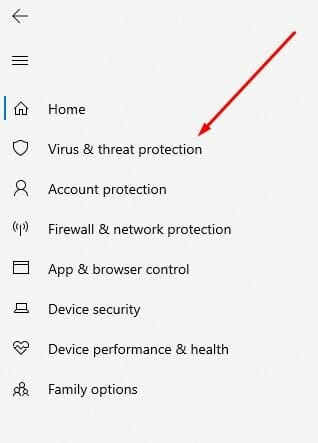
Step 3:
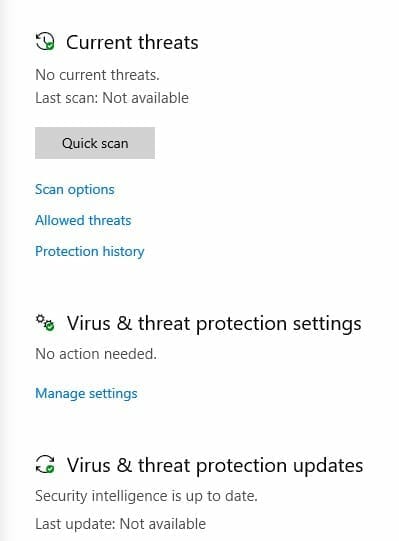
If that doesn't work, do this instead:
- Go to "Start"
- Select "Control Panel"
- Open "Administrative Tools" then choose "Edit Group Policy" to open the local group policy editor
- Open "Computer Configuration" and select "Administrative Templates"
- Click on "Windows Components" and then select "Windows Security," then open "Virus and Threat Protection" to enable it.
Do I Need Anti-malware Software with Windows Defender?
Windows Defender is a great anti malware protection. You likely won’t need a separate anti-malware software with it. However, adding an extra layer of protection won't hurt, especially if you have highly sensitive data. You can install Malwarebytes. It's free and light enough to be used on any computer. Again, this is just for your peace of mind.
From our experience, it's up to a users' preferences to decide if they need an extra security app for malware defense if you already have Windows Defender installed. We understand that Microsoft defender antivirus wasn't that good in its earlier years, but it has come a long way since then. We also recommend Hitman Pro Anti-malware for extra comprehensive protection.
Before Windows 8, Microsoft defender antivirus only protected your computer from spyware; no more, no less. With the introduction of Windows 8, Microsoft defender antivirus also became an antivirus and anti malware protection.
Can I Use Windows Defender on My Mac?
Yes, you can use Windows Defender on a Mac. Microsoft names its Mac version of Microsoft defender antivirus "Microsoft Defender."
It has many of the features that Microsoft defender antivirus has, but installing can be a bit complicated for many users. For more information on how to install Microsoft Defender on your Mac, take a look at this guide by Microsoft.
Final Word on Windows Defender
To summarize our review, we've concluded that Microsoft defender antivirus is a reliable antivirus software that's also super easy to use and configure.
The question is: should you really be relying on Microsoft defender antivirus to protect your computer? Well, it depends. For the average Windows user, Microsoft defender antivirus would be just fine. It has a neat user interface, offers decent malware defense, and allows the user to do scheduled scans. But that’s as good as it gets; nothing too fancy.
Based on our experience, Microsoft defender antivirus is definitely a trustworthy antivirus system, and it has matured significantly in the past few years. Yes, it's free; but after all, you did pay for your copy of Windows.
However, if you work with highly sensitive data that could be an active target for viruses, you may want to consider one of the alternatives mentioned earlier. Again, remember that this is only for protecting highly sensitive data. For the average user, Microsoft defender antivirus is more than enough.
Our recommendation: McAfee
Although the product we talked about are notable in the market, it doesn’t come close to McAfee. McAfee is a leading antivirus company in the cybersecurity industry due to its unique line-up of programs catered to dealing with malware and antivirus attacks. No wonder over 18.9 billion devices are protected using McAfee! Check out their security programs here!



