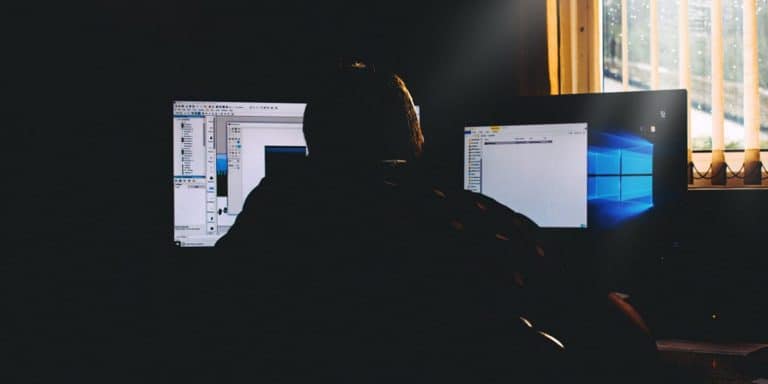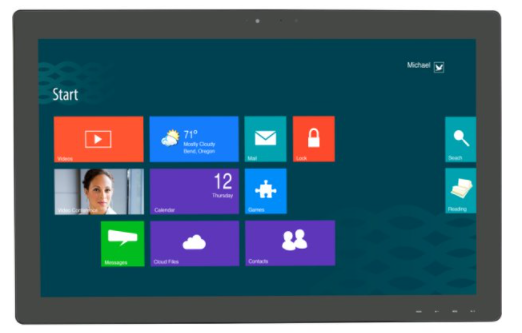7 Top Picks
4 Reviewers
30 Hours of Research
30 Options Considered
Since you’re searching for a 24-inch monitor, I can assume you’re looking for something that’s somewhat compact unlike some users which require bigger, ultrawide monitors we reviewed or 40 inch screens with 4K resolution. I can also assume you’re a person with an eye for details who’s looking for the maximum count of pixels per inch, and I salute you for that. Proceed to check out the best 24-inch monitors available on the market.
3 Top 24 Inch Monitor
1. [Best Monitor Overall] Asus VG248QE
5/5
If you’re looking for a computer monitor 24-inch in size, the Asus VG248QE is one of the best options you can get. With a 1ms response time, 5ms, and 144 refresh rate, it enables you to join competitive games with confidence and specs that match your skills by minimizing ghosting and stuttering.
2. [Best For The Money] LG 24M47VQ
4.9/5
The LG 24M47VQ can easily qualify as the best budget 24-inch monitor for what it has to offer as a top-grade office workhorse. Its most notable feature is the Screen Split one that enables you to divide the screen into four panels to maximize your multitasking efficiency.
3. [Best For Color Reproduction] ASUS VS239H-P
4.8/5
If you’re looking for the best 24-inch IPS monitor, you’ll find few better than the ASUS VS239H-P. With 1920 x 1080p resolution on this monitor, you’ll get decent picture quality with all your basic needs being fulfilled.
Who Should Get a 24-inch Monitor?
A 24-inch monitor is an ideal size for Full HD resolution (1920 x 1080p). So, if you like to view your movies, games, or work in FHD, you should opt for one of these compact and affordable options. If you work at your PC for long hours, you may be better off with a monitor which decreases eye strain.
Some professions will require sideways monitors and some will benefit from a monitorswith built-in speakers.
Configuration, Care, and Maintenance
Like any electronic device, to keep your monitor up and running for as long as possible, you have to take proper care of it and provide it with frequent and careful maintenance.
Whatever the make of your monitor is, you should always use power sources and connections that are appropriate for it, which you’ll often find on the back plate or the label of the monitor. Also, make sure the ampere rating of the products that are connected to the cord is below that of the cord.
Also, make sure that the monitor is placed on an even surface and in a well-ventilated area. When it’s time to clean it, turn it off, unplug it from the outlet, clean the plastic with a clean piece of cloth that’s only slightly dampened with water, and the screen with an antistatic screen cleaner. Thanks to their small sizes, 24-inch monitors are not such a hassle to clean.
Best 24 Inch Monitor Reviews
[Best Monitor Overall]
1. Asus VG248QE
5/5
If you’re looking for a computer monitor 24-inch in size, the Asus VG248QE is one of the best options you can get. With a 1ms response time, 5ms, and 144 refresh rate, it enables you to join competitive games with confidence and specs that match your skills by minimizing ghosting and stuttering.
This is natural for a TN panel, but it also means that the viewing angles are only as wide as 170/160 degrees. I didn’t like the fact that looking at the screen from anywhere but directly would mess up the contrast and make the colors look faded, but I understand that’s part of what we have to give up for the superior performance.
Notable Features:
Excellent competitive gaming performance with low input lag, response time, and high refresh rate
Fully ergonomic stand thanks to the height, swivel, tilt, and pivot adjustments
Decent variety of connectivity options
Plenty of adjustments and color calibration options as well as presets
3D capabilities thanks to NVIDIA’s technologies
Asus VG248QE Specifications
Panel Type | TN |
Display Resolution | 1920 x 1080 |
Refresh Rate | 144 Hz |
Response Time | 1 milliseconds |
As for the visual specs, the VG248QE comes with a 1000:1 contrast ratio (static), 8-bit color depth, 16.7 million supported colors, and a 350-nit maximum brightness, which is quite average for a monitor 24-inch in size that has a TN panel.
The fact that it doesn’t do well in terms of visuals means that you’ll have to fiddle with calibration quite a bit before you get it just right. I thought that was an okay price to pay for the NVIDIA 3D Vision and NVIDIA 3D LightBoost technologies that allow you to view your content in 3D as well as decrease ghosting. All these NVIDIA-related extras should tell you, however, that this monitor is not compatible with AMD FreeSync.
You’re not limited to 3D viewing as you can also use the LightBoost option for reducing motion blur with the help of backlight strobing, but that would mean more input lag.

So many things about this 24-inch flat-screen make it a good candidate for gaming, and that definitely includes “GamePlus.” This feature is made up of customizable crosshairs and a variety of on-screen timers that allow you to enjoy your RPG, RTS, and FPS games with more precision and calculated timings. It also comes with some presets including Scenery, Standard, Game, Theater, sRGB, and Night View.
Not only that, but the VG248QE allows you to make adjustments to the contrast, RGB color settings, input source selection, sharpness, color temperature, saturation, and brightness. You should take your sweet time with those as this monitor doesn’t come with flicker-free technology or low-blue light filters, so the combination of setting values should enable you to use it for a while without straining your eyes.
In terms of ergonomics, the VG248QE comes with a fully adjustable stand with up to 110mm height adjustment, -5°/15° tilt, 90° clockwise pivot, +/- 45° swivel, and it’s also VESA mount compatible, so it’s pretty comfortable to use.
As for connectivity options, this monitor comes with an HDMI 1.4, Dual-link DVI, and a DisplayPort 1.2. It also comes with 2 x 2 built-in speakers and a line-out port to connect your headphones. However, it’s worth mentioning that 144 Hz refresh rates aren’t supported over HDMI. So, if you’re looking for 1080p at 144 Hz, opt for DisplayPort or DVI connections.
Asus VG248QE Pros
Asus VG248QE Cons
[Best For The Money]
2. LG 24M47VQ
4.9/5
The LG 24M47VQ can easily qualify as the best budget 24-inch monitor for what it has to offer as a top-grade office workhorse. Its most notable feature is the Screen Split one that enables you to divide the screen into four panels to maximize your multitasking efficiency. You can also use Reader Mode combined with dimming technology to reduce eye fatigue and comfortably look at the screen for extended periods.
LG 24M47VQ Specifications
Panel Type | TN |
Display Resolution | 1920 x 1080 |
Refresh Rate | 60 Hz |
Response Time | 2 milliseconds |
Admittedly, I was a little surprised by the fact that this TN panel comes with a 60 Hz refresh rate and 2 ms response time, which is a little inferior to what other TN panels have to offer. Then again, it’s a pretty affordable option, so you can’t ask for everything.
As for the visuals, the LG 24M47VQ comes with a 16:9 aspect ratio, which helps with the four-way separation of the screen. It boasts a 1920 x 1080p resolution on this 24-inch HD monitor, which provides incredibly crisp images. However, it’s not very visible with the 250-nit peak brightness.

In terms of connectivity, this monitor comes with VGA, HDMI, and DVI-D ports, giving you the whole spectrum of viewing sources. It’s worth mentioning that the HDMI cable is not included with the purchase, however. Also, it’s not very ergonomic as the stand only comes with -5 to 20-degree tilt adjustments.
Finally, being an Energy Star-certified monitor, you’ll be using 25% less energy than you would on average, which adds to how cost-efficient the LG 24M47VQ is.
LG 24M47VQ Pros
LG 24M47VQ Cons
[Best For Color Reproduction]
4.8/5
If you’re looking for the best 24-inch IPS monitor, you’ll find none better than the ASUS VS239H-P. With 1920 x 1080p resolution on this monitor, you’ll get decent picture quality with all your basic needs being fulfilled.
Notable Features:
- OSD settings allow calibration in a jiffy
- Six video presets that suit every viewing context
- “Splendid” video preset that consists of sRGB, Night View, Game, Theater, Standard, and Scenery
- Energy Star-certified for lower energy consumption
- Excellent set of connectors to fit all connectivity needs
ASUS VS239H-P Specifications
Panel Type | IPS |
Display Resolution | 1920 x 1080 |
Refresh Rate | 60 Hz |
Response Time | 5 milliseconds |
The fact that it comes with an OSD (On-screen Display) menu is a good alternative to the hard buttons that seem out of place and are a little hard to find in the dark. Through the menu, you can adjust modes, like going from “Standard” to “Splendid” or adjusting RGB values from the “Color” section yourself through the “Color Temp” option.
Being an IPS panel, the VS239H-P doesn’t exactly boast the best technical specs with the refresh rate stopping at 60 Hz and the response time being 5 ms. But this is the price you pay (as the actual price tag on this monitor is nothing to prepare a budget for) to get the 8-bit depth with 16.7 million color support and 178-degree viewing angles that don’t mess up the colors or make them look faded no matter your viewpoint.

However, the 250-nit peak brightness is a little lower than what one would expect from an IPS panel. It does come with six video presets, including QuickFit and sRGB modes that enable you to quickly choose the settings that best match the content you’re viewing.
As for connectivity, the ASUS VS239H-P comes with DVI, HDMI, VGA, three USB, and 3.5mm line out ports. However, it doesn’t include the HDMI cable like it does the DVI and VGA ones. And in terms of ergonomics, it only comes with tilt adjustments, which means that it’s not the choice to offer the most convenience.
Like the previous LG model, the VS239H-P is Energy Star-certified, which only contributes to how affordable the unit is in terms of up-front cost and running costs.
ASUS VS239H-P Pros
ASUS VS239H-P Cons
4. Dell U2415
4.7/5
If you’re looking for top-notch visuals, the Dell U2415 is the best 24-inch monitor you can get. With a 24-inch monitor, resolution is usually limited to 1920 x 1080p, but this one comes with a 1920 x 1200p resolution. Combine that with the 16:10 aspect ratio, 300-nit peak brightness, and 2m:1 dynamic contrast ratio, and you get top-notch visual performance.
Dell U2415 Specifications
Panel Type | IPS |
Display Resolution | 1920 x 1200 |
Refresh Rate | 60 Hz |
Response Time | 8 milliseconds |
Not to mention, the monitor also covers 91% of the CIE1976 gamut and 99% of the sRGB one, comes with 8-bit color depth, supports 16.7 million colors, and has 178-degree viewing angles.
This top-notch visual quality comes at the price of technical specs, however. With the Dell U2415, you’ll be getting a 60 Hz refresh rate and 6 ms response time at best, when you’re overdriving the unit. The standard is 8 ms (GtG) and 19 ms in general.
Personally, the 6.9mm ultra-thin bezels seemed like an excellent addition as they enhance the viewing experience and make everything seem quite seamless. Not only that, but the small bezels leave space for a multi-monitor setup for enhanced productivity. There are, however, completely bezel-free screens if this feature is important to you.

In terms of connectivity options, the Dell U2415 comes with abundant options, including a 3.5mm output, a USB Type-B, five USB Type-A, a DisplayPort 1.2 input and output, a Mini DisplayPort input, and two HDMI (MHL) ports. There’s literally nothing that this monitor doesn’t support.
But that’s not all it has to offer in terms of convenience as the stand is fully adjustable, offering height, pivot, swivel, and tilt adjustment as well as a mounting-hole pattern that’s 100 x 100mm in size. It’s also Energy Star-certified, which means that for all that it has to offer, it doesn’t consume too much energy.
Dell U2415 Pros
Dell U2415 Cons
4.6/5
For an affordable Full HD monitor that suits both casual gaming and dedicated work, you should opt for the Sceptre E248W-1920R. Being a TN panel, it boasts a 75 Hz refresh rate, which renders transitions very smooth. However, the 5 ms response time is a little higher than what I’m used to seeing on TN panels, but so are the accuracy and richness of colors.
Sceptre E248W-1920R Specifications
Panel Type | TN |
Display Resolution | 1920 x 1080 |
Refresh Rate | 75 Hz |
Response Time | 5 milliseconds |
Like most options on the list, the Sceptre E248W-1920R comes with a 1920 x 1080 resolution, a 16:9 aspect ratio, and 230-nit peak brightness. Out-of-the-box, the color accuracy of this monitor is pretty satisfactory, though you could enhance it with some calibration to get well-saturated and rich colors.
Though I don’t typically concern myself with designs, the slim-bezel borders and silver cabinet with a metallic finish caught my eye. I think the monitor would look virtually anywhere it’s installed. It’s worth mentioning that the trapezoid stand supports the cabinet and provides a docking place on which you can rest your keyboard for a comfortable setup.

You can control your monitor’s settings via the OSD menu or the five function buttons on the back, which are easy to locate and use. However, they’re not easy to access if the monitor is mounted. Speaking of which, the ergonomic options that the Sceptre E248W-1920R comes with are quite limited as it doesn’t have height, swivel, or pivot adjustments.
As for connectivity, the Sceptre E248W-1920R comes with VGA and HDMI ports, a headphone jack, and an AC power jack.
Sceptre E248W-1920R Pros
Sceptre E248W-1920R Cons
6. HP TNC134016
4.5/5
Among the HP Z24n series models is the HP TNC134016, which is my favorite among them. This powerhouse comes with a 24-inch display with 1920 x 1200 resolution, being the only one to match the Dell U2415.
HP TNC134016 Specifications
Panel Type | IPS |
Display Resolution | 1920 x 1200 |
Refresh Rate | 60 Hz |
Response Time | 5 milliseconds |
I absolutely loved how seamless the display is, allowing for multi-monitor setups quite easily. As a matter of fact, the 3-sided micro-edge bezel design itself tempts you to want one, even if you don’t need it! You can daisy chain three displays for every workstation using DisplayPort.
It’s easy to enjoy the stunning visuals with the 1920 x 1200 resolution, 16:10 aspect ratio, and more than 3 million pixels as well as the factory-tested color calibration out-of-the-box. These colors are accurate and consistent, even between displays and projects.
I particularly liked the strict pixel policy that states replacing the screen if one bright sub-pixel fails. It doesn’t seem like HP is trying to sell you something subpar based on an irrational limited defective pixel policy.

As for the connectivity, the HP TNC134016 comes with VGA, HDMI, and DisplayPort connectors as well as a three-port USB 3.0 hub that allows you to connect various peripherals and devices.
In terms of ergonomics, the HP TNC134016 comes with customizable tilt, swivel, and 150mm height adjustments. You can also enjoy variation in your workflow with the automatic content rotation that happens between landscape and portrait modes.
You can mount a robust machine like the HP Z2 Mini Workstation behind the display to make the most out of your workspace with an efficient, space-saving, and single-footprint setup.
Moreover, there’s a built-in HP Display Assistant software that allows you to partition your screen and prevents theft by dimming displays that disconnect without approval. And with the Energy Star certification, you can rest assured that the monitor won’t be using up too much energy. Finally, the 3-year standard limited warranty serves to show how sure HP is sure of its product.
HP TNC134016 Pros
HP TNC134016 Cons
4.4/5
The Planar PCT2485 is easily one of the best 24-inch monitors that cater to portability and space-saving needs. Though it is a little bulky from the side view, it’s still one of the most compact options you can get, so if you have limited desk space, it’ll do the trick for you.
For starters, it comes with a responsive and handy touchscreen that allows you to tackle tasks easily and intuitively. You’ve got plenty of space to move your finger and enjoy the 1920 x 1080 Full HD resolution. However, it’s worth mentioning that to give you this experience, the Planar PCT2485 comes with a 60 Hz refresh rate and 14 ms response time, a combination which is inferior to what any TN panel might have to offer.
Notable Features:
- Seamless, non-protruding bezels make the touchscreen easy to use
- Full tilting capability up to a flat position
- Decent connection ports to allow you to use any peripherals of your choice
- Highly portable thanks to the compact size and tablet-like design
- Integrated full HD webcam, microphone, and speakers
Planar PCT2485 Helium Specifications
Panel Type | TN |
Display Resolution | 1920 x 1080 |
Refresh Rate | 60 Hz (Up to 75 Hz) |
Response Time | 14 milliseconds |
And for what it compromises in terms of technical specs, it does no better in terms of visuals as the images seem a little distorted from the sides, despite the 178-degree viewing angles. Also, without the touchscreen enabled, its peak brightness is 250 nits, and if you enable it, it decreases to 220 nits.
I have to admit, however, that despite all of this, I loved the fact that the monitor felt like a tablet that I could tilt 15 to 70 degrees or lay flat. Also, the fact that the bezels are seamless and not protruding provides excellent usability as this seems to be a problem that many touchscreen monitors overlook.

Moreover, the Planar PCT2485 comes with a built-in full HD webcam and a microphone, which is quite impressive when you check its launch date.
This monitor comes with HDMI and DisplayPort connections as well as a USB hub for peripherals. However, these ports sit at the lower end of the monitor and face downwards, which means that you might end up bending or stressing cables, especially if you tilt the screen at lower angles.
Planar PCT2485 Helium Pros
Planar PCT2485 Helium Cons
The Most Important Features to Consider
Viewable Screen Size
When you’re opting for a 24-inch monitor, you’re not getting the widest viewing area someone could ask for, so you should be aware that these monitors are ideal for focusing on a single purpose and not multi-tasking with plenty of windows open.
If you’re not sure what you’re getting with a 24-inch computer monitor, let me tell you that you’ll be getting one of the highest pixel densities, even if you opt for 1080p resolution. What in the world is pixel density? Well, that brings us to...
Resolution
The thing about monitors is that to get a decent image, you shouldn’t just go for the highest resolution. Instead, you should opt to get an option that balances between size and resolution to give you a decent pixel density count. This refers to the ratio between the pixels per inch and the monitor’s size and resolution.
You might struggle with scaling up the images to read texts if your monitor’s pixel density is too high, and if it’s too low, the images will look very pixelated. Luckily, on a 24-inch screen, you’ll always have a decent number of pixels per inch, as long as you go for WQHD resolution (2560 x 1440p) maximally.
Panel
On the market, you’ll find three variants of panels: IPS (In-plane Switching), TN (Twisted Nematic), and VA (Vertical Alignment). Choosing between them depends on what you intended to use your monitor for and how.
If you’re getting a 24-inch gaming monitor, you should get one with a TN panel. These are known for their superiority in terms of technical features. They have higher refresh rates (usually starting at 144 Hz and going all the way to 240 Hz), lower response times (2ms or 1ms), and lower input lags. So, when it comes to gameplay, especially fast-paced action games, nothing beats TN panels.
On the other hand, a 24-inch PC monitor with an IPS panel would be ideal for those who love a top-notch viewing experience. IPS panels have superior color reproduction, cover wider gamuts, and have wide viewing angles that enable users to look at the screen from any viewpoint without having to deal with fading or washed out colors.
Finally, if you want a little bit of both worlds, you should opt for VA panels. These can be considered a middle ground between the mesmerizing aesthetics of an IPS panel and the smooth performance of TN ones.
Refresh Rate
As I’ve said previously, if you’re looking for the best refresh rate count, you should opt for TN panels. The refresh rate is the number of times per second that your monitor updates with new images. This takes a toll on how smooth the transitions are between the frames and thus how seamless your playback or gameplay seems.
Top-notch IPS monitors will give you 75 Hz refresh rates at max, that’s why you should go for TN panels for their incredible 120 Hz refresh rates. Some even come with 144hz refresh rates and even 240 Hz on high-end ones.
Image Quality
For a 24-inch monitor, a 1080p resolution would be ideal. Getting a monitor with decent image quality enables you to enjoy your experience more, and thus, become more productive or go through your favorite games and series with maximum enjoyment.
Design & Connectivity
A good monitor, no matter what size, should provide you with plenty of connectivity options and should sport a sleek design - after all, these are visual gadgets, and they should be eye candy both in terms of looks and image quality.
A 24-inch HDMI monitor would be good for pretty much most purposes, but it never hurts to be over-equipped. That’s why you should also seek other ports like VGA, DVI, and perhaps even a headphones jack.
Moreover, going for a sleek design is always a good idea because it helps you enjoy your experience more. Also, it’s important to find a monitor that integrates ergonomics into the design, which means that you get a decent range of adjustments, including height, pivot, swivel, and tilt. This provides you with a more personalized and comfortable viewing experience.
Final Thoughts
Now that you’ve gone through the best 24-inch monitors on the market, I hope you’re closer to finalizing your buying decision. If you need a quick recap, here you go:
The Asus VG248QE is the ideal choice overall. It comes with decent visuals on a TN panel that boasts a 144 Hz refresh rate and 1 ms response time, which is fast enough to suit competitive gaming, especially with the multiple gaming features. Not to mention, it’s convenient to use with the fully ergonomic stand and customization options.
If you’re looking for multi-tasking, the LG 24M47VQ would be an excellent choice for you with it’s Screen Split feature. Though both its visual performance and technical performance aren’t the best, they make a good combination together.
The Planar PCT2485 Helium would be a good option for someone who’s looking for a highly flexible monitor that resembles a tablet. You can even lay it completely flat on a surface to use it to draw. Though it’s a little bulky from the profile, the bezels are thin enough to enable you to create a multi-monitor setup to enhance productivity.
Finally, the Dell U2415 would make a great option for someone whose main concern is picture quality and image crispiness. It boasts a 1920 x 1200p resolution with wide color gamut coverage and thin bezels that enable you to connect multiple monitors together. Not to mention, it comes with plenty of ports and a fully ergonomic stand that remains true to Dell’s comfort and convenience.
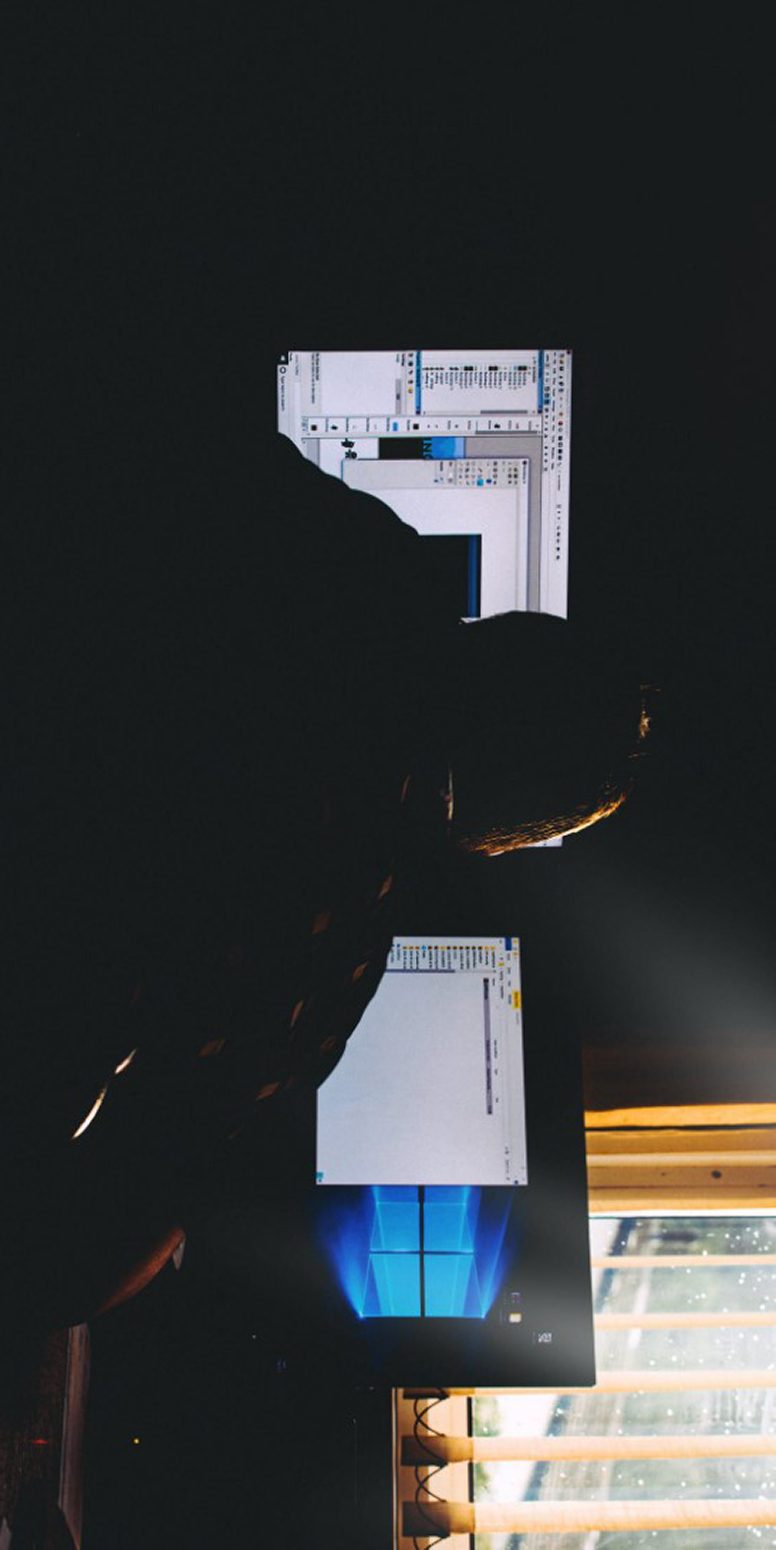
FAQs:
1. What is the best 24 inch monitor?
Here are the top 24 inch monitors that we can recommend.
1.Asus VG248QE - If you’re looking for a computer monitor 24-inch in size, the Asus VG248QE is one of the best options you can get. With a 1ms response time, 5ms, and 144 refresh rate, it enables you to join competitive games with confidence and specs that match your skills by minimizing ghosting and stuttering.
2. LG 24M47VQ - The LG 24M47VQ can easily qualify as the best budget 24-inch monitor for what it has to offer as a top-grade office workhorse. Its most notable feature is the Screen Split one that enables you to divide the screen into four panels to maximize your multitasking efficiency.
3. ASUS VS239H-P - If you’re looking for the best 24-inch IPS monitor, you’ll find few better than the ASUS VS239H-P. With 1920 x 1080p resolution on this monitor, you’ll get decent picture quality with all your basic needs being fulfilled.
2. Is a 24 inch monitor big enough for work?
24 inches is the most common size for standard desktop computers, although 27 inches is frequently used for high-resolution monitors. Almost anything larger than 27 inches is considered too large for close viewing at a desk. A 23-24′ inches monitor is relatively standard for general office work.
3. Is a 24 inch monitor too small?
A 24 inch monitor is the standard size for a computer monitor. But, is it too small? Some people think that it is too small because they are used to larger monitors. But, others think that it is the perfect size because it is not too big or too small. It is the perfect size for someone who wants a medium-sized monitor.
4. Is 1080p at 24 inches good?
Yes, 1080p is the optimal resolution for a 24-inch monitor. While 1080p is sufficient for a 24 inches monitor, you could consider upgrading to a 1920x1200 24 inches monitor. Since 16:10 is an excellent resolution, you get a larger display without the screen taking up additional space; it is slightly taller and has a higher pixel density.
5. Is 24 inch or 27-inch monitor better?
A 27-inch monitor with a normal viewing distance and a 1440p resolution will generally provide the best gaming experience. While 24 /1080p is acceptable, 27/1440p provides an unmatched viewing experience due to its larger field of view and higher resolution.