7 Top Picks
4 Reviewers
30 Hours of Research
30 Options Considered
Computer hardware monitoring software is an essential function of effective network monitoring. Any program you purchase and utilize to monitor your network should keep a close watch over the hardware components that are present on your system.
Network resources can only be as effective as the devices that run them, so we have compiled a list of the best hardware monitoring software options on the market.
We will begin with an overview of what hardware monitoring entails, then review the best hardware monitor solutions that can be purchased for your networks.
3 Top Hardware Monitoring Software
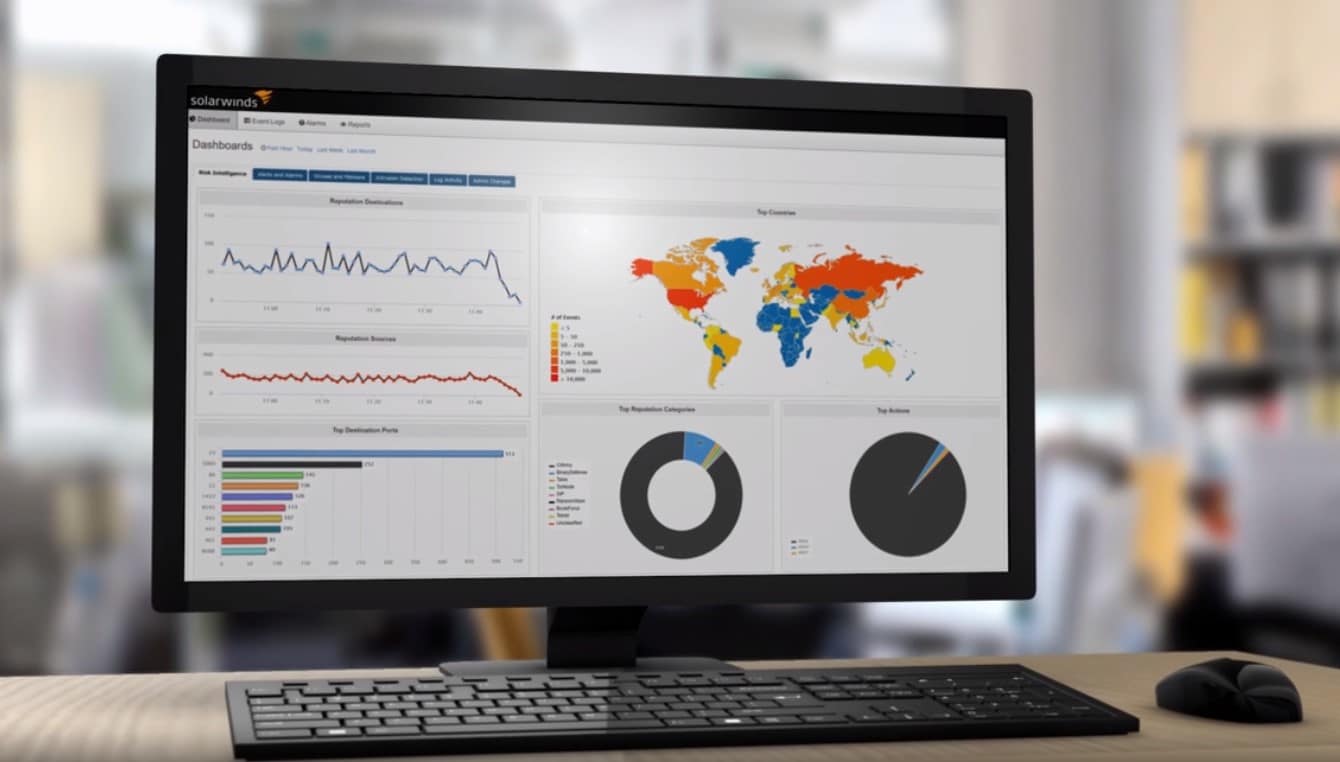
1. SolarWinds
4.7/5
SolarWinds is consistently rated highly among the available products on the market. It boasts easy setup and launch capabilities, and a high degree of customization.
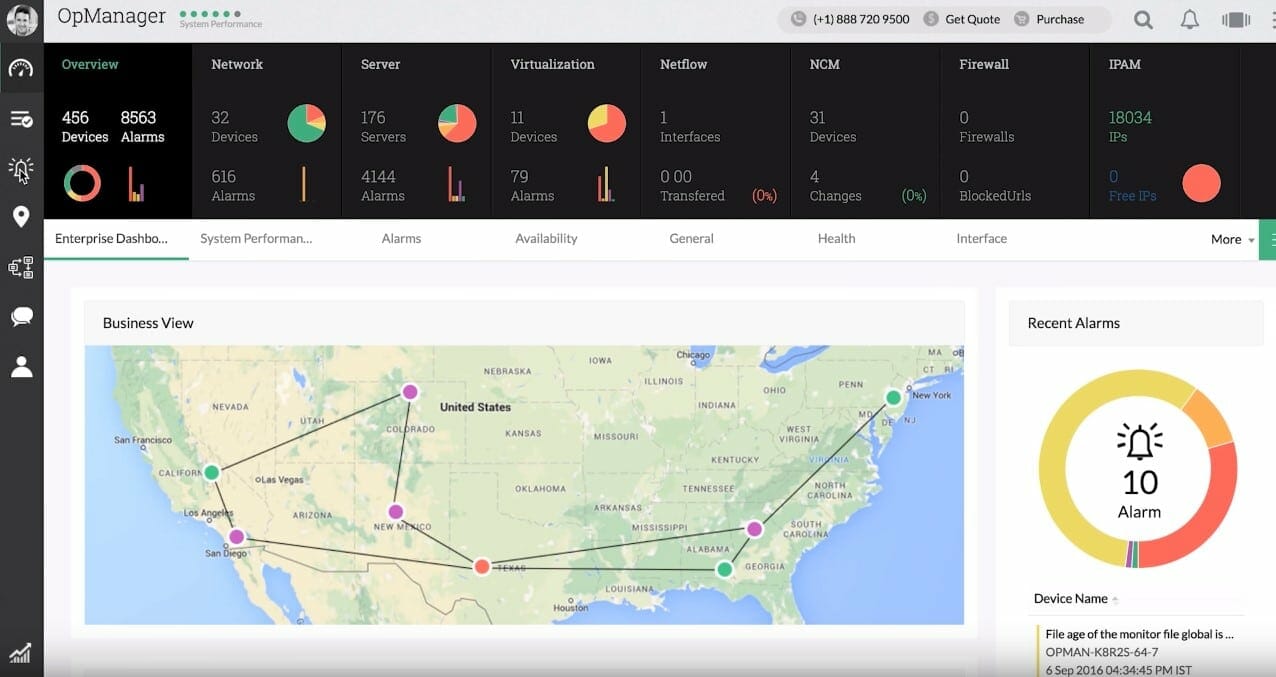
2. OpManager
4.6/5
ManageEngine OpManager is a versatile tool that comes with many features preloaded. It focuses heavily on infrastructure management and network monitoring, with an available plug-in.
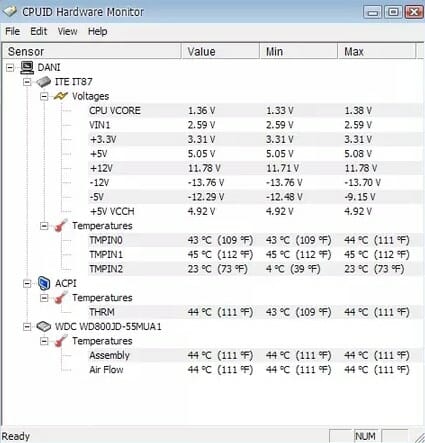
3. HWMonitor
4.5/5
HWMonitor covers hardware characteristics such as temperature, voltage, and fan speeds. It uses sensors already installed on all motherboards to track aspects of the network.
Best Hardware Monitoring Software Buying Guide
Our review of the best hardware monitoring software explores several key aspects of hardware monitoring, then reviews several of the best PC hardware monitoring software services.
However, it is important to remember that hardware monitoring is only one facet of an effective network monitoring solution. Software monitoring should also be a consideration when selecting a network monitor; combining the two ensure that every part of your network is monitored and secured from system failures or outside attacks.
What is Hardware Monitoring?
Hardware monitoring is an essential element of proper system maintenance and monitoring. Unlike software monitors, they can be located on the device being monitored or they can be installed on a remote location. This provides greater versatility in the monitoring capabilities, while still providing the full range of monitoring services.
CPU Usage
The CPU (central processing unit) is the most important part of any piece of hardware. It performs the executed commands assigned to the unit when it performs within tolerance limits. A CPU’s strength is typically measured in how many calculations it can perform within a given time period.
Monitoring CPU usage is vital for the best PC monitoring software, because spikes and overusage can cause problems for a CPU and could compromise the ability of the network to perform.
Memory Utilization
Memory is measured as a collection of resource components. It is typically measured and notated in kilobytes, and is an important indicator for the health of your system. A greater allocation of memory means that more of the system’s resources are being used, which prevents other operations from taking place.
Keeping a close watch on the memory being used in the system is essential for monitoring the health of your system. If memory is being used up too quickly, it could prevent other critical processes from starting and cause slowups with existing processes.
Physical Disk Space
Physical disk space is measured differently than memory. Whereas memory can be recycled and used for a variety of processes, physical disk space is limited to a single use at any given moment. Data is stored on the physical hard drive and it must be deleted or moved in order to use that space again.
Effective network monitoring should keep track of how much physical disk space is available on your network locations at any given time.
Event Logs
Event logs are created whenever an error occurs on the system, as well as maintaining a collection of all other application and system messages. This can be useful when trying to troubleshoot problems with your operating system.
Typically, these event logs are viewed within a client program on your operating system such as Windows Event Viewer.
Core Temperature and Fan Speeds
While most information is stored in software or a virtual environment, your network devices are still physical objects, and computers operate in such a way that they create high amounts of heat.
Hardware monitoring should actively watch the core temperature of your computer units, as well as the speed of the fans tasked with cooling the unit. If the fan is faulty or is not operating properly, it can allow the unit to overheat and fail, which could result in a catastrophic loss of data or processing power.
Voltages
Computers require electricity, but power shortages or surges can cause your network devices to fail. Careful monitoring of the voltage present on all network locations is another key element to proper hardware monitoring. This can ensure that you are aware of the power levels present on all network devices, and can redirect services or processes in order to perform maintenance on a failing device.
Best Hardware Monitoring Software Reviews
1. SolarWinds
4.7/5
SolarWinds is consistently rated highly among the available products on the market. It boasts easy setup and launch capabilities, and a high degree of customization.
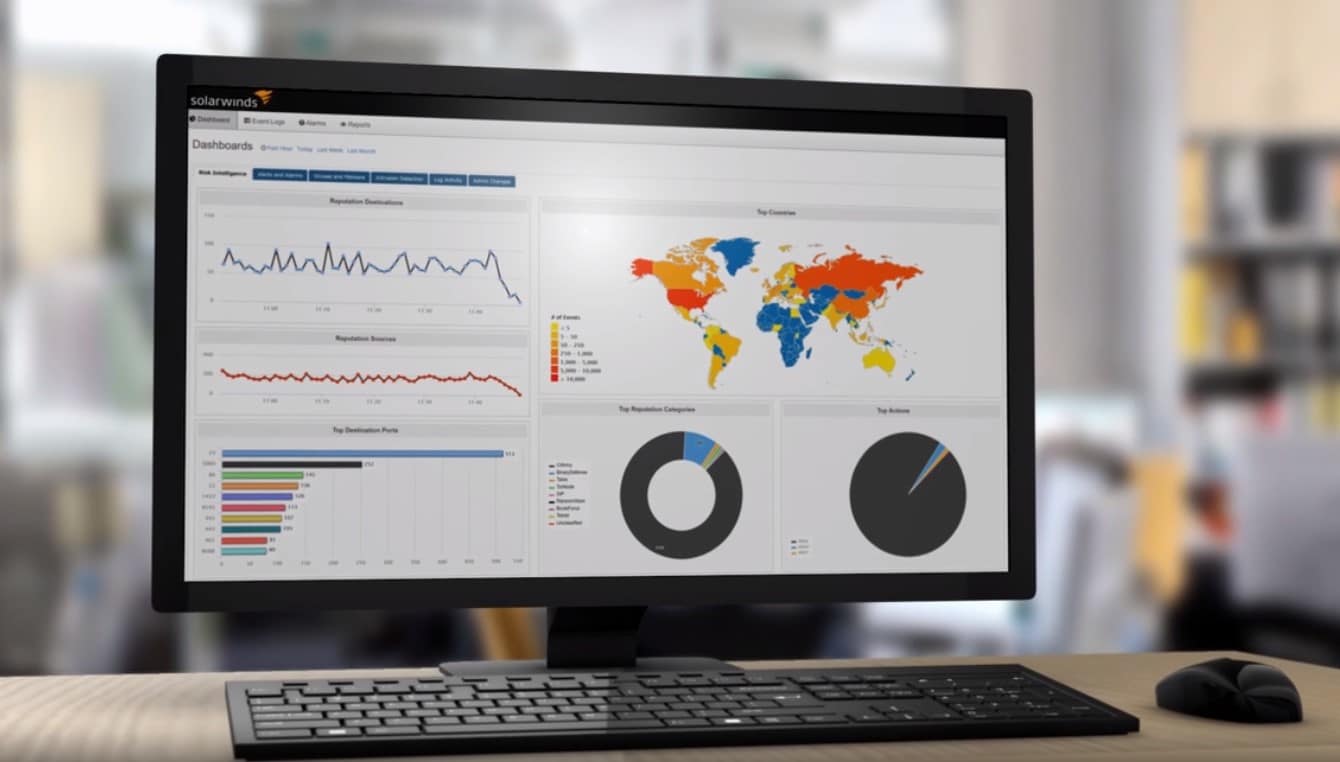
There are also a wide variety of features included as part of the system, all of which can be monitored from a single dashboard if desired.
SolarWinds is split into different products and suites for their respective network monitoring needs. The SolarWinds Network Performance Monitor focuses on the network itself, while the Server and Application Monitor is a simpler system that provides coverage and monitoring for the physical and virtual server locations and tracks performance issues.
It also provides hundreds of application monitoring templates to help you track the virtual and application resources being used by the system. This can be helpful in identifying what specific programs or processes are causing issues within the system.
The Server and Application Monitor (SolarWinds SAM) is likely a better choice for hardware monitoring, but both can be purchased to provide a seamless cooperation between your network monitoring services.
SolarWinds SAM helps you identify hardware failures that are causing performance degradation, such as temperature, fan speed, power supply, and more.

The Hardware Health Monitoring System is dedicated to monitoring these aspects of your network, and with customizable dashboards that can display any desired data metrics, network administrators can keep a close watch over every aspect of their system.
With automatic device discovery, you can also see a dynamic snapshot of your network at any given moment without having to manually add or remove a device every time the network configuration changes.
This product is a powerful and all-inclusive product that offers industry-leading service at an admittedly high cost, while still providing excellent service and support for IT security professionals.
SolarWinds Pros
SolarWinds Cons
2. OpManager
4.6/5
ManageEngine OpManager is a versatile tool that comes with many features preloaded. It focuses heavily on infrastructure management and network monitoring, with an available plug-in for Application Performance Management (APM).
Its hardware monitoring capabilities are a powerful aspect of the system, since OpManager can monitor a wide variety of devices, including those dedicated to telecommunications or VoIP functions. This makes it a platform of choice for those companies, while still offering versatility for all other industries or uses.
You can monitor all aspects of a system from the dashboards, including network performance, bandwidth, configuration management, firewall, storage, IP addresses, and switch ports. You can also easily map outages through automatic mapping.
One potential drawback to this system is that it must be installed on-premises. This can be a disadvantage for those that want to keep all their systems and software in the cloud, and requires that your hardware and other resources can handle the requirements of this system. However, for most this should not be a major issue.
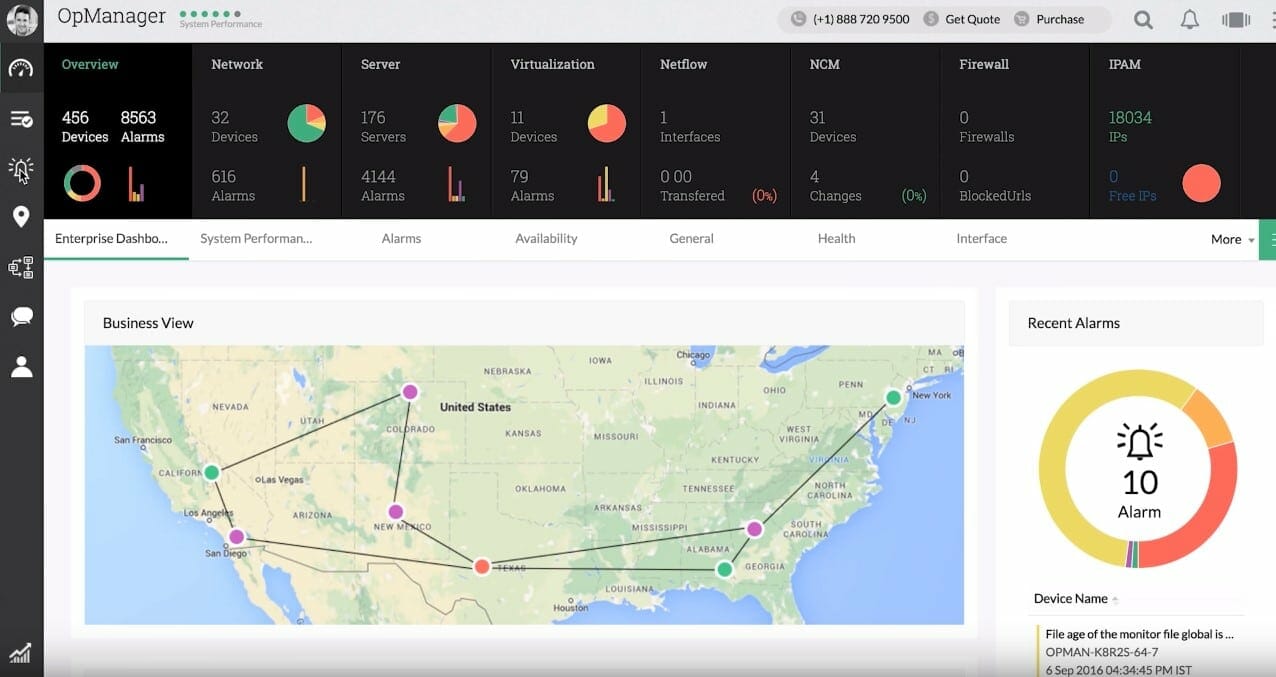
This could come in handy, however, with the device templates that are built into the system. ManageEngine has predefined monitoring parameters for a variety of device types, which can make adding or modifying a device on the system much easier when a quick turnaround is required.
It provides an intuitive graphic user interface (GUI) with little customization required, offering maximum usability and presentation of key metrics. This is useful for novice users, but could be a drawback for those with programming experience or who want to customize their dashboards.

Furthermore, cost is an added benefit to this system. The “essential” version of this software is relatively inexpensive for a limited number of devices. If your network is small, this could be an excellent value for the services you receive.
OpManager Pros
OpManager Cons
3. HWMonitor
4.5/5
HWMonitor is also split into two separate monitoring tools.
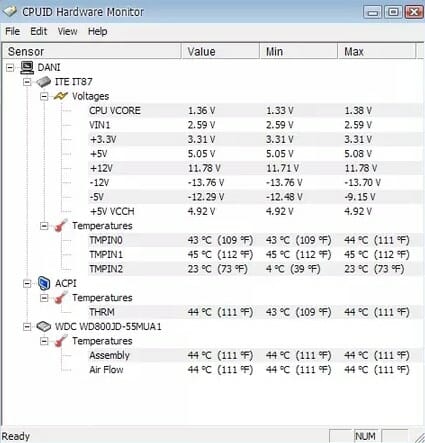
HWMonitor covers hardware characteristics such as temperature, voltage, and fan speeds. It uses sensors already installed on all motherboards to track aspects of the network. It is available for Windows operating systems from Windows 7 forward, allowing for flexibility in how it is installed; however, being limited to Windows systems may prevent some devices from being monitored.
However, most users can download and install a free version of the software with most services provided. A professional license is available for those who want more in-depth monitoring features.
HWiNFO may not be as user-friendly for those without deep technical knowledge, but those professionals who know how to interpret their network data and system configurations will find the variety of information available to be very useful in diagnosing system issues.
Data on system updates or driver upgrades are easily displayed, showcasing aspects of the system that may cause issues.
HWiNFO is another diagnostic software tool that can work in tandem with HWMonitor. As with its sister product, it runs solely in a Windows environment, which carries the same implementation limitations; but it is also free to download, which makes it a budget-friendly solution.

Both products start monitoring your system automatically upon installation, and provide real-time data from the get-go. You can gather information in a range of hardware categories, including memory, CPU usage, motherboard functionality, buses and drives, audio, access ports, and more, making these products excellent choices at keeping track of all aspects of your network-connected devices.
HWMonitor Pros
HWMonitor Cons
4. Zabbix
4.5/5
Zabbix is unique in that it is an open-source monitoring tool. This provides the added benefit of a network of users who are constantly improving the product, providing real-time and real-life feedback on any changes to the system.
Another benefit of the open-source network is that the ability to change the system is available to any user. This means that the fixes are not held back by strict production schedules. The documentation offered for this product is also top-notch, and the user community on open-source projects is typically very knowledgeable and can provide practical solutions upon request.
Of course, the chief benefit of any open-source system is the cost: Zabbix is free to every user, which makes this a very attractive package for businesses most concerned about the bottom line.
This product is created for monitoring and trending functionality, frequently used to keep track of servers and network hardware. It can predict trends in your network traffic, which can be useful for website monitoring and resource allocation. As with many other solutions, it can be reconfigured with custom settings to suit your system’s needs.
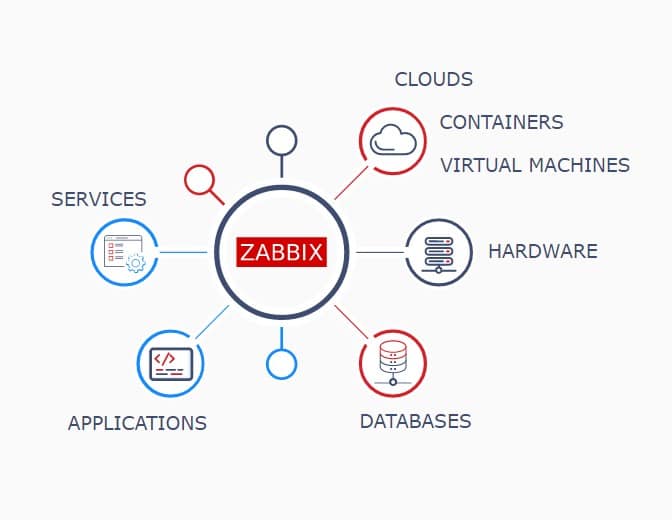
Alerts can be sent over a variety of channels, including email, SMS, custom scripts, or third-party messaging services. This kind of integration provides seamless communication among team members on the devices and channels they are already using, decreasing the potential for lost or missed messages.
It does provide great customization for reporting and metric measurement, as well as several options for notifications, ensuring that your system can always contact you in case of an emergency. It will also auto-detect any additional nodes or hardware added to your system, providing you with an up-to-date picture of your network at all times.

One drawback is that the service runs slower on systems that have over 1,000 nodes. As a result, it may not be the best solution for larger enterprise systems, making it a better choice for smaller organizations.
Zabbix Pros
Zabbix Cons
5. AIDA64 Extreme
4.4/5
AIDA64 Extreme is promoted as an advanced hardware detection engine designed specifically for industry professionals and network monitoring experts.
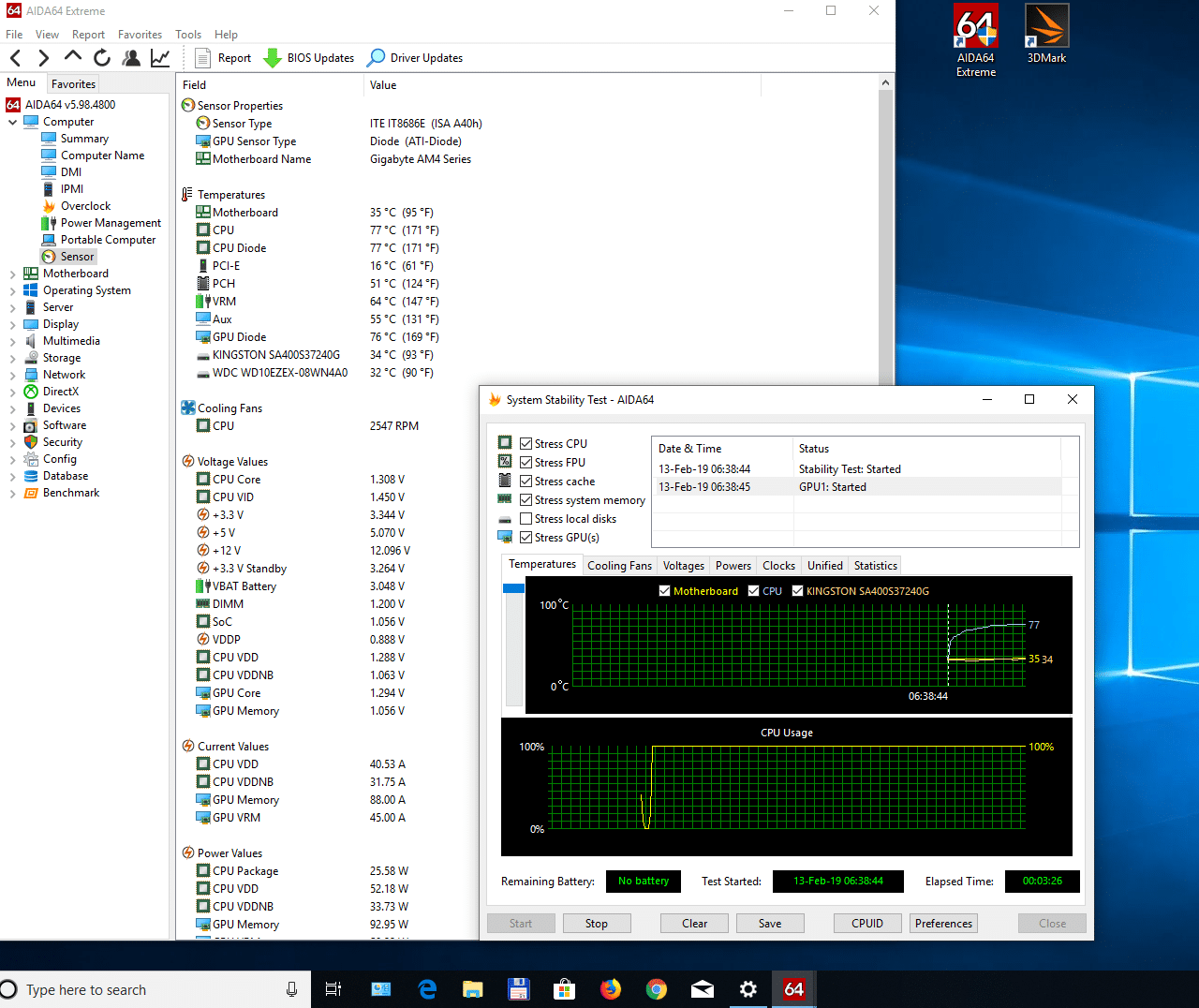
As a result, casual users or novice IT security professionals may be overwhelmed by the amount of data presented by the system. However, for those with the right capabilities, this is the perfect solution for monitoring every aspect of your system.
Retrieving monitored data is also easy with this system. Reports can be downloaded in a variety of file formats (such as CSV, XML, or SQL), and you can set up various email alerts to be automatically sent by the system if your system or hardware parameters drop below defined thresholds.
This allows you to share important data about your network with other team members, and to stay aware of any potential issues or failures present on your network.
One major advantage to this system is the price. The basic edition (Extreme) is quite inexpensive, and the cost increases as you add additional features or the capability for more network locations to be tracked.
It monitors every aspect of the hardware connected to your system, including memory, CPU, FPU, devices, vendors, fan speed, temperature, and more. You can also program benchmarks as customized settings to compare your network performance to its ideal specifications.

Some subscriptions are based on the number of PC devices monitored, and some are based on the number of nodes or sensors. This gives you flexibility in tracking a variety of network locations and selecting the right service plan for your needs.
AIDA64 Extreme Pros
AIDA64 Extreme Cons
6. Intel Extreme Tuning Utility (XTU)
4.3/5
The Intel Extreme Tuning Utility (XTU) Tuning Tool is built for advanced hardware monitoring for Intel processors.
This utility was created by Intel, the leading creator of computer processors for the majority of the personal computing age. As such, they are uniquely positioned to craft a quality hardware monitoring tool that is tailor-made to their hardware’s specific monitoring needs.
The Intel XTU runs on a Windows environment, which is the native home for all Intel processors. This does limit the types of hardware that the tool can monitor, but since most PCs are based on the Windows operating system, this may not be a major drawback.
One aspect of the program that may pose a problem is that it is provided by the vendor of the chips they support. This is itself is not a bad thing, and can in fact provide better service by working hand in hand with your device.
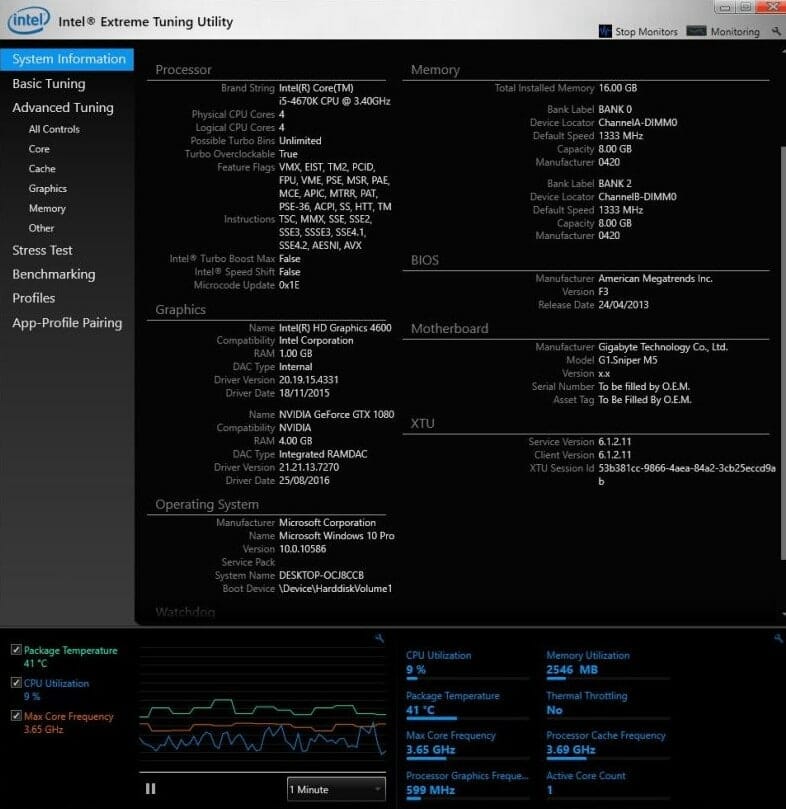
On the other hand, one major advantage is that it is available for free. This is often the case with software created and provided by a hardware manufacturer for its proprietary products, and is a strong indicator of their customer service and support.

However, an independent, third-party program may provide more independent coverage and monitoring for your devices. It can also be difficult to navigate the Intel software and product support websites to download the utility.
Intel Extreme Tuning Utility (XTU) Pros
Intel Extreme Tuning Utility (XTU) Cons
7. AMD Ryzen Master
4.2/5
The AMD Ryzen Master Utility is built by AMD for monitoring and control of their processors. It is another custom-built tool designed specifically for a proprietary line of devices, which means that the hardware and utility designers work hand in hand with each other to provide the best service for their products.
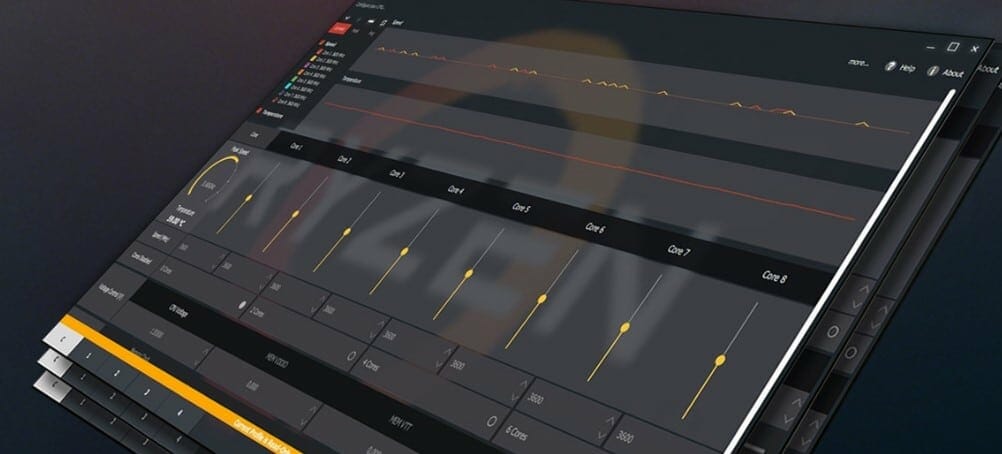
One key element of the Ryzen Master product is that it offers advanced and real-time control of system performance. Many measurements and configurations are presented in real-time, giving you an accurate picture of how your system is performing at any given moment and giving technicians complete control over how their device operates.
The interface also provides precise control over processor settings so you can fine-tune the performance of your device. This is an essential boost for expert-level practitioners who want to maximize the impact and usability of their system.
And when you are ready to return your device to its factory settings, you can reset all parameters to their default values. This can also help when comparing system performance across differing environments, and see what conditions produce the best results on your system.
As with the Intel XTU Tuning Tool, it is free to download, but you must download it from the manufacturer. As a result, it is often buried within a support website, but the low cost can offset any issues with downloading and installing the product.
Because AMD processors and devices are designed for powerful performance, you can also overclock your devices by using this tool. Overclocking increases the clock rate of your unit, which runs it at a higher speed than the original manufacturer’s specifications. For the most part, this applies to the central processing unit, but may apply to other parts of the device as well.

Overclocking can help you increase and improve the performance of your system without incurring the additional cost of purchasing new hardware. However, you should take great care in overclocking your system and closely monitor other performance metrics to ensure that your device does not burn out or cause other problems.
AMD Ryzen Master Pros
AMD Ryzen Master Cons
FAQs:
1. How do I monitor my computer hardware?
To monitor your computer hardware, you can use various tools. These are the top 3 Hardware Monitoring Software that we recommend.
1. SolarWinds - SolarWinds is consistently rated highly among the available products on the market. It boasts easy setup and launch capabilities, and a high degree of customization.
2.
OpManager - ManageEngine OpManager is a versatile tool that comes with many features preloaded. It focuses heavily on infrastructure management and network monitoring, with an available plug-in.
3.
HWMonitor - HWMonitor covers hardware characteristics such as temperature, voltage, and fan speeds. It uses sensors already installed on all motherboards to track aspects of the network.
2. What is hardware monitoring software?
A hardware monitor is a software application that is used to monitor the health of hardware. Hardware monitor software can collect a variety of data about the health of the hardware, including the CPU, temperature, and fan speed. A hardware monitoring tool collects data from all components of a system via hardware health sensors.
3. What is difference between monitoring and evaluation?
Monitoring refers to the ongoing assessment of a computer system’s performance, including its hardware, software, and data. Evaluation, on the other hand, is a more formal process that takes place after a system has been put into use, in order to determine its effectiveness and how it can be improved.
4. Are HWMonitor temps accurate?
Yes, HWMonitor is a very dependable tool. Laptops frequently experience high temperatures that are difficult to control; HWMonitor readings accurately to detect the said temperature. It's only as reliable as your sensors' ability to communicate correctly with one another.
5. What is a good idle CPU temp?
A typical idle temperature for personal computers is between 30 and 40 degrees Celsius (86 and 104 degrees Fahrenheit). The term "idle CPU temperature" refers to the temperature of your desktop computer when it is not in use.


I’m looking for PC Monitoring Solutions. Can you plz support me.
Sure, we have a post about it in this post or here:
https://www.vssmonitoring.com/best-network-monitoring-tools-and-software/