Table of Contents
At the risk of jumping straight to the conclusion, antivirus apps for the Amazon Fire tv stick are currently unavailable. There is no specific third-party Amazon Fire TV stick compatible antivirus solutions you can download and install the usual way.
Hence, you cannot install anti virus on your Amazon Firestick unless you first jailbreak the device, in order to allow apps from unknown sources to be run on your Fire TV stick. There are steps that can be taken to protect your Amazon Fire Stick from malicious software and related problems, but it is not quite the same process as installing antivirus software on a computer or Android device. In addition, find out the best travel router compatible with your Amazon Firestick.
Is Fire TV Virus Protection Really Necessary?
You may recall a time a couple of years ago when there was a lot of talk about infected Amazon Fire TV sticks causing a whole world of problems for their users.
With no specific option available to protect such devices, it was suggested that they were wide open to attack.
Specifically, a crypto-mining worm called ADB.miner was said to be posing a threat to Amazon and Android devices in general.
Hackers were said to be targeting Amazon Fire TV Sticks with malicious intent in mind, which was apparently confirmed by countless users who subsequently encountered problems.
But with no easy option to check or scan their devices for the presence of a malicious app or virus, there was not a great deal they could do about it at the time.

Typical Symptoms of Fire TV Stick Infection
Determining whether or not your Amazon Fire Stick may be infected is a case of keeping an eye out for the characteristic signs and symptoms of infection. For the most part, indications of Fire Stick infection are more or less the same as those that apply to a standard computer or mobile device.
One of which is apps that run slowly or fail to run at all, issues that make navigation different, the inability to open certain programs, problems with streaming, and general performance issues. In all such instances, the first thing you need to do is check the settings in your Stick’s menus, make sure it is running the latest version of the appropriate firmware, and that there is nothing wrong with your Internet connection.
If all of the above is verified, you may well be looking at a virus. This can often be semi-confirmed by checking whether your Stick is running at a safe temperature. As a lot of viruses are extremely resource-intensive, they result in Fire Sticks running at a dangerously high temperature and sometimes overheating.
You will usually have a good idea at this point as to whether or not your Stick is infected or not.

First Checks and Potential Repairs
Truth is, it is actually comparatively rare for a virus or malware to be installed on an Amazon Fire TV Stick. More often than not, issues with performance are strictly software or hardware related - often in relation to the version being run on your device.
If the operating system on your Stick is out of date or has been corrupted in any way, it will have a major impact on the performance of the device in general. To check whether this is the case, use the Settings option in the menu bar to find the Device option. Choose About, then Software Version, and select “Check for System Updates”.
If there are any updates available, they should be downloaded and installed immediately. You should also allow automatic updates if it is an option, which can help you keep up to date with the latest versions. In addition, if you can actually find your way into this System Updates window in the first place, you probably do not have a virus on your Stick. Infected devices are so slow and difficult to navigate that getting this far into its settings would probably not be an option.

You may also want to make sure that your Wi-Fi connection is ok, by testing your stick when connected to a different network. You could also use an app on your Android or iOS device to check your download speeds manually, just to rule this surprisingly common issue out of the equation.
Manual Malware and Virus Scanning
While there is no specific antivirus app you can install on your Amazon Fire TV device, Fire Sticks nonetheless comes with an in-built scanning feature to check for viruses and malware. Though for some reason, neither of them are switched on by default and nor do they operate in real-time.
Instead, you need to open Settings, navigate right to the Device menu, and select “Developer Options” under Device. Both “ADB debugging” and “Apps from Unknown Sources” need to be turned on.
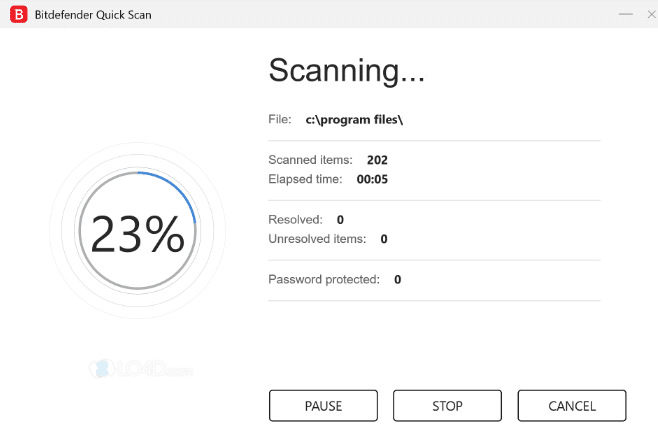
Not only do these features help with virus and malware detection, but they also protect your Fire TV stick by removing them automatically. So again, why you have to allow/enable them manually is a mystery, as they really should be switched on all the time and used regularly. Ensure you do and you will most likely avoid most issues with infection.
Resetting Your Amazon Fire TV Stick
It is technically considered the nuclear option and isn’t the first choice for many, but restoring your Fire TV Stick back to its factory settings is almost guaranteed to work. You may therefore look at this as a failsafe option, in the event that everything else fails to get the job done.
If you have confirmed that the problem has nothing to do with your Internet connection, the firmware version you are running, or an obvious form of malware, use the “Reset to Factory defaults” option to do just that. Nevertheless, it is worth remembering that this will wipe absolutely all information and apps from your device in its entirety, restoring it to its bare form as it was when you first bought it.
On the plus side, completely wiping your device is almost guaranteed to help, if nothing else manages to get it back in order. Though you may want to check if there is anything particularly important for irreplaceable on your Fire TV Stick, prior to going ahead with a factory reset.

Malware Removal Software
While third-party malware removal software is available, you cannot install it on your Fire TV Stick without bypassing its primary default safety protocols. This means downloading and installing a dedicated downloader app and effectively ‘backloading’ the apps onto your device.
It is a possibility you may wish to look into but doesn't come highly recommended. Nor is it usually necessary, as you will almost always be able to deal with any issues you encounter with the steps outlined above.
Avoiding Third-Party Apps from Unknown Sources
In addition, it is worth noting that unless you download and use unverified third-party APK files and software on your Fire Stick, the likelihood of falling victim to an attack is extremely low. Verified apps available directly from Amazon Store are more or less comprehensively safe, meaning there isn’t a great deal you need to do to protect yourself and your hardware.
But even in the unlikely event that a virus does find its way onto your device, detecting and getting rid of it is not particularly difficult. There are ways to find and remove a handful of software using the in-built detection and removal features on your device, which for reasons unknown only work when you enable them manually.
And if all else fails, there is always the option of resetting your device back to its factory settings. It may subsequently be a pain to start again from scratch, but it really is a small price to pay to get your device back in working order and protect it from any further harm.


