Table of Contents
If you often feel inconvenienced by your two-monitor setup, then 3 monitor setup is just the solution for you.
This post will share with you the details of using three monitors in a more productive way, show how to set up multiple monitors, and manage them.
Key Takeaways
- Simply put, a three monitor setup shows a single image on three monitors that are connected to a computer or laptop.
- If you're a creative person—an artist, writer, designer, editor, etc.—having a workspace that enables you to quickly transition between jobs without having to open several windows or tools and keeping them separated in easy reach can be particularly enjoyable.
- You still have to reach over with your mouse and click between screens in a normal dual-screen configuration. An arrangement with three monitors eliminates this pointless clicking.
- The number of connectors on the most recent Macbook Pros makes setting up three monitors more difficult. So that you truly have enough ports, you'll need a plugable docking station.
- If you can't fit three monitors on your desk, think about getting a multi-screen stand.
What Is A Triple Monitor Setup?
A three monitor set-up is, quite simply, utilizing three monitors connected to a computer or laptop to display a single image. You use cables to connect the 3 monitors such as HDMI, VGA, Display Port, or Thunderbolt 3.
The objects of interest displayed by the monitors can vary widely. A multi-monitor setup may be employed for gaming or it might be used for professional or business-oriented pursuits such as trading, programing or graphic designing and editing.
This setup is one of the best ways to increase productivity while increasing the enjoyment of using your computer. Simply put; it’s a really convenient and fun way to use your PC.

Is A 3 Monitor Setup Worth It?
If you're a creative person; an artist, writer, designer, editor, etc.-there is something uniquely satisfying about an environment that allows you to readily switch between tasks without having to access multiple windows or tools-separating them in easy reach.
A typical dual-screen setup still requires you to reach over with your mouse and click between screens. A triple monitor setup gets rid of this needless clicking.
Also importantly is to look for monitors with blue light reduction and the thinner bezel which will make it more neat and convenient to include in a multiple display setup for increased productivity and efficiency.
Multiple Monitors Increases your Productivity
A triple monitor setup is a great investment if you want to increase your productivity when working. The extra display will help you work more efficiently - especially when coding.
On three monitors, you can see more at any one time without having to change windows or toolbars as you move back and forth between them. Having the extra monitor(s) lets you use your laptop like a desktop, rather than a second screen as is sometimes the case with a dual monitor set up.
For Emails: You can use your extra two monitors to multitask with ease. I keep my email inbox open at all times on one of my monitors. Whenever I hear a new notification go off, I quickly glance over at one of my other monitors to skim through the message and make sure it's not something urgent.
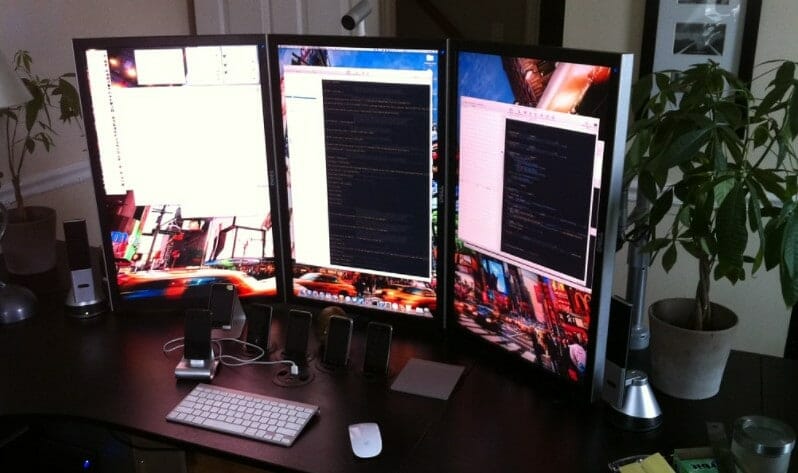
Next, I'll either deal with it or just clear it from my inbox and focus on what I'm doing on the main screen.
Social Media: Instead of opening all the social media sites like Facebook, Twitter, Instagram, and making you feel like you are wasting your time instead of working, you will now monitor them ALL at a single place – on your multiple monitors.
Three monitors for gaming; did you know that many gamers use multiple screens for their gameplays? 3 monitors gaming can really rock your experience and give you a feel of being in the actual environment.
With multiple monitors, you pretty much have one large screen which can be ideal for gaming or just surfing the internet.
Watching movies: The extra real estate and resolution on a multiple displays setup can make it really enjoyable for watching movies. It will look like a movie theatre because when you chose to watch a movie on it, it will look ten times better than any other computer screen you have seen.
How Do I Set Up 3 Monitors On One Computer?
A triple monitor setup is a great way to multitask and at the same time experience your computing like never before. Here is a step-by-step guide that will let you know how to set up multiple regular or vertical computer monitors in your home or office.
Check If Your Computer Supports Triple Monitor Set-Up
Many people would like to have a desktop computer with triple monitors, but they don’t even know if their computer supports triple monitors. But before you go out and buy new monitors, take a few minutes to make sure that they will be supported on your particular machine.
Can My Computer Support 3 Monitors?
You need to figure out what kind of graphics card you have; can it support 3 displays? Are there enough power outlets?
The trick is to know the capabilities of your video output ports on your computer and match them to the input ports on your monitors.
There are DVI, DisplayPort, VGA, USB Type-C, and HDMI. HDMI is one of the connectors that supports high-definition video plus audio. It will plug right into a monitor connecting it with your laptop or computer.

The VGA connector is an analog computer display standard originally developed by IBM in the 1980s. It was used on early Macintosh computers and later replaced by DVI, HDMI, and DisplayPort.
The DVI connector is short for a Digital Visual interface connector. It's a type of video connector used to link graphics cards with monitors or projectors. Since the DVI interface is compatible with many devices and supports high resolutions, it's been widely accepted as a standard for both analog and digital connections in digital imaging systems.
A DisplayPort connector supports high screen resolution and transmission of both analog and digital audio signals through the same connector.
Buy Extra Hardware If Your Computer Does Not Support Extra Monitors
Most people are surprised to find out that it isn’t hard at all to set up triple monitors with a standard desktop PC that doesn’t support triple monitors natively. You can easily add a second graphics card for triple monitor support without even opening the case of your PC.
Alternatively, you can buy a USB to HDMI adapter or an external multi-display adapter to facilitate a multi-monitor setup.

A New Graphics Card (Desktop Pcs Only)
Nobody likes to be lagged in their game. Thus, when buying a graphics card to support triple monitors, you should consider your usage, budget, compatibility with your computer system, a brand such as NVIDIA and AMD, and ports on them.
Do not forget to check the power requirements of the new graphics card. A graphics card that supports a triple monitor set up will need more power than one that supports a single screen or one monitor.
Check If You Have the Required Cables
You spend good money on your monitors and a nice gaming rig. You want your setup to be perfect, so you decided to go for an awesome three monitor gaming configuration. But do you have the right cables to get it done the way you like?
You will need 2 HDMI ports plus one Display port or three ports that will connect your monitors.

Configure Your Display Settings
Setting up your PC to handle more than one monitor is not quite as simple as plugging in the extra screens and getting them to work. An outdated, or corrupted graphics driver can cause problems that may prevent the OS from detecting a monitor automatically.
The easiest method to fix this issue with the second monitor not displaying is updating, reinstalling, or downgrading the driver.
Some things you’ll have to configure yourself, whereas others will just be a case of making sure you download the right drivers. Below are the steps you’ll need to follow for a painless multi-monitor setup.
Configure Your Display Settings On Windows 7 Or 8
1. Right-click on the screen of your computer and choose screen resolution
2. After clicking screen resolution, you will get monitors illustrated as 1, 2, 3
3. Click on them then click identify so as to know which monitor is indicated number 1, 2, or 3 on your desk
4. In case one of your monitors is not being detected, update drivers for monitors and graphics card
5. Click Apply to save changes and your monitors will be ready to use

How Do I Setup 3 Monitors On Windows 10?
- Right-click on the screen of your computer and select display settings
- Clicking display settings will show 1,2,3 monitors
- Click on each monitor then click identify to see which monitors are number 1,2,3 on your desk.
- If any of your monitors is missing, click the number that is not showing then click detect
- Click save and your monitors will be ready to use on your Windows 10.
Triple Monitor Setup for Apple’s Macbook Pros
Doing a three monitor setup for the latest Macbook Pros isn't as easy because of the amount of ports. Because of this you'll need a plugable docking station so that you actually have enough ports. Although the one in the picture to the right only has 2 usb c ports, the one we linked to in the previous sentence has 3.
Once you have your docking station, it's very easy. You just hook up your Macbook to the plugable, which takes 1 port and connect all 3 monitors to the docking station. If they're all working you should see them get connected right away.
Settings / System Preferences
- Go to System Preferences
- Select Displays
- Go to "Arrangement" to see the screen below:

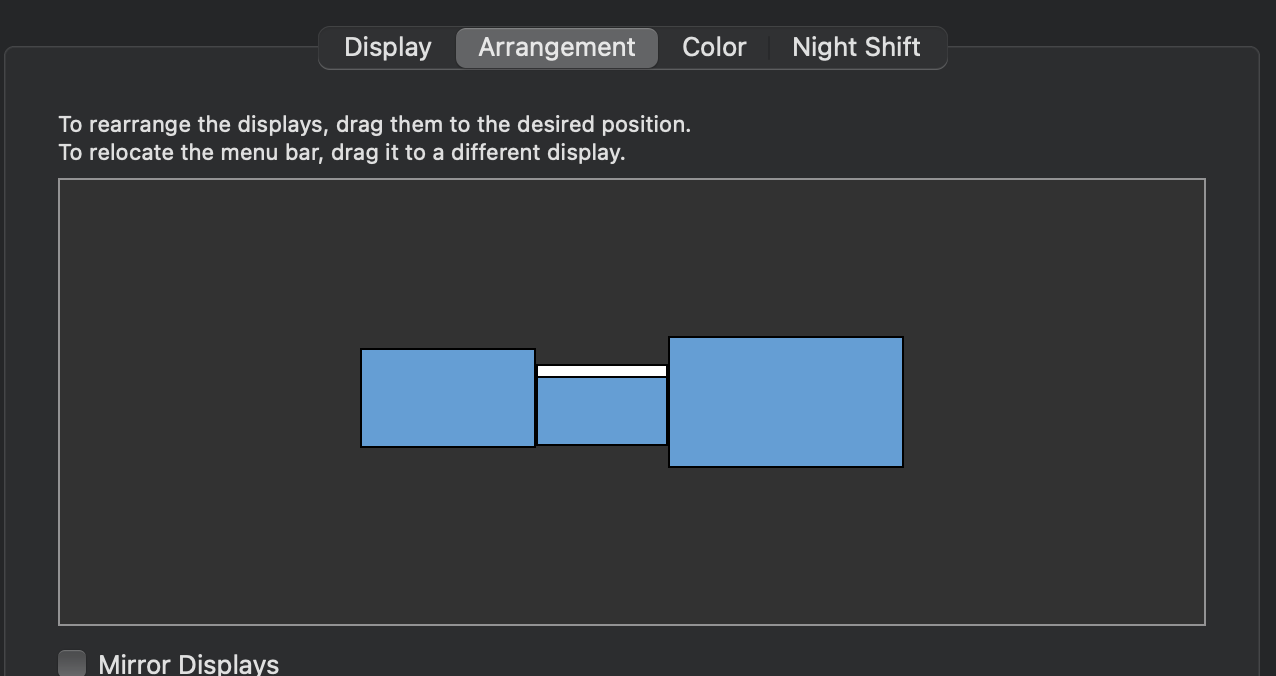
4. Click and drag where you want the monitors to be based on how you interact with them. In the above example you'd just traverse the mouse pointer horizontally. However, if you have another setup you can put a display on top of another one, below another one, etc.
5. If your screens are all displaying the same image then make sure "Mirror Displays" (as seen in the above image in the bottom left corner) is NOT checked.
Tips for Configuring a Multi-Monitor Set UP
Consider A Multi-Monitor Stand
If your desk isn’t big enough for three monitors, consider a multi-screen stand. Many of these stands lift the monitors to allow you closer access. This will save you room by letting you place all your hardware against the wall underneath.
Know Your Budget
So how much can you spend on the addition to having three monitors? On average, it is $350 for a 27 inch LED display. You can probably get a good deal from computer monitors wholesale if you want to buy multiple screens.

Weight of Your Desk
If you are looking to go with three monitors, there are a few things to keep in mind. One of the main considerations is the weight of your desk or stand. Many of the stands designed for three monitor setups have weight limits of around 30 pounds per screen. This is great because most 24-inch monitors have weights between 7-10 pounds.
Have the Right Hardware
You can run into some problems if you don’t have the right hardware and accessories. Here are some tips for achieving this ultimate workstation:
- You’ll need three monitors. You can use either three identical monitors or a mix of different ones
- The right cables to connect the monitors in windows
- Extra graphics card if your system will not support 3 monitors



I want to set up three monitors and three computers what system should I buy that very stable