Table of Contents
You might have had a look at your tablet as a secondary monitor. This article will guide you on using your Android, Windows, and iPad tablets as a secondary display. Do you have an android tablet? Are you debating whether or not to use your tablet as a secondary screen? Well, you can; let’s get our hands-on.
Key Takeaways
- You have two options for connecting your Android device to an external monitor: wirelessly or with cords.
- You can connect via wifi, however, wi-fi connections are unstable, which frequently causes a noticeable delay between what you see on the computer screen and what you see on your tablet's panel.
- Not everyone will require constant monitor pairing, but if you give it a shot, your productivity might increase. If you find it useful, you can use your tablet as a second monitor. You'll need a PC that works with Windows 10, a Mac, an Android device, and iDisplay, which you can get from the Google Play store.
- iDisplay supports USB cable users in addition to wi-fi users.
How to Use Tablet as A Second Monitor
Your android device allows you to connect to an external monitor in two ways, either using cables or a wireless connection. When there is a need for portability (see ‘Best Portable Monitor‘), users go for a wireless connection. Any smartphone can connect wirelessly through wi-fi.
However, connection via wi-fi has low stability, often resulting in a prolonged lag between what you display on the computer and what you see on your tablet monitor display. If your Wi-Fi is fast and reliable, it will be of less concern only if your devices have sufficient RAM to run your display quickly.
Not everyone will need to pair his monitors all the time, but it might improve productivity if you give it a try. You can make your tablet as an extra monitor if you find it fruitful. You require a computer that supports Windows 10, Mac, Android device, and iDisplay, which you can download from the Google Play store.
Not only does iDisplay work on wi fi but it also supports USB cable users.
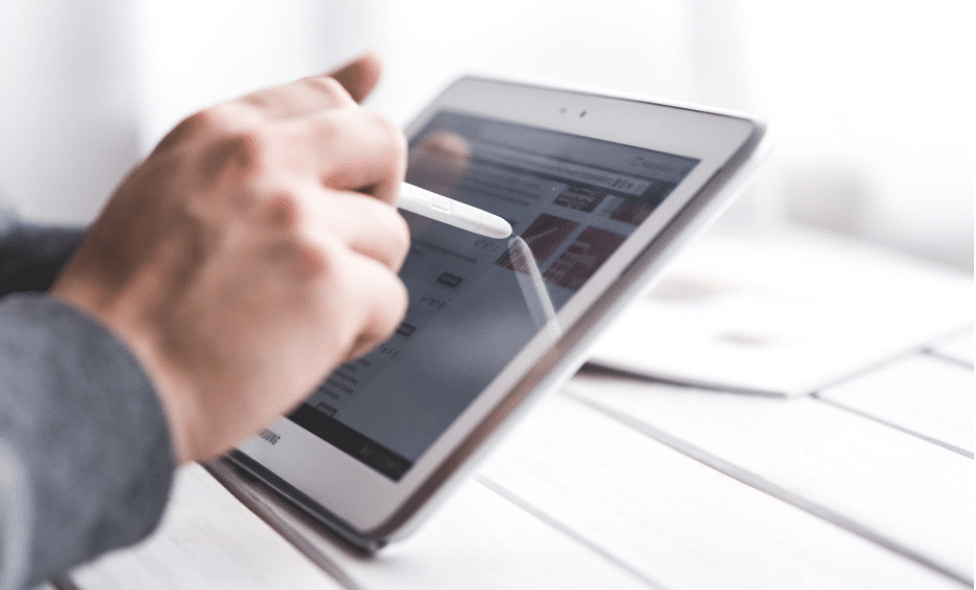
Installing iDisplay on the Tablet and Computer
On your android phone, installation of iDisplay from the play store is automatic. The setup process on Windows is similar to that of a Mac laptop. To start the process, double-click the downloaded driver file. A warning screen pops up; click Yes to install the software.
Let iDisplay do the rest of the installation; it takes a few minutes, depending on the speed of your devices. After the iDisplay completes the installation, restart your computer.
The driver installs automatically once your laptop restarts; confirm in the system for assurance. But you can install it by yourself by typing ‘iDisplay’ in the start menu.
Connect to Your Mobile Tablet or Phone
Launch the driver once the setup is running on your device, and it will look for the computer running its server. When the laptop finds the server to connect, a warning pops up on the desktop requesting whether to link with the device. Click “Always Allow” so the warning message won’t appear again.
Your monitor will appear flickering when the app is getting connected. Don’t worry about it, as a few minutes later, your mobile tablet will display what is on your laptop.

Adjust Your Display Settings on the Laptop
On your computer, right-click on the remote desktop; on the drop-down menu that appears, choose the Display Settings. Apply multiple displays and decide whether to make your mobile phone the main second display.
Disconnecting the wired devices when you finish using your tablet as a secondary screen is more manageable. In the bottom right corner, tap the green action button, and a drop-down menu appears on the left-hand side. Select the Disconnect option, the screen will flicker again, and the server disconnects.
Can You Use a Tablet as a Secondary Monitor for Free?
If you have a tablet, it could work for you as a second monitor without charges hence not necessarily buying a monitor from Amazon. You will save a lot and also improve productivity when you use your Android device.
We mention some of the apps users might find in the google play store to connect your tablet as a second screen at no cost.
Chrome Remote Desktop
Chrome remote desktop allows you to control your PC via your remote android phone. While on your smartphone, you can do everything you run on your PC’s desktop. It only works when using Chrome as a browser and having your built-in Gmail account.
To control your PC from your tablet, download the chrome extension first. It will direct you to the chrome web store, add the extension then finally launch it.
Sidecar(Mac, iOS)
Sidecar is the recent MacBook and iPad app that uses AirPlay for wireless monitor coupling. Use your iPad as a second monitor with MacBook; it offers the best solution, especially when downloading new software.
Click the AirPlay icon in your menu bar; you can also connect your iPad with MacBook using a compatible cable. Once connected, the Sidecar icon replaces the Airplay icon in the menu bar. Switch to mirror display by clicking Mirror Built-in Retina Display. When Sidecar is active, use your mouse to drag documents over to your iPad tablet display.
Sidecar Features
- It Enables USB-C or lightning cable.
- It does not support touch gestures.
- Apple’s Pencil and Smart Keyboard integration.
Spacedesk(Android, PC)
It is a famous android display monitor for a Windows remote desktop. All you need to launch it, install your drivers, and the app will detect the IP address and system’s name.
Spacedesk Features
- Touch support and clear resolution
- Works over wi-fi, USB cabling, and LAN
Splashtop Wired XDisplay (Android, iOS)
Unlike Spacedesk and AirPlay apps, Splashtop Wired XDisplay allows connections to a second monitor via USB.
Splashtop Features
- Best HD resolution of 60 frames per second
- USB cabling for receptive experience
- No lagging
Limitations of Monitor Free App Extension
Free apps mostly come up with features a user might find to cope. Despite giving as services at no cost, they impact our lives negatively in one way or the other.
- A free app works only for the time limit in the code; you have to log in for the second time.
- Free apps run ads, interrupting the user
- Limited security, no guarantee your data is safe
- Multiples in updating effort
How Do I Use My Android Tablet as an Extended Monitor?
We had discussed above the apps that could mirror a PC’s display onto a tablet as a second screen. You can extend your remote Android setup for better multitasking, real-time experience if you purchase these.
Duet Display (Mac, iOS, Android, PC)
It is an iOS app that can extend the MacBook’s display to iPad tablets. Apple initially owned Duet Display before using the app in Android devices and Windows PC until it provides new features like Sidecar for MacBook; Duet Display supports Windows and Android devices.
The app price is $9.99; it features a high percent rating as most users post positive feedback. An Android app can connect to Mac Os using wi-fi via USB cable attachment. If you need the app, you can find it on android and iOS play stores.
Limitations
- The size of your device, most iPad, android tablets come with smaller screens. Well, you do not get any work done with that kind of display.
- It would be best if you used a wired USB connection. Duet display does come with a wireless connecting fee, but it costs a lot.
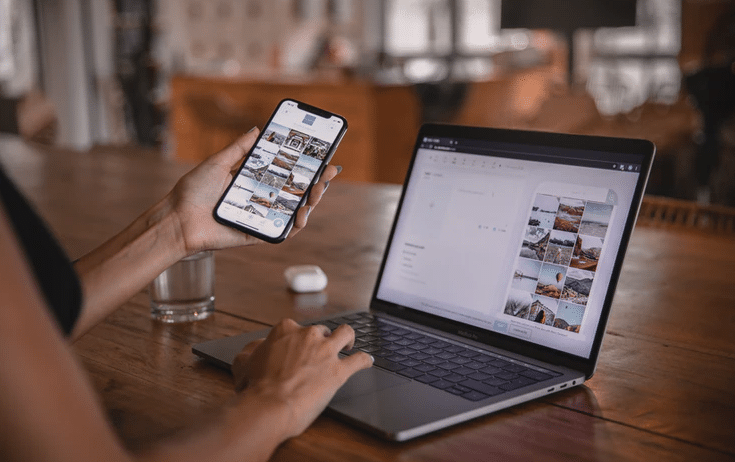
Air Display 2 (Mac, iOS, Android, PC)
Air display 2 supports multiple screens up to four; just like iDisplay, it gets the task well done. The app features a comprehensive wireless connection. Air display 2 installations are done on Macs quickly but limit compatibility on other platforms.
AES encryption ensures the user’s context is secure during mirroring. An on-screen passcode restricts access to the Apple TV when pairing.
How Do I Set up the Air Display on Macbook?
- On the menu bar in the left top corner of the screen, click on the apply button.
- Click System Preferences on the drop-down menu that appears.
- Select Displays
- On the menu bar that appears, select Show Mirroring Options
Limitations
- Air display does not provide a USB cable option on your PC. Wireless as there is no physical link from your tablet to PC.
- The Air display does not support physical coupling with Apple TV.
- Currently not supported on Windows 10
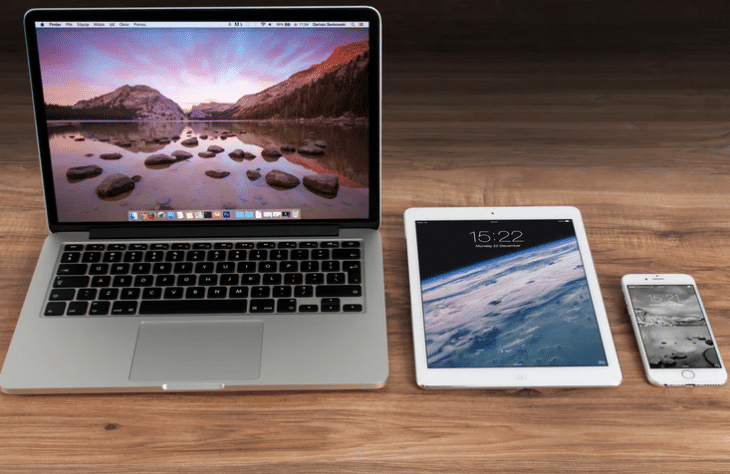
iDisplay (Mac, iOS, Android, PC)
The app started with iOS and Mac Os before moving to other operating systems. You can find iDisplay apps in iOS, Windows, and android play stores. Its setup consists of inclusive fruitful features making it the best app for turning Android into a secondary screen.
The app supports a wireless network, and it comes with a multi-touch screen. Support USB connection for all operating systems except Android, which is not out yet. The following steps will turn your mobile into your remote desktop display;
- You need to install the app both on your Android and PC or your MacBook.
- Purchase the app on the android play store and download it freely on your computer.
- Choose the version you need to download for your PC, either Mac OS or Windows.
- Download the apps under the highest possible bandwidth, especially for those using MacBook.
- To install, you need to restart your PC.
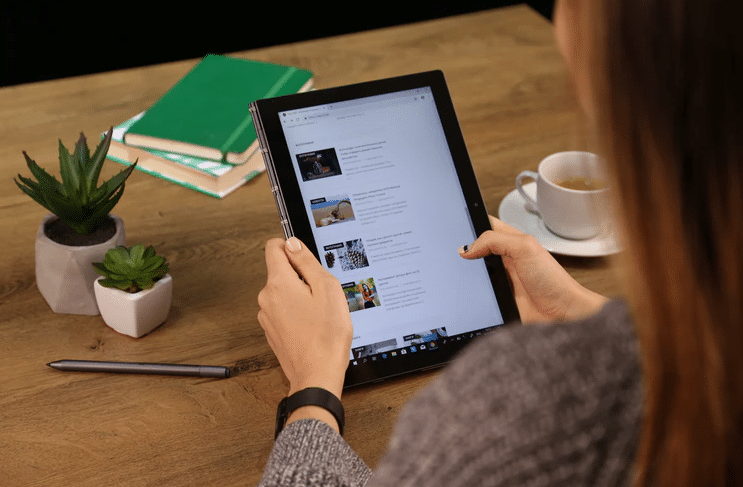
Conclusion
The portability of our laptop is something that everyone has a use. How else will you finish some work while staring at your social media platforms now and then? However, your phone is not going to cut it.
But when you are getting down for business, it seems tedious and tiring pressing tab after tab. Well, dedicating your iPad tablet to a second display will be a helpful solution and an exciting experience.



As most cars these days comes with an android head unit, I’m wondering if any of these mentioned here can be used so that I can mount a tablet at the headrest for 2nd row passenger ?