Table of Contents
A monitor mount is an ergonomic arm attached to your monitor, tablet, or laptop for support, elevation, and flexibility. Traditionally, monitor mounts held monitors in a fixed stationary position. This technology has advanced to monitor mounts that allow for angle, position, and height adjustments.
Monitor mounts allow for better functionality and comfort than the regular monitor stands. They achieve this feature by allowing for appropriate monitor positioning, monitor rotation, tilt, and precise monitor distance adjustment.
The monitor mount is typically attached at the beach of your monitor. Doing so achieves a balance between the user, the monitor, and the surrounding working environment. In the long run, monitor mounts boost the user's productivity and physical wellness.
There are two categories of monitor mounts. These are dynamic monitor mounts and post-mounted monitor mounts.
The dynamic monitor arms allow for height adjustments and precise movements of the monitor, including distance adjustment, tilt, and rotation. They are used both in single monitor setups and dual monitor setups. This monitor mount is perfect for elevating your laptop or tablet to enhance the touchscreen feature.
Post-mounted monitor arms, on the other hand, are typically used in dual-monitor setups or more (see monitors for work). They allow for tilt, rotation, and distance adjustment, especially in control rooms.
The benefits of using monitor mounts are listed below.
- Work Efficiency
- Eye Strain Prevention
- Improved Concentration and Focus
- Sit-Stand Versatility
- Better Posture
- Reduced Neck Pain
- Easier to Reposition Monitor
- Security

The list below includes detailed benefits.
Work Efficiency
While working with a laptop can be good at times, it can be frustrating when multitasking. The need to switch between multiple windows can be tiresome and an awful experience. However, the monitor mount can make working with your laptop more efficient even when multitasking. The monitor mount allows for two or more monitor setups, where you can spread the windows across the multiple screens you have.
Dual or more monitor setup provides for easy access and retrieval of files and windows, which would otherwise be hectic to do. Be more efficient by installing a monitor mount to support your multiple monitors.
Eye Strain Prevention
The positioning of your monitor and the distance from your eyes determines how comfortable you'll be able to work with the monitor. Positioning the monitor too close or too far from you can cause eye strain, resulting in fatigue. A monitor mount allows you to adjust the position and angle of your monitor for your well-being.
Always put your monitor at an arm's length from where you're sitting. Also, slightly tilt the monitor away from you to enhance a strainless view. Keep in mind that prolonged exposure to the monitor's blue light emitted can cause permanent eye damage.
Improved Concentration and Focus
Concentration and focus are the primary factors for a productive working experience. Straining when viewing multiple windows on a single screen can cause any employee to feel exhausted and lose focus quickly.
A monitor mount comes in to enhance dual monitor setups. By doing so, you can spread the multiple windows to several monitor screens. This will, in the long run, boost your concentration and focus on what you do. Viewing windows from multiple monitors brings about an immersive experience because your field of vision is limited beyond the screens, thus, curbing distractions.
Sit-Stand Versatility
Working with a height-adjustable sit-stand desk provides an excellent working experience. But, adding a monitor stand makes the experience more awesome. The sit-stand desk allows you to work while sitting or standing. This means that you'll shift between different positions frequently.
For a better working experience, you need to change the angle and position of your monitor every time you move your posture. So, instead of having an ultra-wide monitor, a monitor mount will do just that. It allows you to change the monitor's position, height, and angle every time you change your posture. Being able to work in a comfortable position all through will boost your productivity.
Better Posture
Poor sitting posture is the leading cause of fatigue while working. Habits like slouching or leaning forward may result in chronic and back pains. And how does poor sitting posture arise? Wrong positioning of your monitor (either too far or too close), improper angle, or height can result in poor posture as you try to focus on your screen.
Prolonged working in an improper, disturbing posture can result in health effects. You may develop chronic complications and general body fatigue.
The monitor mount allows you to make the necessary adjustments to your monitor. You can change its position (distance from where you're sitting), height, tilt, and swivel. All these practices are aimed at promoting better posture, enhancing comfort, which impacts your well-being. Besides, better posture enhances higher productivity.
Reduced Neck Pain
Everyone who has worked on a monitor has experienced neck pains once in a while. What change did you make to tackle this problem? Understanding the root cause of your neck pain is the first step.
Working on a monitor that is fixed in position, with no tilt, swivel, or height adjustments, can cause you to develop neck pains. Having your monitor in this fixed position will force you to adjust your position to better view the screen. Therefore, you'll lean forward and slouch once in a while. Such practices are what results in neck pains.
Using a monitor mount to support and make modifications to your screen can curb neck pain problems. The mount allows depth, height, and angle customization to meet your comfort. Doing this practice will see you achieve a relaxed position where you look straight to the monitor with no strain. Thus, reducing neck movements and eliminating neck pains.
Easier to Reposition Monitor
Some tasks require you to change the position of your monitor now and then. Turning the monitor back and forth may result in fatigue easily. This is because you engage your body in infrequent movements. Also, finding the correct monitor position may be tiresome and may take time. All these bring an awful working experience that may interfere with your composure and productivity at the workplace.
A monitor mount comes in handy to address this challenge. The mount is flexible for easy monitor position customization. You'll be able to shift between different angles, heights, and positions of the monitor quickly.
Security
Theft cases are common in our daily experience. And computer monitors are no exemption. You're more likely to lose your monitor to thievery, just like other components. But, with a monitor mount, stealing a monitor becomes challenging.
A monitor supported by a monitor mount is attached and fixed to it. The thief can not go with the monitor unless they go with the mount included. This reduces such cases as it becomes impossible to walk away with such components. Besides, it will take time to dismantle the monitor from the monitor mount.
What are the Uses of Monitor Arms?
The uses of monitor arms (see Vivo models) are listed below.
Effortless monitor adjustment
Monitor's arms are used to easily adjust the monitor's height, angle, tilt, and position. By doing so, you can spread several windows across different screens. This feature makes collaboration with workmates possible. Some tasks also demand the customization of the monitor between landscape and portrait modes. The monitor arm - see this one from Ergotron - allows for this arrangement.
Efficient workplace organization
The monitor arm organizes your workplace to achieve a neat working space. It also saves extra space for use in other applications. This is applied especially if you have a limited workspace. They incorporate in-built cable management systems which confine cables inside for a neat space.
Flexible monitor positioning
The monitor arm has several features aimed at providing flexibility in the positioning of your monitor. With the arm, you can change the angle, position from where you are sitting, and the height of the monitor adjacent to your eyes. This helps achieve a comfortable posture.
Productivity boost
The monitor arm increases productivity by providing conducive working conditions at the workplace. Its ability to modify the monitor's position promotes the user's well-being and comfort. Comfort entails less strain which impacts the final performance and productivity. The ability to work on several windows at the same time saves time and impacts production levels.
Do Monitor Mounts Work with all Monitors?
Yes, monitor mounts work with all monitors. Most of the monitors have a mounting plate on the rear side. The mounting plate is what is used to attach to the monitor mount. At least all monitors have this feature, making monitor mounts universal to all monitors.
For instance, you can establish if your monitor is compliant with the VESA wall mount by observing the back of the monitor. All VESA wall mount compatible monitors have four mounting holes at the back. Mostly, you'll find these holes 75 mm apart, 100mm apart, or even two hundred by one hundred millimeters apart.
What are the Different Types of Monitor Mounts?
The different types of monitor mounts are listed below.
- Standing Monitor Mounts
The standing monitor mounts serve as a replacement for the standard monitor mount. You attach it to your monitor from the top, leaving the rest of it hanging on the desk.
This monitor mount allows for height adjustment, tilt, and you can span the monitor to portrait or landscape modes. They also promote a neat working space by incorporating a cable management system.
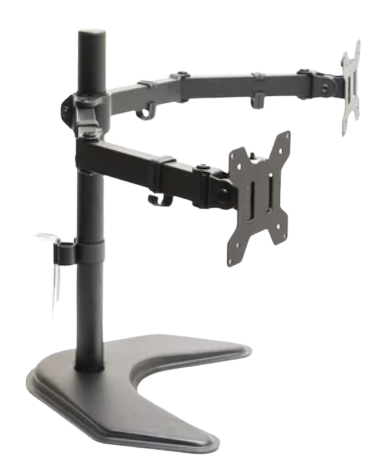

- Single Monitor Mount
A single monitor mount is a mount that can support only one monitor. The mount incorporates one arm that allows for height adjustment. This monitor mount saves more space, promotes efficiency, and comfort for the user. They are compliant with VESA standards, making them typical support for many monitors.
- Interactive-Motion Monitor Mount
This monitor mount is designed specifically to provide flexibility in motion adjustments. You can tilt your monitor or shift it between portrait and landscape modes for an ergonomic view and comfort. Turning the monitor to portrait mode allows the screen to display a long list of content downwards.


- Dual Monitor Mount
The dual-monitor mount has two arms that allow for the support of two monitors. Its design allows you to save more space and enhance efficiency. It also allows for ergonomic viewing, thus improving your posture for comfort.
- Wall Monitor Mounts
These monitor mounts have four screw holes at the back that allow them to attach to the wall. They promote a neat and sleek-looking workspace. Their downside is that they are limited in the ergonomics features. You may fail to tilt or pan your monitor when using wall monitor mounts.


- Side Clamp Desk Monitor Mounts
This monitor mount stretches side by side from a clamp installed on your desk. It offers flexibility and wise use of space.
Its installation is simple as you only need grease. There are different side clamp mounts, like simple with a few steel sheets or advanced ones with several arms.
How to Use the Monitor Arms
The guide given below illustrates how to use the monitor arms.
- Adjusting Arm Tension
You need to adjust the arm tension of the spring to balance the weight of the monitor and the carrying capacity of the mount. This is important when adjusting the height of the monitor.
Use the guide given below to adjust the arm tension.
- Raise the spring arm to the highest point to access the opening at the top.
- Input the M6 Allen Wrench into the opening to adjust.
- Turn the Allen Wrench counter-clockwise to loosen the tension so that the monitor can pop down. Alternatively, turn the Alen Wrench clockwise to tighten the tension so that the monitor can pop up.
- Adjusting the Monitor Swing
Swing adjustments allow you to move the monitor right or left.
You can swing the monitor using the following steps.
- Inspect the mounting bracket and locate the small hex bolt.
- Move the M3 Allen Wrenchcounter-clockwise to reduce the tension.
- Move to the right or left to achieve the position you want.
- Move it in a clockwise direction to tighten the tension to keep the monitor in position.
- Adjusting the Arm Swing
You can only adjust the monitor arm laterally using the Allen Wrench.
Use the guide given below to adjust the arm swing.
- Locate the hex bolt on the swivel arm bracket.
- Turn the bolt counter-clockwise to reduce the arms' swing tension.
- Adjust the arm to your desired position.
- Turn the bolt in a clockwise direction to tighten it into place.
- Repeat the same procedure to adjust the other arm.
- Adjusting the Tilt and Rotation
Tilt and rotation are the function of the monitor mount you're likely to use in most cases.
Follow the guide given below to adjust rotation or tilt.
- Move the hex bolt counter-clockwise using the M3 Allen Wrench to loosen it.
- Grasp your monitor firmly. One hand is at the top left corner and the other at the bottom right corner. Push the monitor back or forth depending on how you want it to tilt.
- Firmly hold the monitor on its opposite sides and turn it clockwise or anticlockwise to rotate it.
- After attaining your desired position, tighten the hex bolt by turning it clockwise using the M3 Allen Wrench.
- Achieving a Uniform Position in a Dual Monitor Setup
A dual or multiple monitor setup needs all the monitors to give a uniform position. To achieve uniformity, manually adjust the arms.
Follow the guide given below to adjust monitor uniformity.
- Move behind the desk and pull the lower section of both lower and upper arms back.
- Grab the upper section of the arms and move the arms away from you. This brings the monitors into a position where you can uniformly arrange them.
Is Eye Position İmportant for Monitors?
Yes, eye position is essential for monitors. You need to maintain an appropriate distance between the monitor and your eyes. Neither should the monitor be too far nor too close to your eyes. This can cause eye fatigue and, in severe cases, can result in permanent eye damage.
The recommended distance between your monitor and your eyes should be between 50 centimeters to 100 centimeters. Positioning the monitor too far exceeding 100 centimeters can force you to lean forward, resulting in chronic and neck pains. In contrast, placing the monitor too close to your eyes can cause eye strain.
The next consideration is the monitor height adjacent to your eyes. It would help to position the monitor such that the screen top is directly or slightly below your eye level. When viewing the middle of the monitor screen, your eyes should be slightly above the sight.
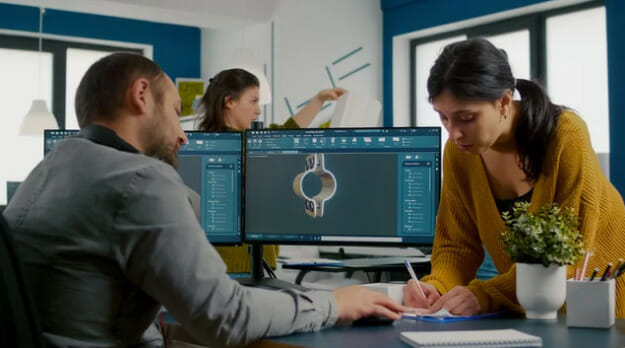
Incorrect angle positioning of the monitor may result in back and neck pains when viewing the monitor for a prolonged time.
So, what is the best monitor for the eyes? Best monitors for eyes are those with technologies to reduce eye strain even when used for a prolonged time. They feature eye care technologies and other features, including low blue light emission that eases eye strain.
Examples of the best monitors for eyes include:
- ASUS Eye Care Monitor
- ViewSonic VX2457-MHD 24 Inch Monitor
- Asus VP28UQG 28"


