Table of Contents
You can disable Microsoft Security Essentials by following the list of instructions given below.
- Go to the start button then key in security. Do this at the search area found at the bottom left of the menu.
- Select Microsoft Security Essentials from the listed programs. If you’re using Windows 8, click on Windows Defender. The Microsoft Security Essentials icon is the green-house icon with a flag at the top.
- Click on the Setting tab. Two display boxes will appear on the new menu. Choose Real-Time Protection.
- Untick the Real-Time Protection turn on button found on the right. On your screen, you’ll see a User Account Control prompt if you have enabled it. To pass the UAC elevation, you need to specify your permission or credentials.
- Choose to save changes to finish the process. The Microsoft Security Essentials icon and the whole interface will turn red to show that the real-time protection is off.
- After you’ve disabled the Microsoft Security Essentials, you can perform any activity on your PC without it interfering.
- To turn the Microsoft Security Essentials back on, you’ll need to repeat the procedure.
- Check the Turn On Real-Time Protection button for the Microsoft Security Essentials to be re-enabled.

Alternative Method for Disabling Microsoft Security Essentials
Here is an alternative method for disabling Microsoft Security Essentials.
- Long press the Windows key and simultaneously click the R key.
- Type MSConfig on the window that appears at the bottom left side of your screen.
- At the top of the screen, a startup button will appear. Click on it. This tab contains all programs that automatically start every time the PC boots up.
- Select the Microsoft Security Client tab. Uncheck the checkbox found on the left of this tab.
- Click the Apply button at the bottom right of the PC and click OK.
- You’ll see a popup message suggesting you restart your PC. Accept the restart to enable the changes to take effect.
- At this point, Microsoft Security Essentials will be off and will not start automatically when you turn on your PC.
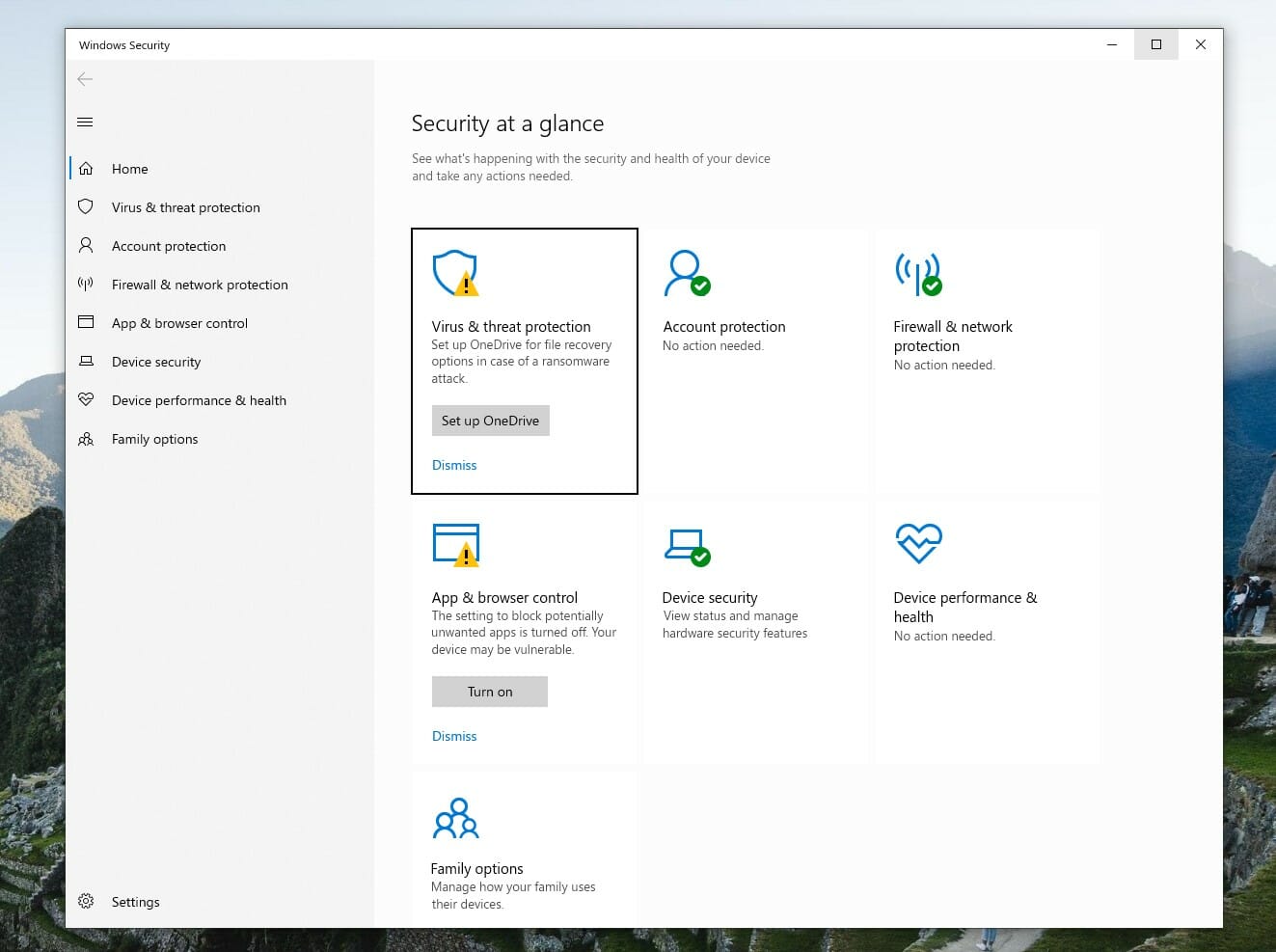
How to Disable Microsoft Security Essentials in Windows 10
Microsoft Security Essentials in Windows 10 can be disabled by following the instructions below.
- On your Windows 10 PC, long-press the Windows key and click the R key simultaneously. A Run dialog will appear.
- Type taskmgr and click OK.
- Select the Windows Defender Service tab and right-click on it.
- Click Stop to inactivate Windows Defender Service. This makes the Windows Defender unable to restrict you from disabling the Microsoft Security Essentials.
- Open the Control Panel.
- Select the Programs and Features tab.
- Click on Uninstall a Program button. A list of programs will show on the screen.
- Select Microsoft Security Essentials from the list and select to uninstall.
- You’ll then have to restart your computer.
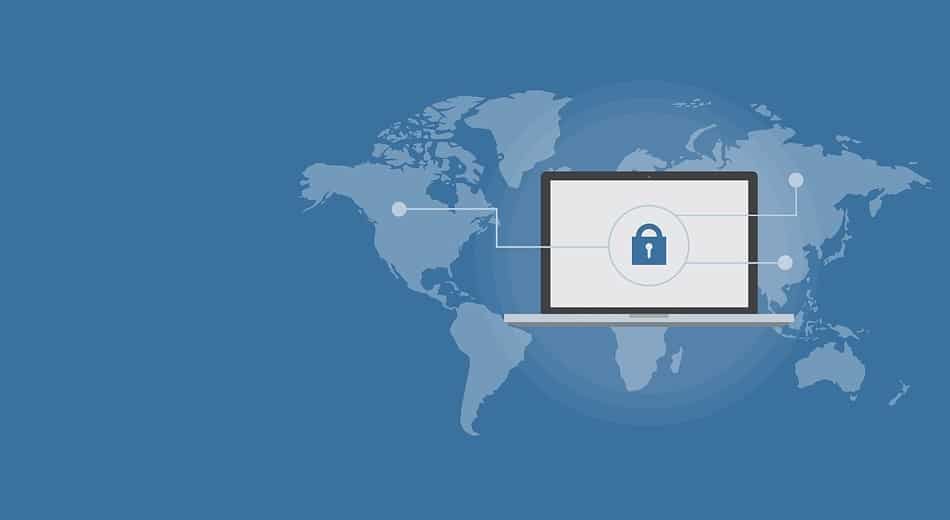
When you boot up your PC, check to confirm if the Microsoft Security Essentials was uninstalled and that the Windows Defender is running.
Why You Need to Disable Microsoft Security Essentials On Windows 10
You need to disable Microsoft Security Essentials on Windows 10 because the operating system comes with Windows Defender. The in-house antivirus cannot coexist with Microsoft Security Essentials. Windows Defender is designed to replace and take up Microsoft Security Essentials (see other top internet security programs) as the latter cannot work in Windows 10.
When you upgrade your PC from Windows 7, 8, 0r 8.1 to Windows 10, Windows Defender is supposed to replace Microsoft Security Essentials. However, Windows Defender can fail to replace Microsoft Security Essentials causing the two to coexist on the same PC. The co-existence of the two programs will cause none of them to work; instead, you’ll get a popup message on your screen warning you that Windows Defender is disabled every time your PC boots up.
Trying to uninstall Microsoft Security Essentials to make Windows Defender work will only result in more problems. Windows Defender is designed to restrict the installation and uninstallation of Microsoft Security Essentials.
What Exactly is Microsoft Security Essentials?
Microsoft Security Essentials is a PC protection program that protects your PC against various harmful software including spyware, viruses, trojan horses, and rootkits. It was initially released on September 29, 2009, before the stable release, which took place on November 30, 2016.
Microsoft Security Essentials was designed for use in the Windows 7 operating system. That is to say, the program isn’t compatible with Windows 8 and Windows 10. It has a freeware license and supports a total of 33 languages.
Is Microsoft Security Essentials Still in Use?
No, Microsoft Security Essentials is no longer in use. The software was last used on January 14, 2020. However, Microsoft will not stop releasing signature updates to the service’s systems still using Microsoft Security Essentials until 2023. You cannot download the software as it is not available or downloads anymore.

Microsoft Security Essentials is not in Use Anymore - Why?
Microsoft Security Essentials is not in use anymore because Windows 7 is not applicable anymore. Windows 10 has replaced Windows 7, and given the fact that Microsoft Security Essentials was meant to be used in the latter OS, it’s of no use anymore. Windows Defender, which is compatible with Windows 10 has replaced Microsoft Security Essentials.
You cannot download Microsoft Security Essentials at the moment because it is not available anymore. Those still using Windows 7 can upgrade to Windows 10 and Windows Defender for up-to-date security care.
How to Start Microsoft Security Essentials
You can start Microsoft Security Essentials by following the instructions given below.
- Click Start to display all programs.
- On the list of programs shown, select Microsoft Security Essentials.
- Open the Home tab.
From the scan options, you have on your PC, select one option and click on the scan now tab. This scan will check through the folders to inspect for any security threats.
How Good is Microsoft Security Essentials?
Microsoft Security Essentials is an excellent protection software that offers your PC full protection against cyber threats.
Using Microsoft Security Essentials might not be the best way to protect your PC. Still, its performance has a narrow margin from top-performing antivirus software such as Kaspersky Lab, Bitdefender, Trend Micro, and Norton.
AV-TEST evaluation on antivirus software based on different operating systems has never favored Microsoft Security Essentials. Despite Microsoft Security Essentials having excellent usability and system impact, AV-TEST downgrades it due to its poor antivirus protection.
According to the recent tests on Microsoft Security Essentials, the software is 16.5 out of 18, ranking as number five overall. It had a score of 6 in usability and also scored 5.5 in Protection. The program attained 99.3 % protection against security threats and 100 % of zero-day vulnerabilities.
Microsoft Security Essentials is the best in terms of malware protection.
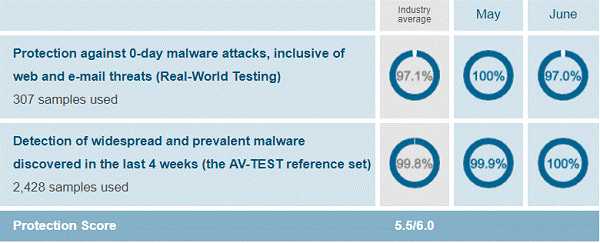
Is Microsoft Security Essentials Better than Windows Defender?
Microsoft Security Essentials is better than Windows Defender in terms of malware protection. Microsoft Security Essentials protect your PC against any malicious software, whereas Windows Defender only protects your PC against specific limited malware.
Microsoft Security Essentials is a free download meant for use on PCs running on Windows operating systems, specifically Windows 7 and Windows Vista. It protects your computer from spyware, viruses, and all other malware. On the other hand, Windows Defender is preinstalled in Windows 7 and Windows Vista. You can download it for free. It is a protection software that will only protect your PC from spyware and other malware. Still, it won’t protect you from viruses.
Can Microsoft Security Essentials Coexist with Windows Defender?
Yes, Microsoft Security Essentials can coexist with Windows Defender. However, the two can not work concurrently. Installing Microsoft Security Essentials on a Windows Vista or Windows 7 PC will automatically disable Windows Defender. It will be disabled but not uninstalled.
Suppose you’re operating on a Windows 10 or Windows XP PC and installing Windows Defender. In that case, you cannot install Microsoft Security Essentials on the same PC. a prompt message will pop up on the screen warning you to uninstall Windows Defender first before installing Microsoft Security Essentials.
Features of Microsoft Security Essentials and their Benefits
Features of Microsoft Security Essentials and their benefits are listed below.
System Scanning
Microsoft Security Essentials offer scheduled and on-demand scanning options that are essential for extra confidence. Scheduled scans are scans that are turned on automatically and run at 2 am every week, especially at the time the system is not operating.
What are the available scanning alternatives?
- Full scan. This option goes through every file on your computer and other active programs.
- Quick Scan. This scanning alternative goes through the programs most prone to security threats infection. They include system files and the memory’s active programs.
- Custom scan. This scanning alternative will only scan the programs you choose to be scanned.
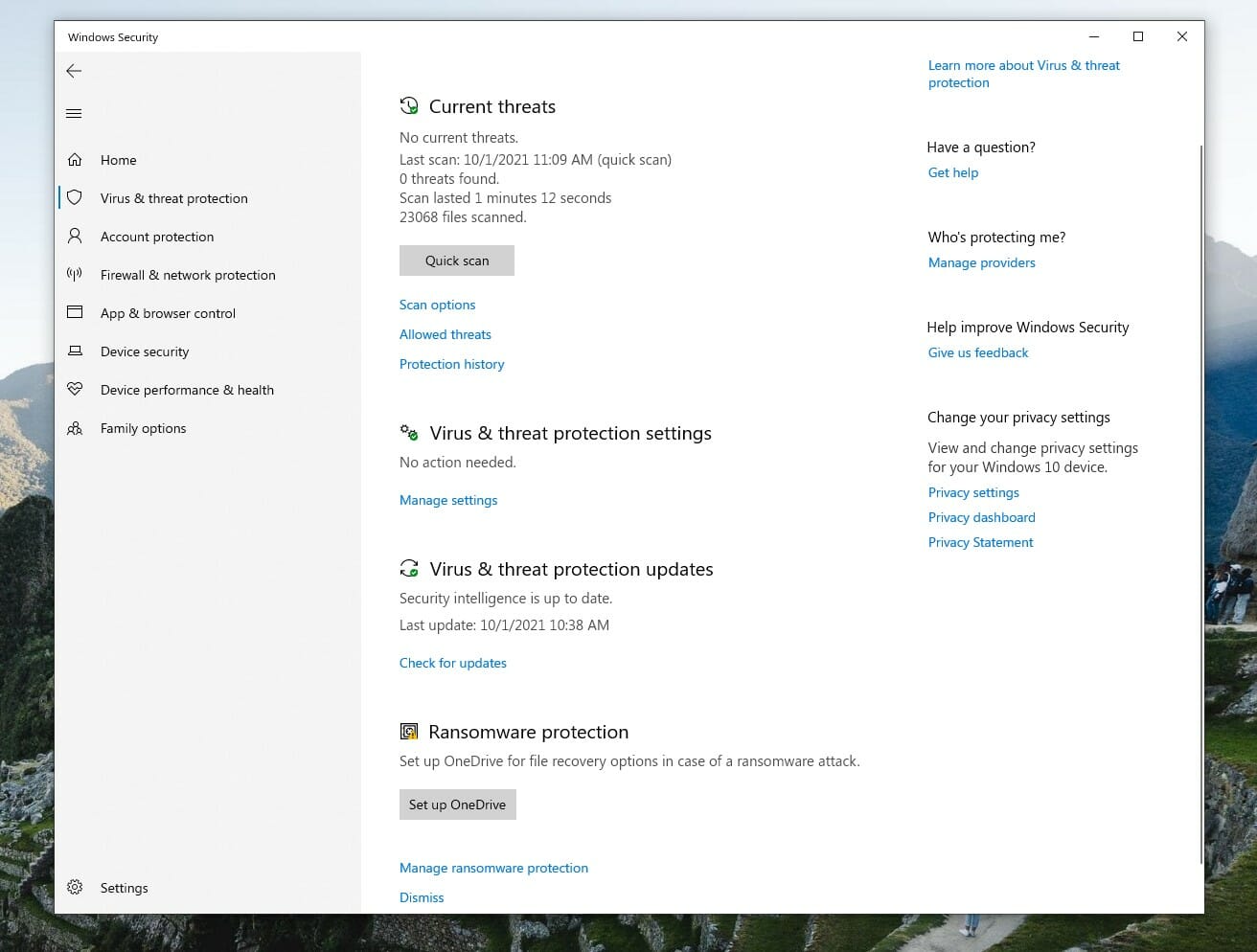
You have the option to schedule when the software runs a scan. You can also monitor the scan before you can clean the PC. Microsoft Security Essentials will automatically scan your PC once you boot it up if the scheduled scan is due and the PC is off.
Real-time Protection
Microsoft Security Essentials offers your PC real-time Protection against any security threat. It alerts you when your PC is attacked by viruses, spyware, or other malicious software by attempting to install on your PC. it addresses these issues before they result in significant damages.
System Cleaning
Microsoft Security Essentials checks for possible threats on your PC and alerts you if any is detected. These threats can be low, medium, high, or severe. When the program notifies you, you can assume, isolate, or remove the aspect from your computer.
- Quarantine. Microsoft Security Essentials will block any malware that pose minor threats to your PC. it will then move the threats to a quarantined queue. Here you can either permanently delete, or restore or permanently delete the threats.
- Remove. This action will cause Microsoft Security Essentials to delete the item from your PC permanently.
- Allow. This action will stop Microsoft Security Essentials from scanning the selected item in the future.
Dynamic Signature Service
Microsoft Security Essentials runs a dynamic signature service to determine what it’s going to do. These assign programs unique signatures that the Microsoft Security Essentials will decide whether they are good or bad. Of excellent and harmful programs.
Dynamic signature allows you to check if a suspicious program is good or bad. Microsoft Security Essentials would monitor suspicious programs when running, even if they had already been approved.
Windows Firewall Integration
Microsoft Security Essentials has an active operational program that scans your PC during setup to ascertain if your PC firewall is active. If your PC lacks a firewall, the program will suggest you turn on Windows Firewall.
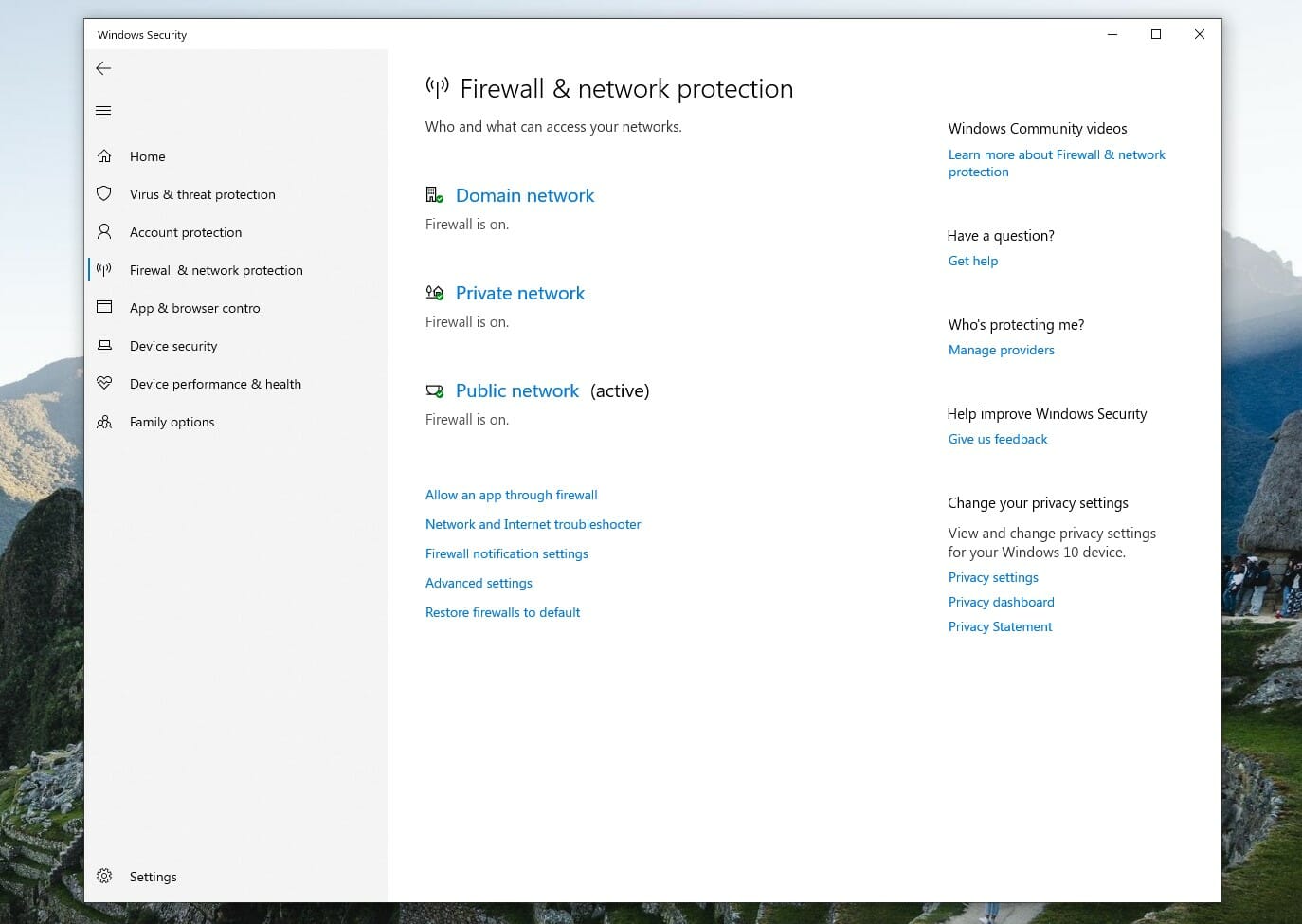
Protection Against Real Threats
Microsoft Security Essentials scans, detects, and blocks malicious software. Microsoft Security Essentials is continuously updated by updating a list of most popular downloads and websites that test the antimalware definitions before they are made available for consumers.
Rootkit protection
A rootkit is a form of malware that is very difficult to protect against. Microsoft Security Essentials has the right technology and features to protect your PC against rootkits and many other aggressive threats.
- Microsoft Security Essentials monitors the kernel, which is at the center of a computer’s operating system, to see any threat or harmful modifications.
- Rootkits make use of stealthy methods to become undetectable from the PC. Microsoft Security Essentials contains the up-to-date anti-stealth technology that detects and exposes them.


