Table of Contents
Motion blur reduction (MBR) is a feature that automatically reduces or eliminates the blurring effect of moving objects in a display. It is sometimes referred to as anti-blur technology.
Key Takeaways
- Motion blur reduction is a helpful feature when playing fast-paced games, and there is a noticeable motion blur.
- Display motion blur has no impact on FPS.
- With a motion blur reduction monitor, you will not experience eye problems and headaches after long use of your computer.
- To deal with the blurring you could turn on the overdrive, improve your game's frame rates, and turn off the game's blur settings.
This guide will explain what motion blur reduction technology is, how it works, and enable it.
Why does it matter?
Motion blur can negatively affect the quality of your gaming experience. This is because you will have a harder time identifying objects on the screen, making it more difficult for you to win battles or complete tasks within games like CS:GO or such.
LCD motion blur reduction does genuinely improve your experience and the quality of the picture you see. This feature reduces the amount of monitor blurring that occurs during gaming, watching movies, or other activities.

Eliminates Eye Problems
Motion blur can cause headaches and eyestrain after long use of your computer display. With a motion blur reduction monitor, you will not experience eye problems again.
What are the Factors That Affect Motion Blur?
Motion blur is one of the biggest enemies of any PC monitor. You may have noticed it when you try to shoot a moving target or run a game at high fps. It occurs because the monitor or your graphics card does not refresh fast enough to display new frames from the game.
So, instead of seeing the exact picture from that frame, your eyes see double images from previous and upcoming frames resulting in the "smearing" effect. This can lead to a very disturbing experience, especially in games where timing is everything.
Determining what causes it is important because it will allow you to make changes that help eliminate it.
How do You Detect Motion Blur?
Given an image, we can determine whether it is blurred by motion, by detecting areas where there is smoothness in one main direction and more significant difference of values in the vertical direction. If we found that motion blur, we can compute its direction of motion relatively to the camera.
Is Motion Blur Reduction Essential For FPS?

Motion blur reduction is a helpful feature when playing fast-paced games, and there is a noticeable motion blur. You may get a powerful GPU, fast CPU, and a gaming monitor with a high refresh rate, but motion blur will still make it impossible to enjoy your gaming performance.
Enabling the motion blur reduction technology on your gaming monitor helps in backlight strobing on display, helping to create CRT-like motion clarity. Smooth motion clarity is essential when playing fast-paced competitive games.
Various monitor models have different brand names for the motion blur technology, that include:
- Ultra Low Motion Blur (ULMB) LightBoost by NVIDIA
- ASUS Extreme Low Motion Blur (ELMB)
- ViewSonic'S PureXP
- Gigabyte's Aim Stabilizer
- 1ms Motion Blur Reduction by LG
- 1ms MPRT (Motion Picture Response Time) by Samsung
- Dynamic Accuracy DyAc by BenQ
NVIDIA's LightBoost is only available in old model monitors, while ULMB is available in specific G-Sync gaming monitors.
Choice of Graphics Cards
We all know that a great graphics card is a must-have for any gamer. Not only do they give you a competitive edge in games, but they also allow you to enjoy the latest titles in full HD.
The first factor that affects motion blur is your choice of graphics cards. If you're using an old card that can't render things at particularly fast speeds, then you're going to notice more motion blur than usual. You'll have to make sure your graphics card is updated so that it can handle these high speeds without causing any blurring problems.
Monitor’s Refresh Rate
When you are watching a movie, you can enjoy the beautiful scenes and vivid pictures with a low refresh rate, but when you are playing games, it is not the same as movies.
The refresh rate of your display has a significant impact on motion blur reduction. That is to say, if the refresh rate of your monitor isn't slow, it is unlikely that you will see a lot of motion blur when you are playing games.
Thus, when choosing a gaming monitor, you need to pay attention to the refresh rate of your monitor. A good gaming monitor can help reduce motion blur, which can help you enjoy a better experience in-game and help avoid headaches or eyestrain after longer gaming sessions.
Is Motion Blur Bad for Gaming?
Yes, motion blur is bad for gaming. The stuttering, juddering mess of an image is not what you want. You want crisp, clean motion at high frame rates, like in the movies.
Motion blur can be particularly bad when playing fast-paced games like Fortnite, where even small amounts of motion blur can cause difficulty in reading text or recognizing what is being shown in the game.
It Affects the Eyes
The problem with motion blur is that it can make your eyes feel strained and tired after playing for long periods of time. This is because it makes eyes work harder when you're trying to focus on a moving object in the game.
Reduces your Chances of Winning
It also creates an input lag in your reaction time since you're not able to see exactly where your character is moving until after he or she has moved. This can be extremely bad if you're trying to play a skill-based game against someone who has motion blur turned on, resulting in a loss in your game.
This is why many gamers prefer buying monitors with G-Sync or FreeSync technology built-in (see 'Freesync Vs. G Sync' post). These monitors synchronize the monitor's refresh rate to that of the graphics card to help ensure that you never have motion blur when playing first-person shooter games or any other fast-paced titles.
How Motion Blur Reduction Works
This is how motion blur reduction works. When you're playing a game on a console or PC, you probably don't think about how the images are actually being shown on your computer monitor. You might assume that the system sends out a constant stream of data to your monitor, which then displays it.
While this is true for most monitors, as you increase the game's frame rate, you start seeing double images. This is known as motion blur and is one of the more annoying features of a gaming monitor.
Tearing, stuttering, and screen tearing result from motion blur. With motion blur reduction, the more frames that are sent through in a given second, the less likely any of these issues will be present. Motion blur reduction simply reduces the amount of time each frame is shown on your computer monitor, allowing it to refresh faster while still keeping up with what's going on in the game.

When Should You Use Motion Blur Reduction?
- To eliminate blurry visuals of moving objects during gameplay.
- To Increase the motion clarity of details so you can see enemies more clearly and react more quickly during gameplay.
- Lower monitor latency for high response time.
- Reduce your monitor's power consumption
The motion blur reduction quality is dependent on various factors, including picture/driver settings, your system rig, computer monitor, and video game. Backlight strobing will not make your gaming look smoother.
You'll enjoy an immersive and smooth gaming experience if your display's refresh rate is equal to the frame rate. However, achieving equality between the frame and refresh rates can be challenging since most motion blur reduction technologies work simultaneously as G-Sync and FreeSync technologies.
Additionally, some monitors can simultaneously run the motion blur reduction with the variable refresh rate. The combination should enable you to enjoy a smooth gaming experience and motion clarity, free from screen tearing, game steering, and motion blur. However, this blur reduction technology isn't adequately tuned in most screens, leading to a pixel overshoot, strobe crosstalk, or double images.
Motion blur reduction is an excellent option for offering the best motion clarity. On the other hand, FreeSync and G-Sync are best for minimizing input lag and eliminating screen stuttering and tearing. MSI's MPRT-Sync technology and Gigabyte's Aim Stabilizer Sync technology also allow backlight strobing that you can use on supported monitors with FreeSync/G-Sync.
Other gamers use V-Sync to sync the screen's vertical refresh rate with the GPU's frame rates to achieve the best results while using backlight strobing. However, V-Sync also causes input lag. If you want to reduce the input lag caused by the V-Sync technology, it'll be best to use the RTSS (Rivatuner Statistics Server) to cap the frame rate. It enables you to cap the frame rate at the actual refresh rate and then subtract 0.01.

For example, if your monitor's refresh rate is 144Hz, the actual refresh rate could be around 143.992Hz. The method is effective if your GPU can maintain a steady frame rate at the maximum refresh rate. If it can't, it'll be best to lower the refresh rate. Backlight strobing works best at a lower refresh rate.
Besides using VRR on most monitors, another disadvantage of motion blur reduction is the reduced picture brightness. Various backlight strobing techniques also come with other settings, including the ULMB Pulse Width, which enables you to adjust the backlight strobing manually.
You can tell how much reduced picture brightness is needed to achieve motion clarity. Some monitor displays will remain bright even when you enable MBR. For others, the monitor display becomes dim, making it difficult to enjoy a comfortable gaming experience. Monitor manufacturers may not state the maximum brightness of your monitor after you enable motion blur reduction.
Additionally, when you enable motion blur reduction, you may start experiencing flickering screen issues that may be unnoticeable to your human eye. However, it can lead to headaches after prolonged use of the screen.
Can Quality of Blur Reduction Vary?
Sometimes blur reduction looks very good — with beautiful CRT-style motion clarity, no microstutters, and no noticeable double images. On the other hand, blur reduction can look very bad.
In many cases, quality can be somewhere in between. Quality of strobing is improved on many monitors using either menus or utilities (Depending on manufacturer, they may be called “Strobe Phase”, “Duty Cycle”, “Pulse Width”). Sometimes the Factory Service Menu is required on some brands of monitors.

Are there any Downsides of Motion Blur Reduction?
Yes, there are a few downsides of motion blur reduction.
- For starters, enabling it will require your PC to use more electricity and generate more heat. This may become an issue if you often game, especially during the summer months when the temperatures outside are already high.
- Additionally, many monitors that support motion blur reduction also tend to be pricier than their rivals.
What to Do if You Have Motion Blur
Display motion blur is a big reason many people often consider changing their computer monitors. However, there are better ways to deal with the problem, which I will discuss in this section.
It is worth noting that there exist different names for motion blur reduction depending on a brand, and they include;
- 1ms MPRT (by LG)
- LightBoost (by NVIDIA)
- VRB or Visual Response Boost (by Acer)
- ULMB or Ultra Low Motion Blur (by NVIDIA)
- MotionFlow Impulse (by Sony)
- DyAc or Dynamic Accuracy (by BenQ ZOWIE)
- Aim Stabilizer (by AORUS / Gigabyte Technology)
- PureXP or Pure Experience (by ViewSonic)

Get a More Powerful GPU
If you want to fix motion blur, it's a good idea to check your GPU first. A more powerful graphics processing unit will help reduce motion blur in your games.
If you have an older computer that's not quite powerful enough to handle smooth video playback, it may be time for an upgrade. Newer GPUs are more powerful and more efficient than previous models, meaning that you can enjoy faster video performance without having to spend more money on electricity.
Newer GPUs also support 4K resolution, which gives you a sharper picture that's free from distortion and stutter.
Use Vsync On
When your graphics card output frames faster than the computer monitor is able to display them, you will get a motion blur effect. The best way to fix this issue is to use Vsync, which synchronizes the monitor and GPU refresh rate. This will give you more motion clarity.
When enabled, it forces your graphics card to wait for your monitor's refresh rate before drawing new frames to the screen. By doing this, Vsync ensures motion clarity.
Updating Graphics Card Drivers
If your monitor is showing a lot of motion blur, you can try to update your graphics card drivers.
Updating your graphics card driver ensures that your computer displays things correctly and runs at the optimal speed. This will allow you to run games, videos, and other software more smoothly with better image quality.
Windows and Mac OS Update
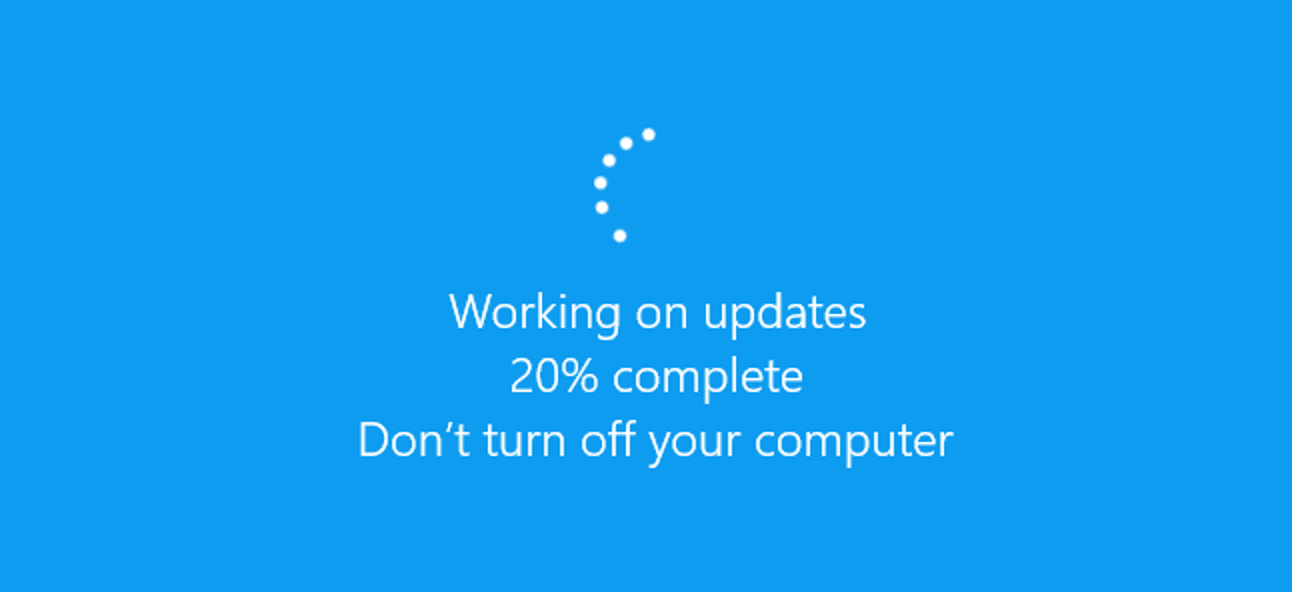
The best way to update the driver on Windows is through OS Update. Both Windows and Mac OS come with built-in updates for the system itself and for the software. This will update all of the drivers for your computer automatically without having to worry about finding a compatible driver online or if the downloaded file is safe. This method might not be available for all devices.
You can also manually check for updates by going to the system's control panel. Your computer will run a test to see if there is an update available, and then it will automatically download and install it so that you don't have to do it manually.
Increase The Refresh Rate
The primary reason why your computer monitor might be experiencing motion blur is that the refresh rate on your monitor is set too low for the graphics card you are using with your computer.
The steps for Increasing the Refresh Rate
The option of changing the refresh rate should be available in the tech specs of any modern monitor. In order to increase it, open up settings> system > display>Advanced display settings. There you'll see options for changing the refresh rate as well as other display settings. Mac users will need to open up System Preferences > Displays and then click on the Arrangement tab to change the refresh rate there.
Some monitors are locked down so that you won't be able to increase the refresh rate past a certain point, but if you have an older monitor, you may be able to increase it quite a bit. Try increasing it by 10 or 15 each time until you find your personal sweet spot.

Turn On Overdrive and Motion Blur Reduction
When you’re looking for a new computer monitor, response time is one of the big factors to consider. It refers to how quickly the screen can switch from one frame to the next, and it’s measured in milliseconds (ms).
Turning On Overdrive Setting
If response time is bad, you might notice some blurring or ghosting when watching fast-moving objects on the screen, such as video games or sports. Try the Overdrive feature in your monitor’s settings to fix this problem (see 'What Is Overdrive on a Monitor?') The setting varies by manufacturer, but Overdrive allows you to adjust the speed of your monitor to eliminate ghosting caused by slow response time.
Turning on Motion Blur Reduction
Most monitors have a "motion blur reduction" feature or setting. It's usually found on the monitor's menu or in the monitor's control panel software. It may also be called 1ms MPRT (by LG), LightBoost (by NVIDIA), VRB or Visual Response Boost (by Acer), ULMB, or Ultra Low Motion Blur (by NVIDIA), and other names.
Motion blur reduction is designed to reduce motion blur that occurs when an image changes from one frame to the next.
A common misconception is that motion blur reduction only works when you're gaming but not when you're watching a video or working on your computer. That's not true. Motion blur reduction works whenever there are rapid changes in the images being displayed by your computer, regardless of whether you're gaming, watching a video, or doing work on your computer.
Is There any Software for Motion Blur Reduction?
There are several software programs for reducing motion blur. However, each takes a different approach to solving the problem, and each has its own advantages and disadvantages.

Ultra-Low Motion Blur (by NVIDIA)
A few years ago, NVIDIA introduced a new technology called Ultra Low Motion Blur. It's a feature designed for an extreme low motion blur in video games. While this motion blur reduction software does not provide a perfect solution for everyone, it helps make your gaming experience better.
Reshade
Reshade is a software package designed to allow users to apply effects and change the rendering properties of games. Reshade can be used to apply effects such as anti-aliasing, motion blur, and Ambient Occlusion.
Response Time Speed
Your monitor's panel type also affects motion blur, especially its gray to gray response time speed. For example, VA panels feature the slowest pixel transitions speed from the dark to bright pixels. Thus, you might experience smearing in dark scenes with a VA gaming monitor with motion blur reduction and a high refresh rate.
On the other hand, TN panels feature a fast response time speed, making them an excellent choice for competitive gamers. IPS panels pixel transitions time is between VA and TN panels. Most modern VA and IPS panels come with a fast response time.
Finally, OLED panels don't use backlight strobing in their picture production. Thus, feature a faster response time than you get in TN panels. Individual pixels for the OLED panel change instantaneously, ensuring a smooth motion. However, the OLED monitors are quite pricey, and they are rare to find in the market.
How Do You Deal With Motion Blur?
Motion blur comes from various sources, and your monitor can offer various options for reducing it. The better the monitor, the more options it'll offer for dealing with motion blur. So, besides the software tweaks, what else can you do to fix motion blur?
Turn On Motion Blur Reduction and Overdrive
Your monitor's response time could be one of the reasons you are experiencing blurry motion while playing your games. The response time determines how fast a pixel can change from one color to the next. If there is a slow response time, you will likely experience ghosting. Ghosting can happen even if your computer has a high refresh rate.
Turn Off the Motion Blur Settings in Your Game
As you check the frame rates settings in your game, you should also check the motion blur settings. Most games add the settings to make the game seem more cinematic or compensate for low frame rates.
However, the settings can make the motion blur in your monitor look worse. If the motion blur settings on your game make things worse, you can consider turning them off to see if there'll be improvements.

Improve the Frame Rates of Your Game
Even if your monitor has a high refresh rate, it doesn't mean it will have matching frames per second. It is an indication that the monitor is capable of displaying such frames. Additionally, most modern gaming displays feature a powerful GPU and CPU, enabling them to run smoothly even at high resolution.
Therefore it's helpful to track how many frames per second you are getting from your game. For example, if you get 67 fps on a 144Hz monitor, you will likely experience motion blur. You can consider turning down some graphics settings to achieve more frames per second.
Final Word on Motion Blur Reduction
Experiencing motion blur on your display can be annoying if you are an avid gamer, especially when participating in competitive gaming. Dealing with motion blur mostly depends on your monitor. For instance, if your monitor has a low response time, you will experience ghosting that adversely affects your gaming experience. You have several options for dealing with the issue, including turning on the overdrive, improving your game's frame rates, and turning off the game's blur settings.
FAQs
1. Does motion blur increase or decrease performance?
One of the best ways to simulate speed in a video game is to use motion blur. Motion blur can be one of the most important effects to add to games, especially racing games, because it increases realism and a sense of speed.
2. Does blur reduction cause input lag?
There is a minor amount of input lag for some strobing technologies, but some of it is extremely tiny (Between 1-3ms average at 240Hz).
3. Does anti aliasing cause motion blur?
Anti-aliasing is a technique that smooths out the edges seen in images while playing games on a PC. It makes them appear less blurred and blends colors to make visuals look natural.
4. Is motion blur more realistic?
Motion blur is the visual streaking or smearing captured on camera as a result of movement of the camera, the subject, or a combination of the two. The human eye naturally registers motion blur in real life, so a subtle blur in film often mimics reality better than if it were absent.


